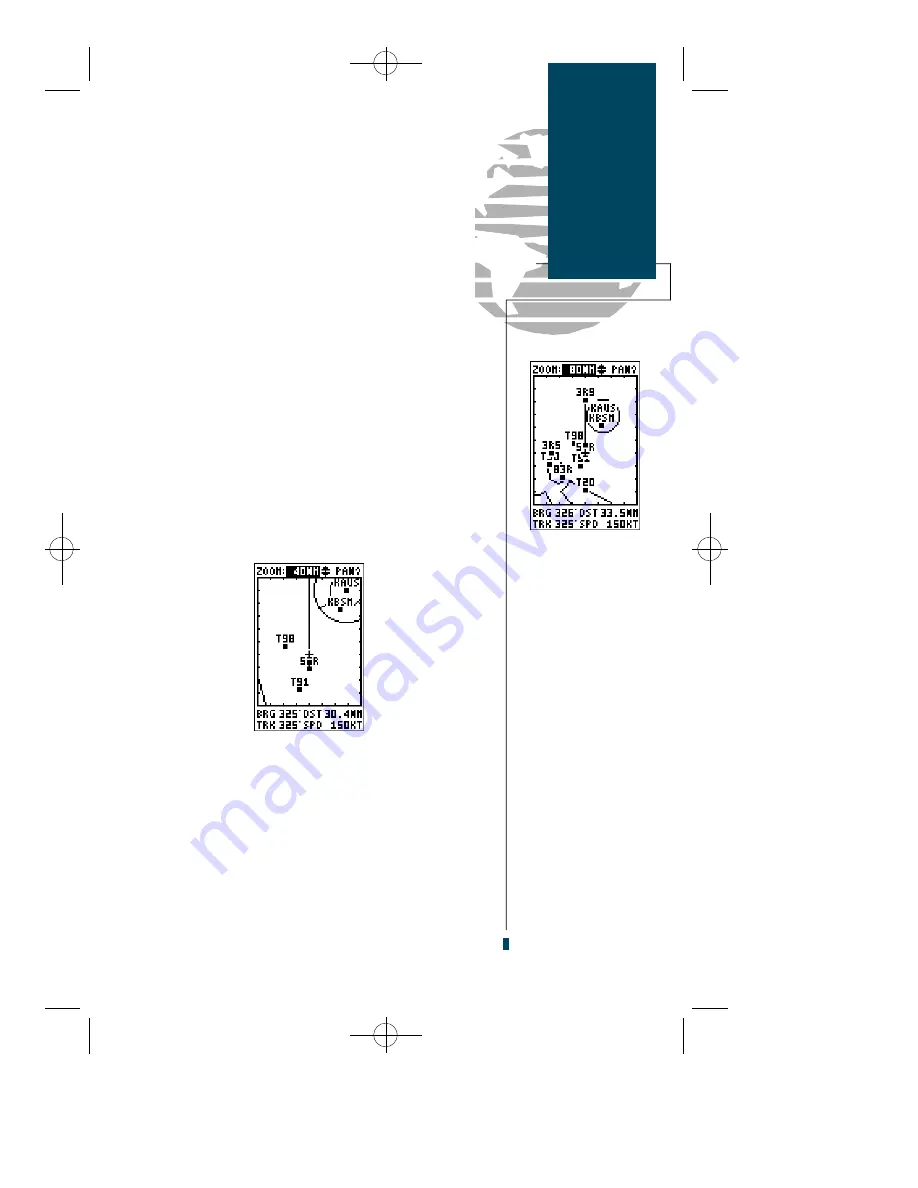
Most of your in-flight navigation with the GPS 90 will
center around the Navigation and Moving Map pages.
Now that we’re on our way, let’s move on to the Map page:
1. Press the
P
key.
The GPS 90’s Moving Map page provides extensive
capabilities and information on your present position,
nearby facilities and waypoints, special use airspace and
your active route. Before we go through a few of the basic
features, let’s zoom in for a closer look at our progress:
1. Verify that the map scale field, located at the top of the page,
is highlighted. If it isn’t highlighted, press the
U
key repeat-
edly until it is highlighted.
2. Press the
E
key.
3. Press the
D
key once to change the scale to the 40nm
setting, and
E
to return the cursor to the default position.
Once you’ve zoomed in to the 40 nm scale, you’ll be
able to see a clear presentation of your plane, nearby air-
p o rts and the special use airspace around Mueller
Municipal Airport (KAUS). The line between 50R and 3R9
re p resents the track-up route from our starting point to
the destination airport, with your present position indicat-
ed by the plane icon. Notice that the plane icon remains
centered on the map, while nearby airports and airspace
move by relative to your present speed and track.
9
Takeoff
Tour
Moving
Map Page
The Map page shows
your present position
as a plane icon in
track up mode, with
nearby airports and
special use airspace
boundaries indicated
right on the map.
To reduce map clutter
at higher scales, you
can turn off the way-
point identifiers (and
other features) from
the map configuration
setup described on
page 51.
gps 90 manual 8/6/98 9:58 AM Page 9
Содержание GPS 90
Страница 2: ...gps 90 manual 8 6 98 9 57 AM Page 2...
Страница 8: ...gps 90 manual 8 6 98 9 57 AM Page vi...
Страница 24: ...16 gps 90 manual 8 6 98 9 58 AM Page 16...
Страница 88: ...gps 90 manual 8 6 98 10 02 AM Page 80...
Страница 91: ...gps 90 manual 8 6 98 10 02 AM Page 83...






























