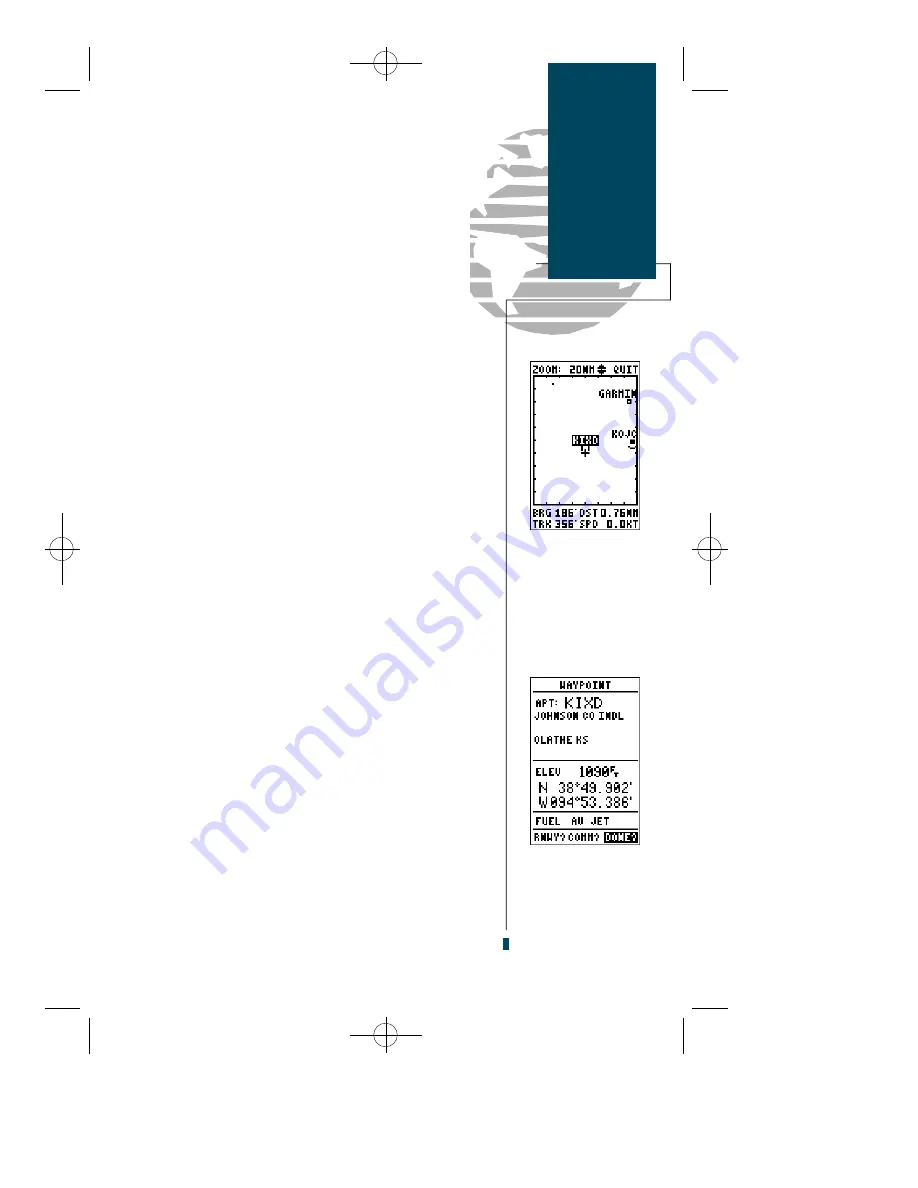
To review the definition page for a waypoint
highlighted in the map field:
1. Press the
E
key.
2. To return to the Map Page, press
E
.
To GOTO a waypoint highlighted in the map field:
1. Press the
G
key.
2. Press the
E
key to confirm the destination.
3. To return to the Map Page, press the
Q
key.
To stop the panning function and return to your
present position:
1. Press the
Q
key.
The last field on the Map page is the map itself. From
the zoom or pan fields, the cursor highlight may be
moved into the map display by pressing the down arrow
key. The arrow keys will now move the highlight through
the map and ‘point’ at on-screen waypoints.
To point at a displayed waypoint:
1. Use the arrow keys to move the cursor highlight from the
zoom field into the map field.
2. Once you are in the map field, use the four arrow keys to
scroll through on-screen waypoints. The arrow key you use
will determine the direction of your scroll.
3. When you have scrolled through all the on-screen way-
points, the cursor will move back to the zoom or pan
function field.
4. To return the field highlight to the zoom field, press
Q
.
Once a waypoint has been selected in the map field, its
distance and bearing from your present position will be
displayed in the destination field. You can also review its
waypoint definition page or select it as a GOTO destina-
tion by following the same steps outlined above for way-
points highlighted on the map field.
39
Map Page
Selecting
On-Screen
Waypoints
Whenever an on-
screen waypoint is
selected, it will be
highlighted in
reverse video.
Once the waypoint is
highlighted, it can be
quickly reviewed by
pressing ENTER.
gps 90 manual 8/6/98 9:59 AM Page 39
Содержание GPS 90
Страница 2: ...gps 90 manual 8 6 98 9 57 AM Page 2...
Страница 8: ...gps 90 manual 8 6 98 9 57 AM Page vi...
Страница 24: ...16 gps 90 manual 8 6 98 9 58 AM Page 16...
Страница 88: ...gps 90 manual 8 6 98 10 02 AM Page 80...
Страница 91: ...gps 90 manual 8 6 98 10 02 AM Page 83...






























