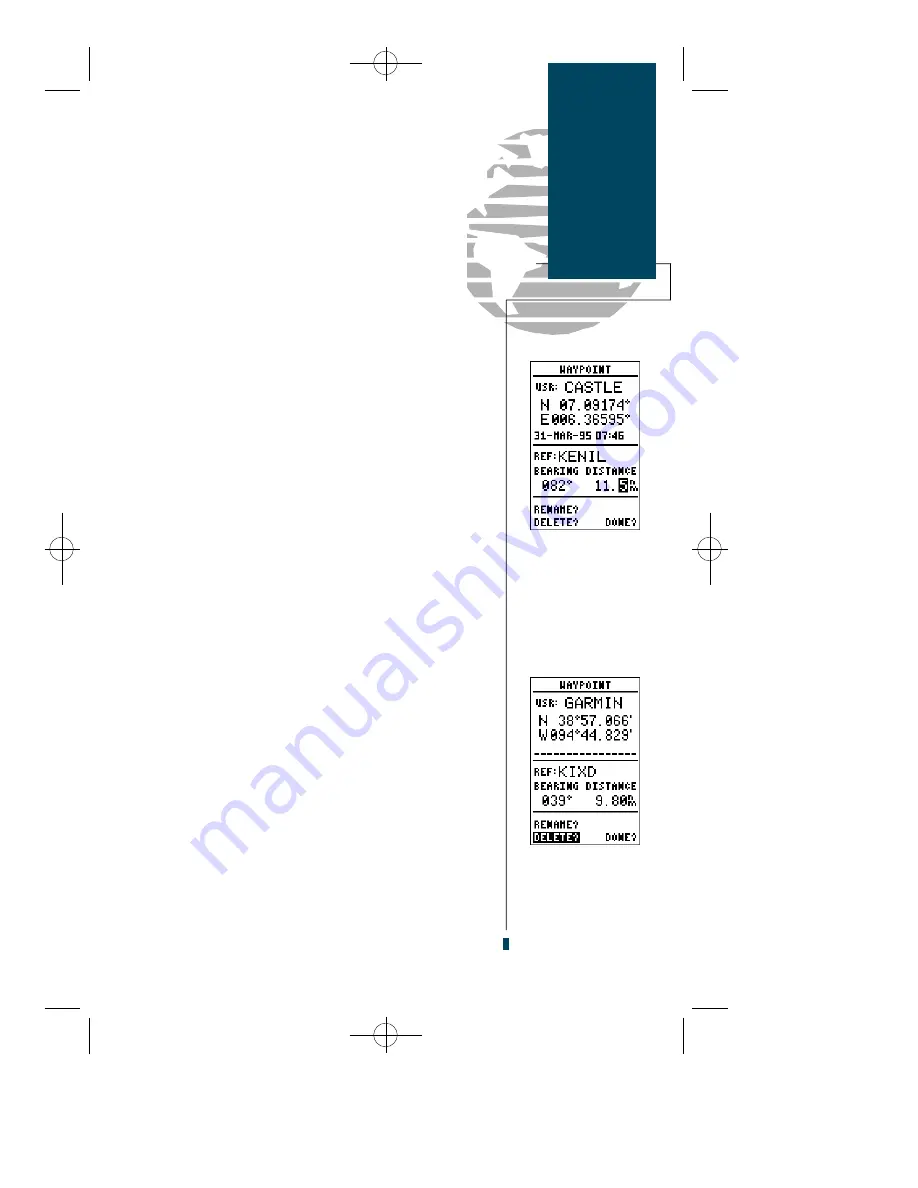
The field highlight will automatically advance to the
bearing field. To enter a bearing and range from the
reference position:
1. Press
E
to begin entry of the compass bearing.
2. Use the arrow keypad to enter the bearing of the new way-
point from the reference position.
3. Press
E
to confirm the bearing. The field highlight will
automatically move to the distance field.
4. Press
E
to begin entry of the distance.
5. Use the arrow keypad to enter the distance of the new way-
point from the reference position.
6. Press
E
to confirm the distance. The GPS 90 will calcu-
late the coordinates of the waypoint and store it in memory.
Once a new user waypoint is saved, the GPS 90 will
assign a default user comment (the date and time of cre-
ation) to the new waypoint. You can change the default
comment to a custom comment at any time, right from
the user waypoint page.
To enter a user comment:
1. Use the arrow keypad to highlight the comment field.
2. Press the
E
key.
3. To clear the default comment, press the
L
key.
4. Use the arrow keypad to enter the comment. Press
E
.
The delete and rename prompts, located at the bottom
of the user waypoint page, allow you to quickly remove
a waypoint from memory or change the name of an
existing waypoint.
To delete a user waypoint:
1. Use the
L
key to move the field highlight from the ‘DONE’
prompt to the ‘DELETE’ prompt and press
E
.
2. Use the
L
key to highlight the ‘Yes’ prompt and press
E
.
25
Waypoints
& Database
User
Waypoints
Entering a range and
bearing from a refer-
ence waypoint.
Deleting a User
Waypoint
gps 90 manual 8/6/98 9:59 AM Page 25
Содержание GPS 90
Страница 2: ...gps 90 manual 8 6 98 9 57 AM Page 2...
Страница 8: ...gps 90 manual 8 6 98 9 57 AM Page vi...
Страница 24: ...16 gps 90 manual 8 6 98 9 58 AM Page 16...
Страница 88: ...gps 90 manual 8 6 98 10 02 AM Page 80...
Страница 91: ...gps 90 manual 8 6 98 10 02 AM Page 83...






























