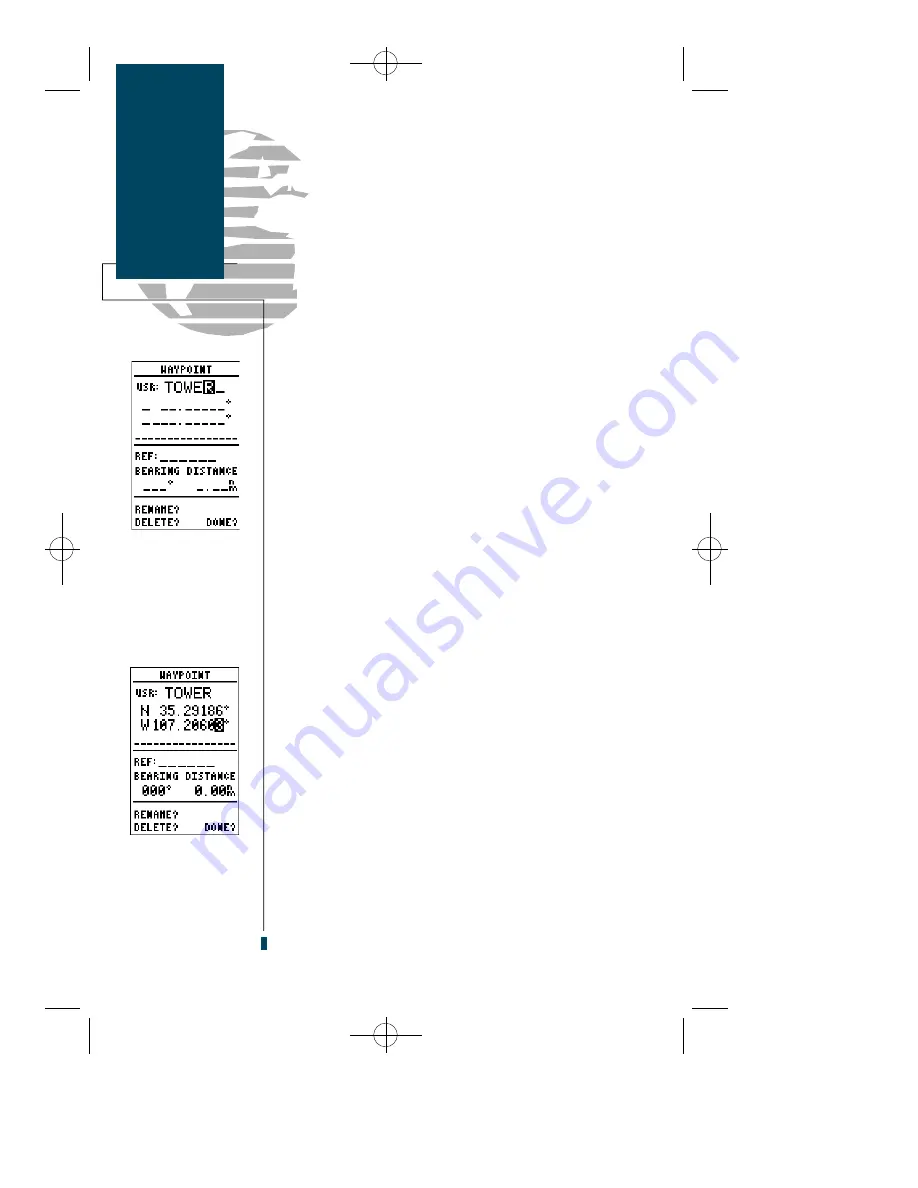
The user waypoint page allows you to create new way-
points three ways:
• Enter the exact position of the new waypoint
• Reference a waypoint already in the database
• Enter a range and bearing from your present position
To first step in creating a new waypoint (regardless of
what method you’re using) is to assign a name/identifier
for the new waypoint.
To create a new waypoint from the user waypoint page:
1. Select the ‘USR’ category from any waypoint category field
and press
E
. The highlight will advance to the name field.
2. Press the
E
key to begin entry of your waypoint name.
3. Use the arrow keypad to enter the waypoint name.
4. Press
E
to accept the waypoint name.
Once the name has been accepted, the field highlight
will move to the position field, where you can manually
enter the position of the new waypoint:
1. Press
E
to begin entry of the waypoint position.
2. Use the arrow keypad to enter the lat/lon. The
L
and
R
keys
will advance the cursor to the desired character position.
3. After the latitude and longitude entry is complete, press
E
to save the new waypoint.
If you are defining the new waypoint position by refer-
encing (entering a distance and bearing from) a known
waypoint or your present position:
1. Use the
D
key to highlight the ‘REF’ field.
2. If you are referencing a waypoint, press
E
and use the
arrow keypad to enter the identifier of the reference waypoint
(If you want to reference your present position, leave the
‘REF’ field blank)
.
3. Press the
E
key.
(continued on page 25)
24
Waypoints
& Database
Creating User
Waypoints
Entering a new user
waypoint’s position.
Entering a new user
waypoint’s name.
gps 90 manual 8/6/98 9:59 AM Page 24
Содержание GPS 90
Страница 2: ...gps 90 manual 8 6 98 9 57 AM Page 2...
Страница 8: ...gps 90 manual 8 6 98 9 57 AM Page vi...
Страница 24: ...16 gps 90 manual 8 6 98 9 58 AM Page 16...
Страница 88: ...gps 90 manual 8 6 98 10 02 AM Page 80...
Страница 91: ...gps 90 manual 8 6 98 10 02 AM Page 83...






























