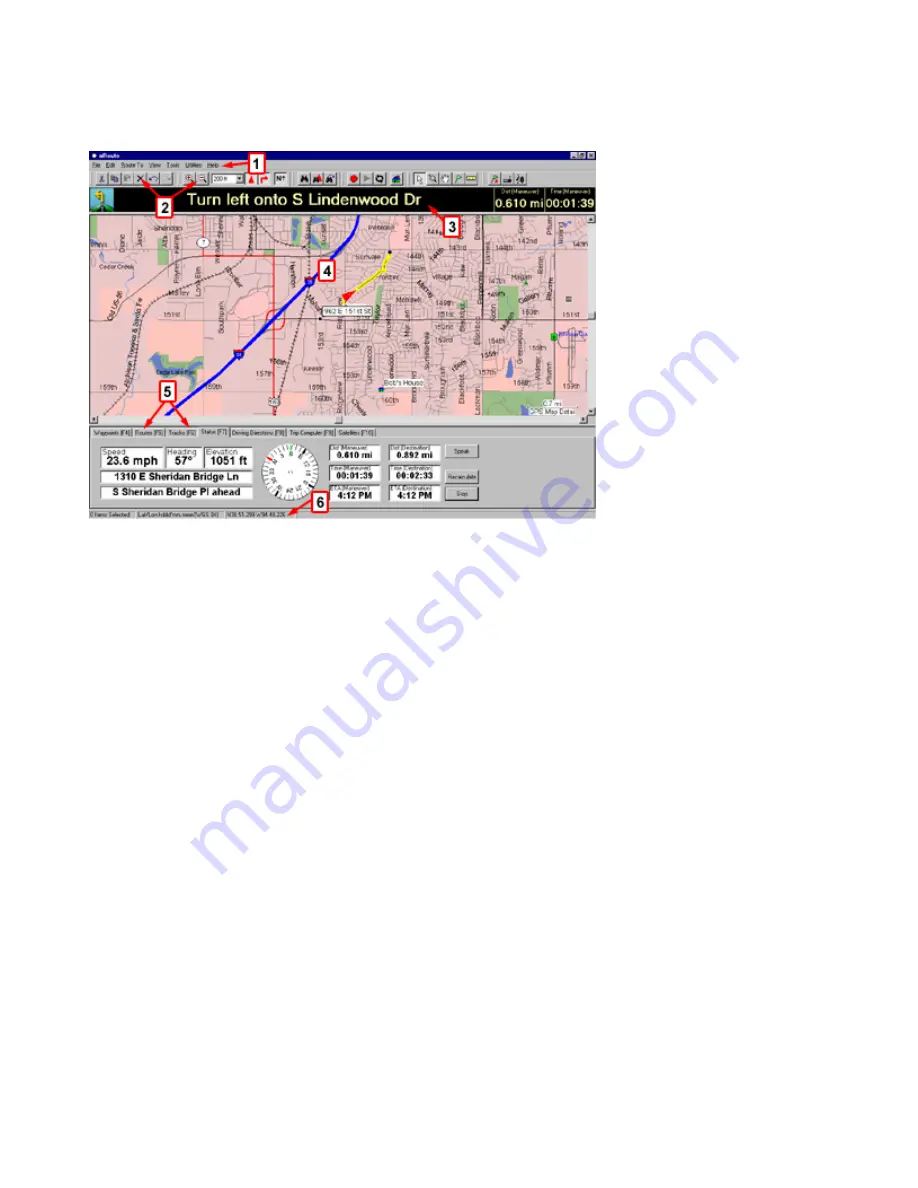
Understanding the Interface
The main nRoute interface screen consists of the following items:
1. Menus
—a variety of menus are displayed at the top of the screen. These menus allow you to perform
various tasks in nRoute, including activating toolbars, changing preferences for viewing the Graphic Map,
creating and editing routes, and more. See Menus in the Reference section for more information.
2. Toolbars
—toolbars are displayed near the top of the screen, directly below the menus. You can toggle the
toolbars on and off by selecting
Toolbars
in the
View
menu, then selecting the desired toolbar. You can also
right-click on any toolbar and select the toolbars you want to show or hide. See Toolbars in the Reference
section for more information.
3. InfoBar
—the InfoBar appears above the Graphic Map. While you are navigating, the InfoBar contains
information about the next upcoming maneuver along your route. See Using the InfoBar for more information.
4. Graphic Map
—the Graphic Map is your main navigation tool. It displays the basemap and any detailed
maps you have installed. It also shows your current location (indicated by the Vessel icon), a map of the
surrounding area, and any waypoints, routes, or tracks you have created and activated. See Understanding the
Graphic Map for more information.
5. Information Tabs
—the Information Tabs are displayed along the bottom of the screen. The Information
Tabs include Waypoints, Saved Routes, Tracks, Favorite Finds, Status, Driving Directions, Trip Computers,
and Satellites. Click the appropriate tab to view the desired information. You can also press the corresponding
Function (F) key on your keyboard to activate a tab. Press
F12
on your keyboard to show/hide all the
Information Tabs.
Click items in the Information Tabs to activate them on the Graphic Map, or right-click on an item to display a
menu that allows you to perform various tasks. See Right-Click Menus in the Reference section for more
information.
6. Status Bar
—the Status Bar extends across the bottom of the nRoute window. It displays a variety of
information related to the action you are performing. You can right-click on any toolbar to show or hide the
Status Bar. The Status Bar can show the following items:
7
Содержание GPS 18 - Deluxe USB Sensor
Страница 1: ...nRoute GPS navigation software help contents ...
Страница 32: ...Legend of Map Symbols Legend Businesses and Attractions 30 ...
Страница 33: ...Legend Points of Interest 31 ...
Страница 34: ...Legend Map Lines 32 ...
Страница 35: ...Legend Map Areas 33 ...
Страница 41: ...39 ...
Страница 43: ...41 ...
Страница 82: ...7 Click Close to exit the Vertical Profile window 80 ...
Страница 129: ......
























