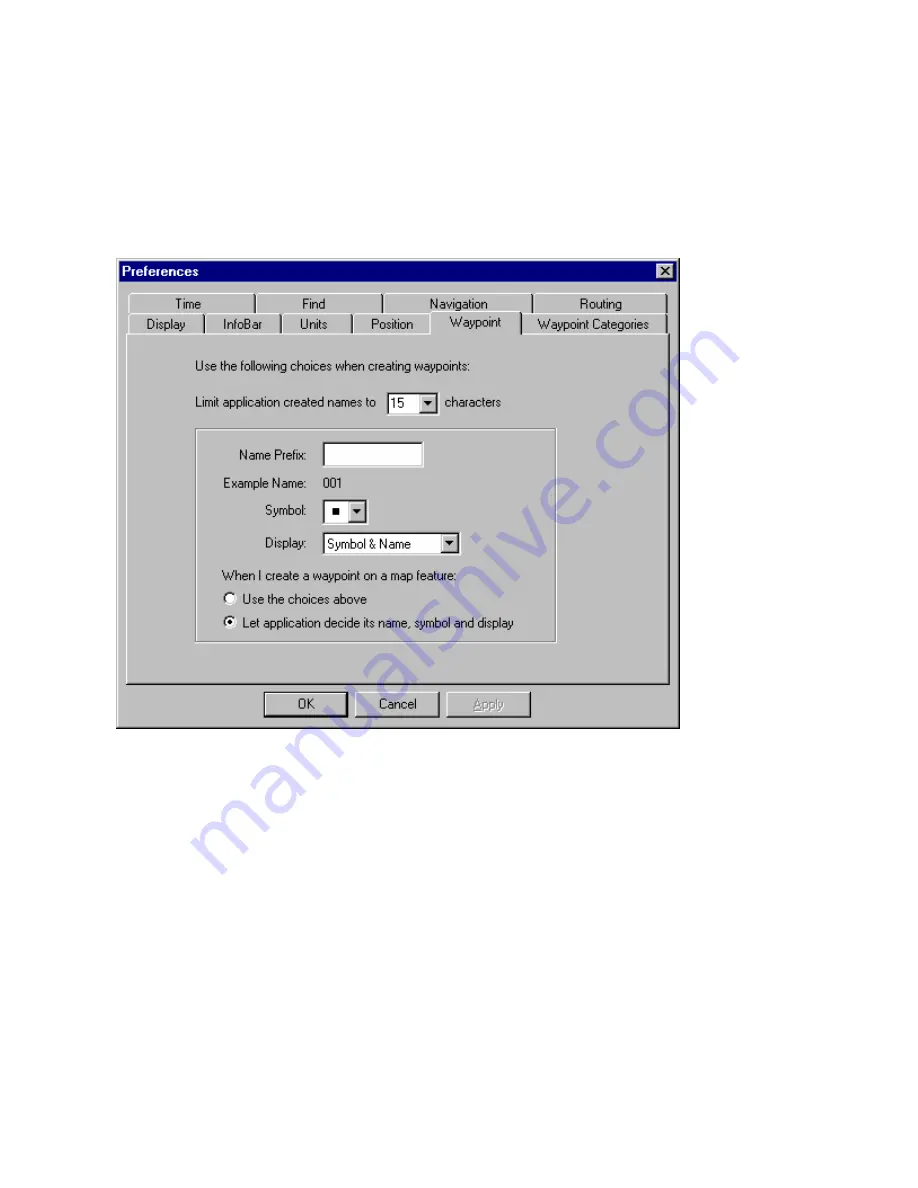
Setting Waypoint Preferences
You can change the character limit for waypoint names as well as the default settings for creating waypoints,
including the name prefix, symbol, and how the waypoint appears on the map.
To set waypoint preferences:
1. Select
Preferences
from the
Edit
menu. The Preferences window appears.
2. Click
the
Waypoint
tab. The Waypoint Preferences tab appears.
3. Make any desired changes to the following fields:
Limit application created names to XX characters
―
enter the desired number of characters or click the
drop-down arrow to select a number. This option is useful if you are sending waypoints to another GPS
device that only accepts limited character names.
Name Prefix
―
enter the desired prefix you want displayed in front of waypoint names. The Example
Name field changes to reflect the prefix you enter.
Example Name
―
shows an example of the default waypoint name including the name prefix you entered.
Symbol
―
select the desired default symbol you want to use to mark waypoints on the map.
Display
―
select the desired method for displaying waypoints on the map: Symbol, Symbol & Name, or
Symbol & Description.
4. If you want to use these new settings when creating waypoints, select
Use the choices above
. If you
want to use the default settings when creating waypoints, select
Let application decide its name,
symbol, and display
.
5. Click
OK
to save your changes.
63
Содержание GPS 18 - Deluxe USB Sensor
Страница 1: ...nRoute GPS navigation software help contents ...
Страница 32: ...Legend of Map Symbols Legend Businesses and Attractions 30 ...
Страница 33: ...Legend Points of Interest 31 ...
Страница 34: ...Legend Map Lines 32 ...
Страница 35: ...Legend Map Areas 33 ...
Страница 41: ...39 ...
Страница 43: ...41 ...
Страница 82: ...7 Click Close to exit the Vertical Profile window 80 ...
Страница 129: ......
















































