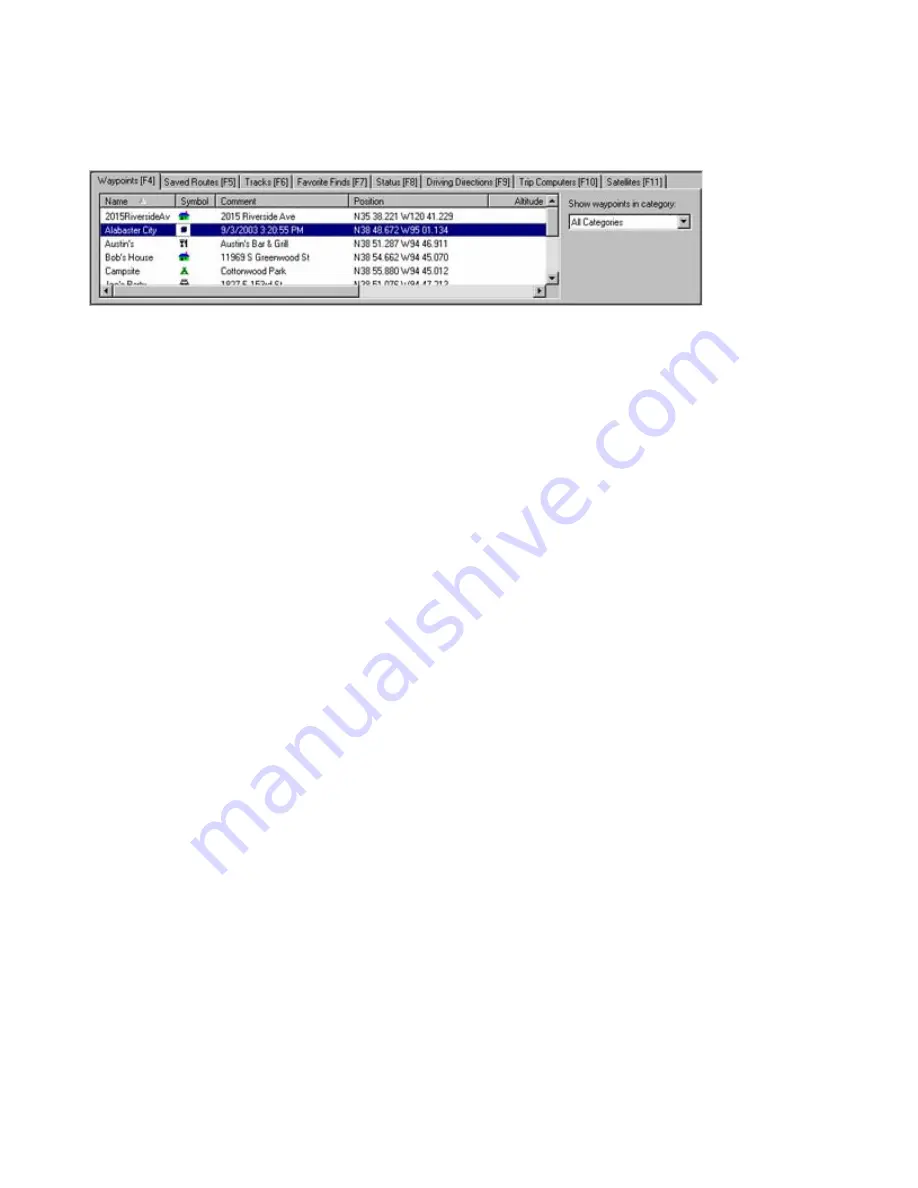
Using the Waypoints Tab
The Waypoints Tab shows a list of all the waypoints you have created. You can access the Waypoints Tab by
clicking on it or pressing
F4
on your keyboard.
If you select a waypoint in the Waypoints Tab, the Status Bar shows the distance and bearing from your current
position to the selected waypoint.
You can perform a variety of tasks by right-clicking on a waypoint in the list. See Waypoint Right-Click Menu
for more information.
You can edit waypoint information using the Waypoint Properties window. See Editing Waypoint Properties
for more information.
The Waypoints Tab contains the following fields (you may need to scroll right to view all the fields):
Name
—the name of the waypoint.
Symbol
—the waypoint symbol that appears on the Graphic Map.
Comment
—displays any comments you entered for the waypoint.
Position
—the latitude and longitude of the waypoint.
Altitude
—the altitude of the waypoint.
Depth
—the depth of the waypoint.
Proximity
—the proximity range of the waypoint.
Temperature
—the temperature of the waypoint.
Display
—describes how the waypoint appears on the Graphic Map: Symbol, Symbol & Name, or Symbol &
Description.
Date Modified
—the date and time the waypoint was created or modified (if available).
Show Waypoints in Category
—select the desired waypoint category to filter the waypoints in the list and on
the map. Only the waypoints assigned to the selected category are displayed. See Creating Waypoint
Categories for more information.
To re-order the waypoints in the list, click the name of the field you wish to sort the list by (for example, if you
want to sort the list by waypoint name, click the Name field).
55
Содержание GPS 18 - Deluxe USB Sensor
Страница 1: ...nRoute GPS navigation software help contents ...
Страница 32: ...Legend of Map Symbols Legend Businesses and Attractions 30 ...
Страница 33: ...Legend Points of Interest 31 ...
Страница 34: ...Legend Map Lines 32 ...
Страница 35: ...Legend Map Areas 33 ...
Страница 41: ...39 ...
Страница 43: ...41 ...
Страница 82: ...7 Click Close to exit the Vertical Profile window 80 ...
Страница 129: ......






























