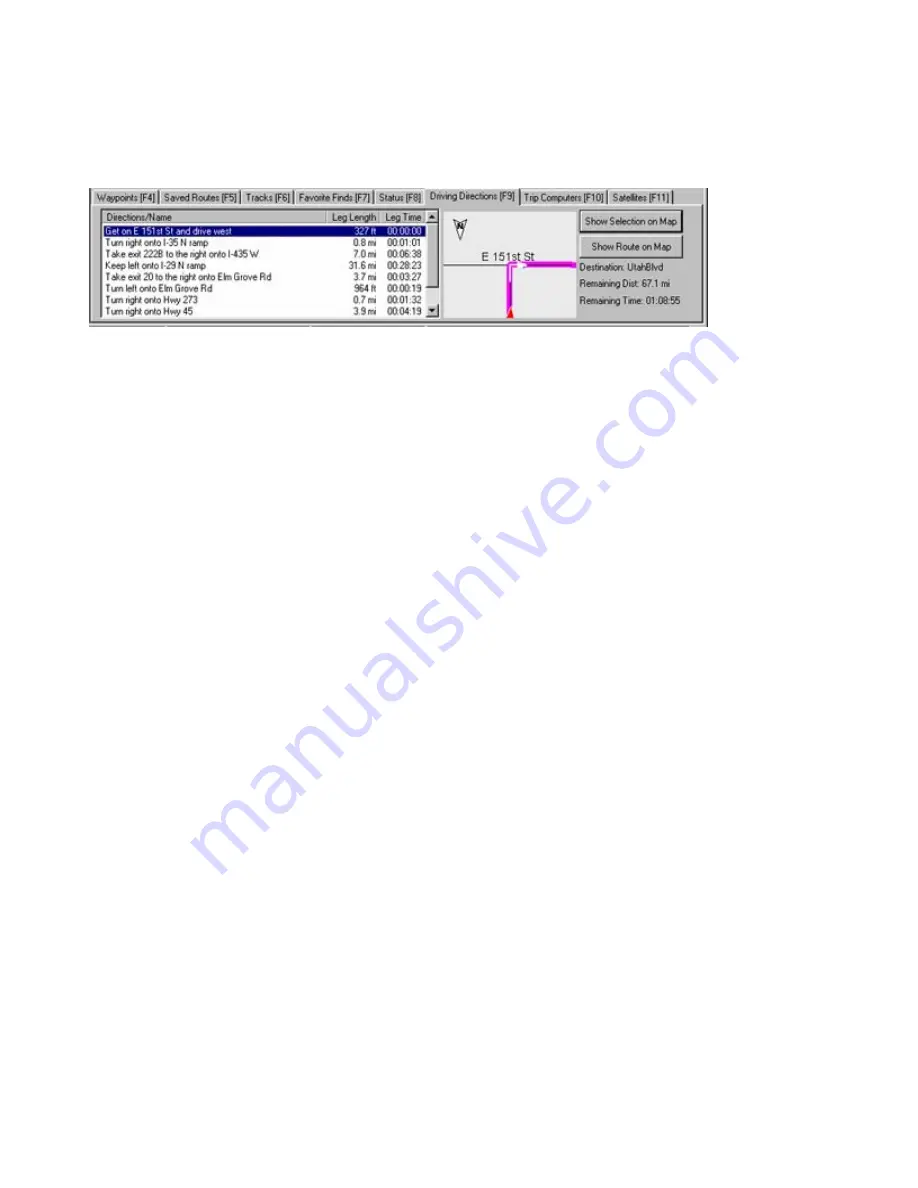
Using the Driving Directions Tab
When you activate a route, nRoute generates a list of driving directions, including maneuvers, estimated
distance, and estimated time. You can access the Driving Directions Tab by clicking on it or pressing
F9
on
your keyboard.
The Driving Directions Tab contains the following features:
Directions/Name
—each maneuver along the route is listed in this column. The highlighted maneuver appears
in the Maneuver Preview window to the right of the list. The upcoming maneuver in the route is also displayed
in the InfoBar above the Graphic Map.
Leg Length
—the estimated distance from one maneuver to the next.
Leg Time
—the estimated time from one maneuver to the next.
Maneuver Preview Window
—when you click a maneuver in the list, a graphic preview of that maneuver
appears in the Maneuver Preview window. An arrow appears in the upper left corner of the window to indicate
which direction is North.
Show Selection on Map
—click a maneuver in the list, then click this button to show the selected maneuver on
the Graphic Map. The Graphic Map automatically zooms to show the maneuver.
Show Route on Map
—click to show the entire route on the Graphic Map. The Graphic Map automatically
zooms to show the route.
Destination
—the route destination.
Remaining Distance
—the estimated remaining distance to the route destination.
Remaining Time
—the estimated remaining time to the route destination.
76
Содержание GPS 18 - Deluxe USB Sensor
Страница 1: ...nRoute GPS navigation software help contents ...
Страница 32: ...Legend of Map Symbols Legend Businesses and Attractions 30 ...
Страница 33: ...Legend Points of Interest 31 ...
Страница 34: ...Legend Map Lines 32 ...
Страница 35: ...Legend Map Areas 33 ...
Страница 41: ...39 ...
Страница 43: ...41 ...
Страница 82: ...7 Click Close to exit the Vertical Profile window 80 ...
Страница 129: ......






























