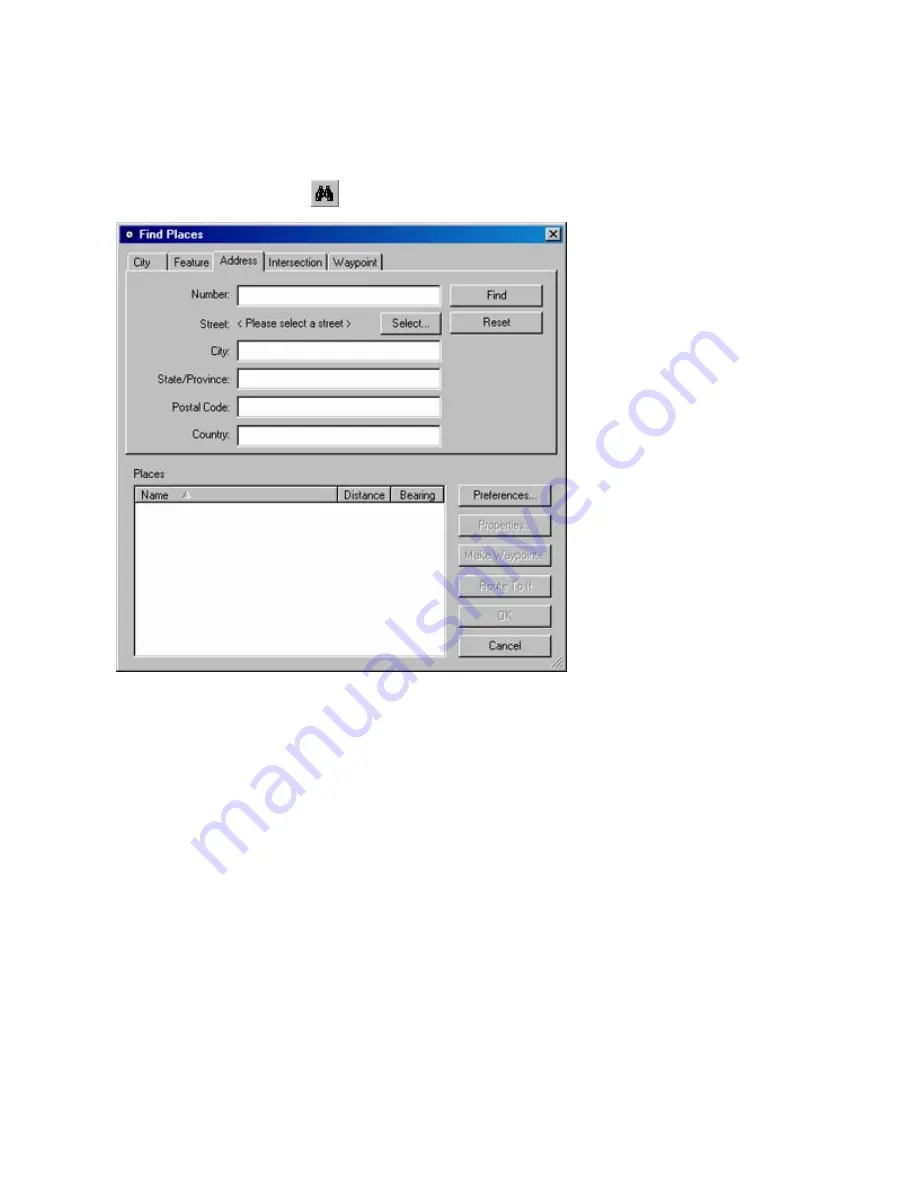
Finding Addresses
Addresses are contained in detailed mapping data.
To find an address:
1. Click
the
Find Places
button
, then click the
Address
tab.
2. If you want to clear information you entered previously, click
Reset
.
3. Enter the Number of the address.
4. Click
the
Select
button next to the
Street
field, then enter the desired street name (or street number)
without any prefix or suffix. For example, to find "N 140th Street," enter "140th."
5. Select the desired street from the list, then click
Select Street
.
6. If you want your search to cover only a specific area, enter the desired City, State/Province, Postal Code,
and/or Country.
7. Click
the
Find
button. A list of addresses appears in the
Places
field.
8. Click the desired address in the list. The selected address is centered on the Graphic Map.
9. After selecting the desired address, you can do any of the following:
•
To mark the address as a waypoint, click
Make Waypoint
. The Waypoint Properties window appears.
See Editing Waypoint Properties for more information.
•
To create a route to the address, click
Route To It
. nRoute generates a route from your current
location to the selected address.
•
To close the Find Places window and leave the selected address centered on the Graphic Map, click
OK
.
•
To close the Find Places window and return to the previous map display, click
Cancel
.
38
Содержание GPS 18 - Deluxe USB Sensor
Страница 1: ...nRoute GPS navigation software help contents ...
Страница 32: ...Legend of Map Symbols Legend Businesses and Attractions 30 ...
Страница 33: ...Legend Points of Interest 31 ...
Страница 34: ...Legend Map Lines 32 ...
Страница 35: ...Legend Map Areas 33 ...
Страница 41: ...39 ...
Страница 43: ...41 ...
Страница 82: ...7 Click Close to exit the Vertical Profile window 80 ...
Страница 129: ......






























