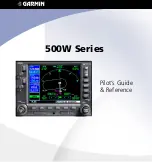Содержание GNS 530W
Страница 1: ...500W Series Pilot s Guide Reference...
Страница 10: ...INTRODUCTION viii Blank Page...
Страница 90: ...4 FLIGHT PLANS 80 Blank Page...
Страница 152: ...6 WPT PAGES 142 Blank Page...
Страница 196: ...9 AUX PAGES 186 Setup 2 Page Blank Page...
Страница 208: ...12 MESSAGES ABBREVIATIONS NAV TERMS 198 Blank Page...
Страница 228: ...APPENDIX D Index 218 Blank Page...
Страница 229: ......