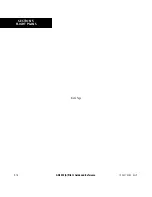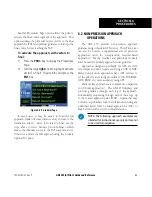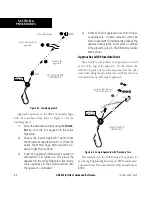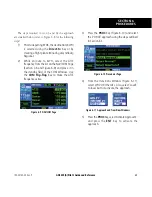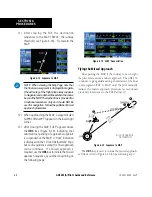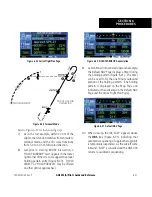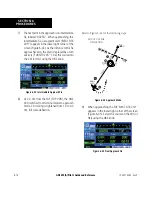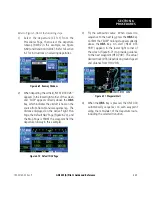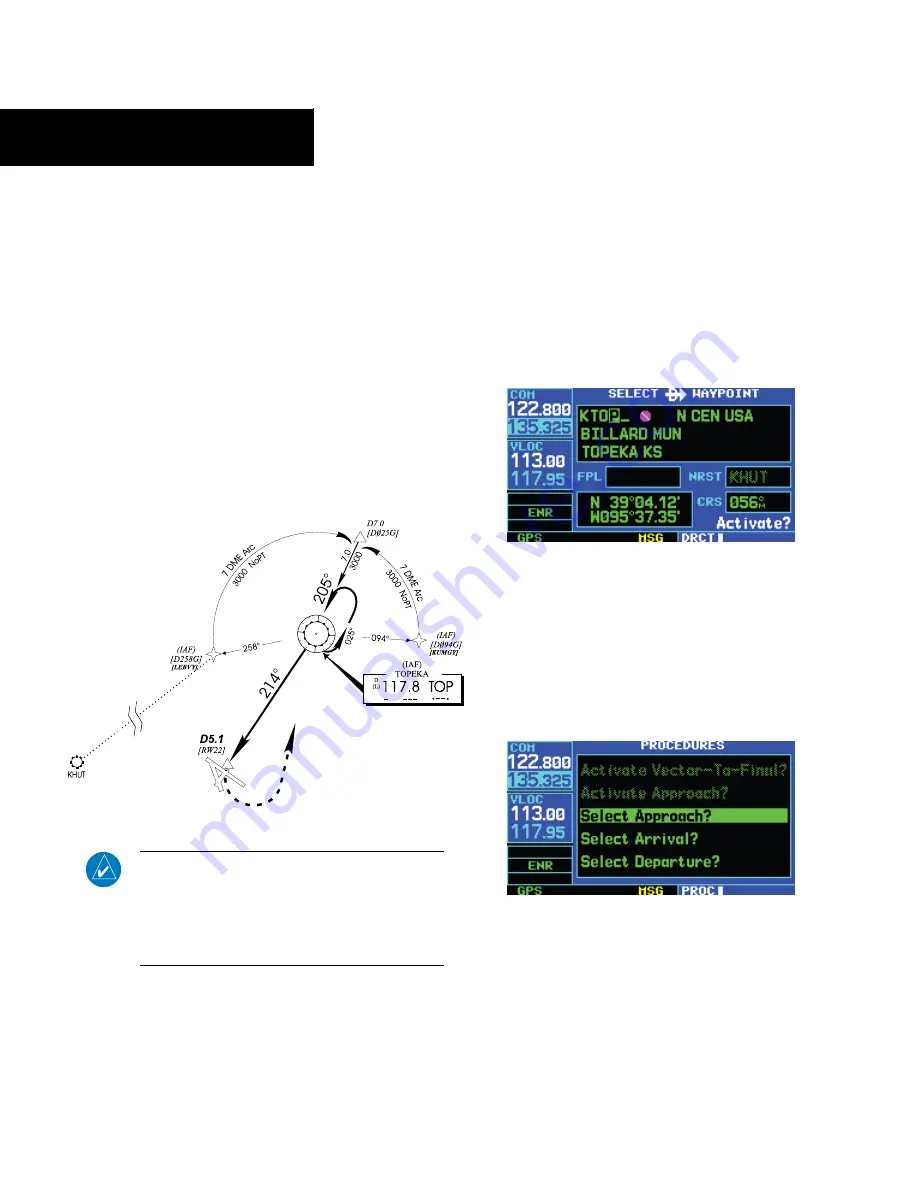
GNS 430(A) Pilot’s Guide and Reference
190-00140-00 Rev. P
SECTION 6
PROCEDURES
6-14
Flying a DME Arc Approach
The GPS overlay for a DME arc approach uses
additional Jeppesen-provided waypoints to define the arc.
These waypoints are indicated by ‘D’ as the first letter in
the waypoint name. This is followed by three numbers
which indicate the radial the waypoint lies on. The last
letter indicates the radius of the arc.
Either of the following may be done to intercept the arc
for a DME arc approach:
• Follow a specified radial inbound to intercept the
IAF.
• Follow ATC vectors which allow the pilot to
intercept the arc at any point along the arc.
DO NOT USE FOR
NAVIGATION
Figure 6-36 Enroute Mode
NOTE: As this manual was being written, the
letter/number DME arc names were being
replaced with standard five-letter intersection
names. Either naming convention may be used
for an approach.
This example is based upon a flight from Hutchinson
(Kansas) Municipal (KHUT) to Billard Municipal (KTOP)
in Topeka, Kansas. The VOR/DME runway 22 approach
is selected, along with ‘D258G’ as the IAF (refer to Figure
6-36 for the following steps).
1) Select Billard Municipal (KTOP) as the
destination via the
Direct-to
Key or as the
last waypoint in a flight plan (Figure 6-37).
Figure 6-37 Select Waypoint Page
2) Press the
PROC
Key (Figure 6-38) and select
the ‘VOR 22’ approach (Figure 6-39) using
the steps outlined in Section 6.1. From the
Transitions Window, select ‘D258G’ as the IAF.
Also, select ‘Load?’ (or ‘Activate?’, if already
cleared for the approach).
Figure 6-38 Procedures Page
Содержание GNS 430
Страница 1: ...GNS 430 A Pilot s Guide and Reference ...
Страница 2: ......
Страница 28: ...GNS 430 A Pilot s Guide and Reference 190 00140 00 Rev P 1 20 SECTION 1 INTRODUCTION Blank Page ...
Страница 82: ...GNS 430 A Pilot s Guide and Reference 190 00140 00 Rev P 5 16 SECTION 5 FLIGHT PLANS Blank Page ...
Страница 116: ...GNS 430 A Pilot s Guide and Reference 190 00140 00 Rev P SECTION 6 PROCEDURES 6 34 Blank Page ...
Страница 250: ...GNS 430 A Pilot s Guide and Reference 190 00140 00 Rev P SECTION 14 MESSAGES ABBREVIATIONS NAV TERMS 14 14 Blank Page ...
Страница 254: ...GNS 430 A Pilot s Guide and Reference 190 00140 00 Rev P APPENDIX B SPECIFICATIONS B 2 Blank Page ...
Страница 265: ......