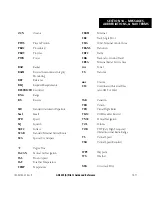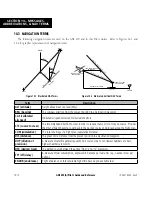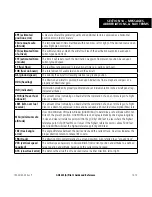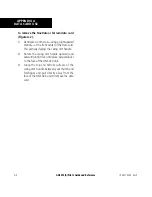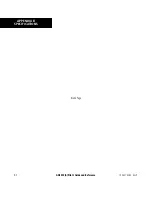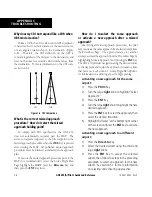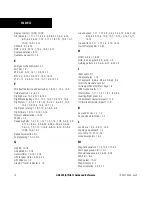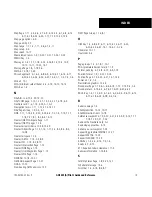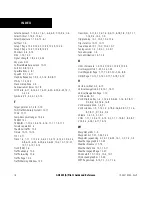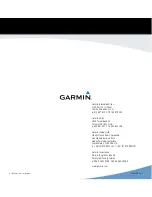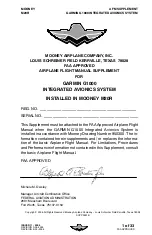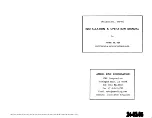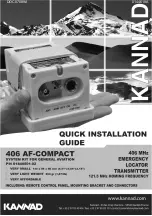GNS 430(A) Pilot’s Guide and Reference
190-00140-00 Rev. P
APPENDIX C
TROUBLESHOOTING
C-5
When does turn anticipation begin, and what
bank angle is expected?
The GNS 430 smooths adjacent leg transitions based
upon a nominal 15º bank angle (with the ability to roll up
to 25º) and provide three pilot cues for
turn anticipation:
1) A waypoint alert (‘NEXT DTK ###°’) flashes in the
lower right corner of the screen 10 seconds before
the turn point (Figure C-6).
Figure C-6 CDI at 1 nm Scale
2) A flashing turn advisory (‘TURN TO ###°’)
appears in the lower right corner of the screen
when the aircraft is to begin the turn. Set the HSI
to the next DTK value and begin the turn.
3) The To/From indicator on the HSI (or CDI)
flips momentarily to indicate that the aircraft
has crossed the midpoint of the turn. For
more information on waypoint alerts and turn
advisories, see Sections 6.2 and 6.3.
When does the CDI scale change, and what
does it change to?
The GNS 430 begins a smooth
CDI scale transition
from the 5.0 nm (enroute/oceanic mode) to the 1.0 nm
(terminal mode) scale 30 nm from the destination airport
(Figure C-7). The CDI scale further transitions to 0.3
nm (approach mode) at 2 nm prior to the FAF during
an active approach. To return the CDI to the 1 nm scale
during a missed approach situation, activate the missed
approach sequence by pressing the
OBS
Key, as described
in Section 6.2, Flying the Missed Approach. The CDI
scale is also 1.0 nm (terminal mode) within 30 nm of the
departure airport.
0.3 nm
30 nm
2 nm
FAF
MAP
1 nm
1 nm
5 nm
1 minute
Approach
Enroute/Oceanic
Terminal
Figure C-7 CDI Scale Transition
Содержание GNS 430
Страница 1: ...GNS 430 A Pilot s Guide and Reference ...
Страница 2: ......
Страница 28: ...GNS 430 A Pilot s Guide and Reference 190 00140 00 Rev P 1 20 SECTION 1 INTRODUCTION Blank Page ...
Страница 82: ...GNS 430 A Pilot s Guide and Reference 190 00140 00 Rev P 5 16 SECTION 5 FLIGHT PLANS Blank Page ...
Страница 116: ...GNS 430 A Pilot s Guide and Reference 190 00140 00 Rev P SECTION 6 PROCEDURES 6 34 Blank Page ...
Страница 250: ...GNS 430 A Pilot s Guide and Reference 190 00140 00 Rev P SECTION 14 MESSAGES ABBREVIATIONS NAV TERMS 14 14 Blank Page ...
Страница 254: ...GNS 430 A Pilot s Guide and Reference 190 00140 00 Rev P APPENDIX B SPECIFICATIONS B 2 Blank Page ...
Страница 265: ......