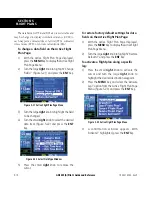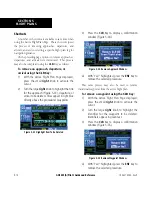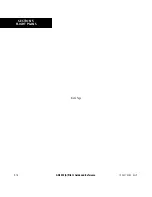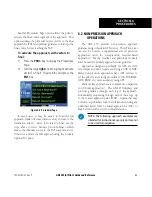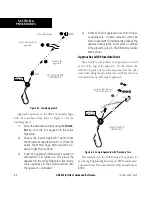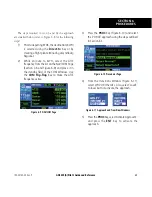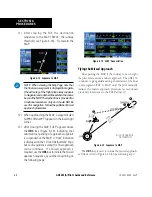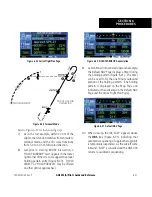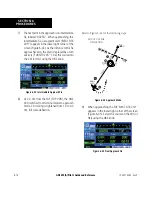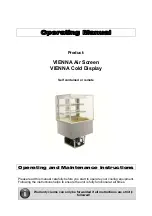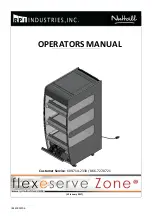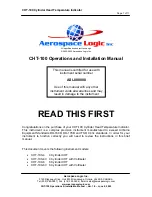GNS 430(A) Pilot’s Guide and Reference
190-00140-00 Rev. P
SECTION 6
PROCEDURES
6-8
11) After crossing the FAF, the destination
sequences to the MAP (‘RW03’, the runway
threshold, see Figure 6-18). Fly toward the
MAP.
Figure 6-18 Sequence to MAP
NOTE: When viewing the Map Page, note that
the final course segment is displayed in magenta
(the active leg of the flight plan always appears
in magenta) and a dashed line extends the course
beyond the MAP. The dashed line is provided for
situational awareness only and should NOT be
used for navigation. Follow the published missed
approach procedures.
12) When approaching the MAP, a waypoint alert
(‘APPRCHING WPT’) appears in the lower right
corner.
13) After crossing the MAP, ‘SUSP’ appears above
the
OBS
Key (Figure 6-19), indicating that
automatic sequencing of approach waypoints
is suspended at the MAP. A ‘from’ indication
is displayed on the CDI and Default NAV Page,
but course guidance along the final approach
course continues. If a missed approach is
required, use the
OBS
Key to initiate the missed
approach sequence, as outlined, beginning on
the following page.
Figure 6-19 ‘SUSP’ Annunciation
Flying the Missed Approach
After passing the MAP, if the runway is not in sight
the pilot must execute a
missed approach. The GNS 430
continues to give guidance along an extension of the final
course segment (FAF to MAP) until the pilot manually
initiates the
missed approach procedure (as mentioned
previously in reference to the ‘
SUSP’ advisory).
Figure 6-20 Sequence to MAP
DO NOT USE FOR
NAVIGATION
The
OBS
Key is used to initiate the missed approach,
as follows (refer to Figure 6-20 for the following steps):
Содержание GNS 430
Страница 1: ...GNS 430 A Pilot s Guide and Reference ...
Страница 2: ......
Страница 28: ...GNS 430 A Pilot s Guide and Reference 190 00140 00 Rev P 1 20 SECTION 1 INTRODUCTION Blank Page ...
Страница 82: ...GNS 430 A Pilot s Guide and Reference 190 00140 00 Rev P 5 16 SECTION 5 FLIGHT PLANS Blank Page ...
Страница 116: ...GNS 430 A Pilot s Guide and Reference 190 00140 00 Rev P SECTION 6 PROCEDURES 6 34 Blank Page ...
Страница 250: ...GNS 430 A Pilot s Guide and Reference 190 00140 00 Rev P SECTION 14 MESSAGES ABBREVIATIONS NAV TERMS 14 14 Blank Page ...
Страница 254: ...GNS 430 A Pilot s Guide and Reference 190 00140 00 Rev P APPENDIX B SPECIFICATIONS B 2 Blank Page ...
Страница 265: ......