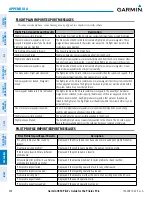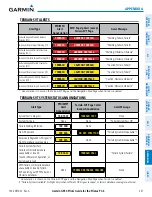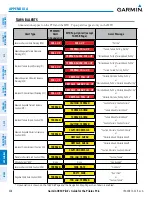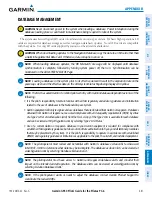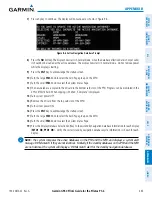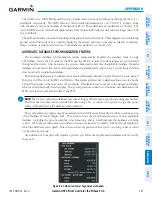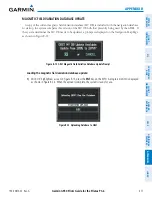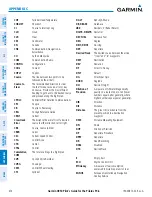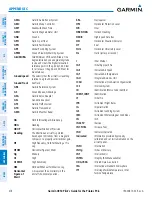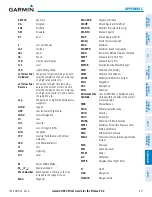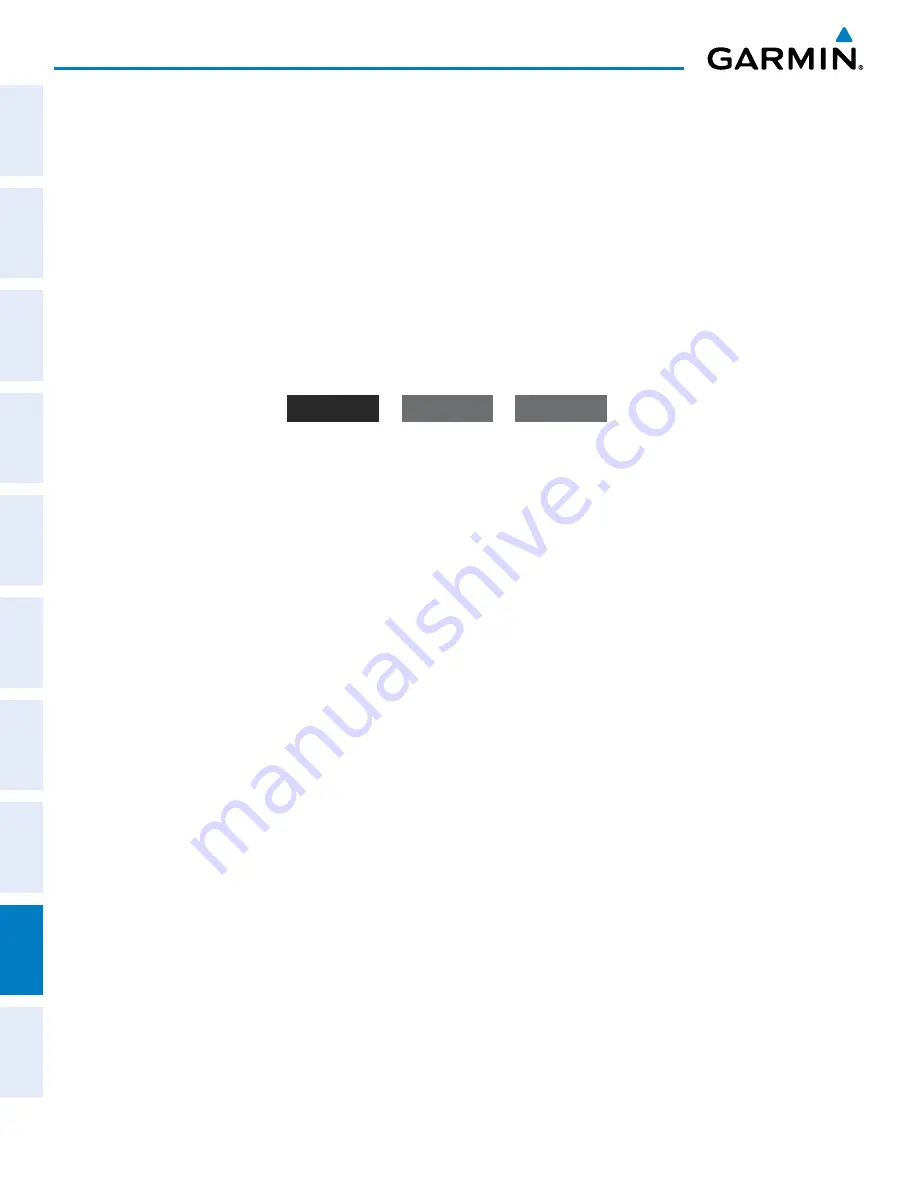
Garmin G950 Pilot’s Guide for the Pilatus PC-6
190-00870-02 Rev. A
SY
STEM
O
VER
VIEW
FLIGHT
INSTRUMENTS
EIS
AUDIO P
ANEL
& CNS
FLIGHT
MANA
GEMENT
HAZARD
AV
OID
ANCE
AFCS
ADDITIONAL FEA
TURES
APPENDICES
INDEX
470
APPENDIX B
5)
Acknowledge the Power-up Page agreement by pressing the
ENT
Key or the right most softkey.
6)
Turn the large
FMS
Knob to select the AUX Page group on the MFD.
7)
Turn the small
FMS
Knob to select the System Status Page.
8)
Monitor the Sync Status in the Database Window. Wait for all databases to complete synching, indicated by
‘Complete’ being displayed as seen in Figure B-9.
9)
Remove and reapply power to the system.
10)
Turn the large
FMS
Knob to select the AUX Page group on the MFD.
11)
Turn the small
FMS
Knob to select the System Status Page.
12)
Press the Display Database Selection Softkey to show database information for each display (
MFD1 DB
,
PFD1
DB
). Verify the correct database cycle information is shown for each database for each display.
MFD1 DB
MFD1 DB
PFD1 DB
Figure B-11 Display Database Softkey
Unselected
MFD1 DB Selected PFD1 DB Selected
u
PDating
t
errain
, f
lite
c
harts
,
anD
c
hart
V
ieW
D
ataBases
1)
With system power OFF, remove the Supplemental Data Card from the bottom card slot of the MFD and PFD.
2)
Copy the updated terrain database to each of the Supplemental Data Cards. Copy the updated FliteCharts or
ChartView database to one Supplemental Data Card.
3)
Insert the updated Supplemental Data Cards into the bottom card slot of the MFD and PFD. The Supplemental
Data Card containing the FliteCharts or ChartView database is inserted in the MFD.
4)
Apply power to the system, check that the databases are initialized and displayed on the power-up screen
(Figure B-10). A ‘Verifying’ message may be seen. If this message is present, wait for the system to finish
loading before proceeding to step 5.
5)
Acknowledge the Power-up Page agreement by pressing the
ENT
Key or the right-most softkey.
6)
Turn the large
FMS
Knob to select the AUX Page group on the MFD.
7)
Turn the small
FMS
Knob to select the System Status Page.
8)
Press the Display Database Selection Softkey to show database information for each display (
MFD1 DB
,
PFD1
DB
). Verify the correct database cycle information is shown for each database for each display.
9)
Remove power from the system.