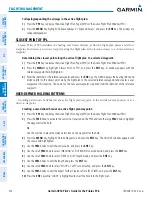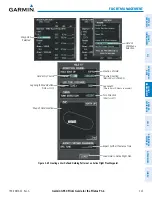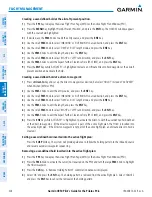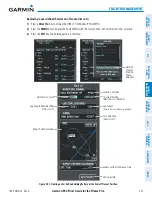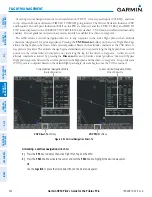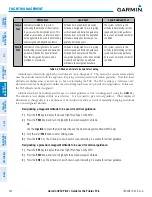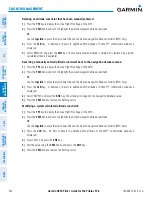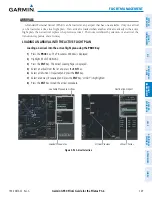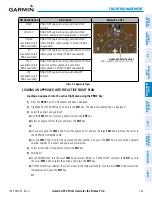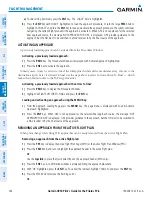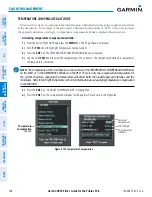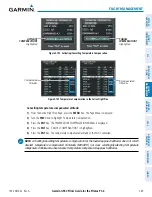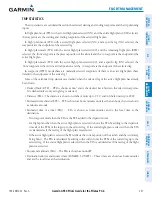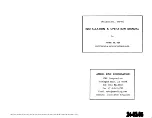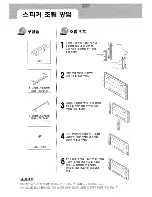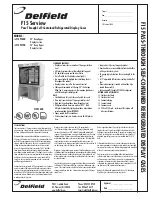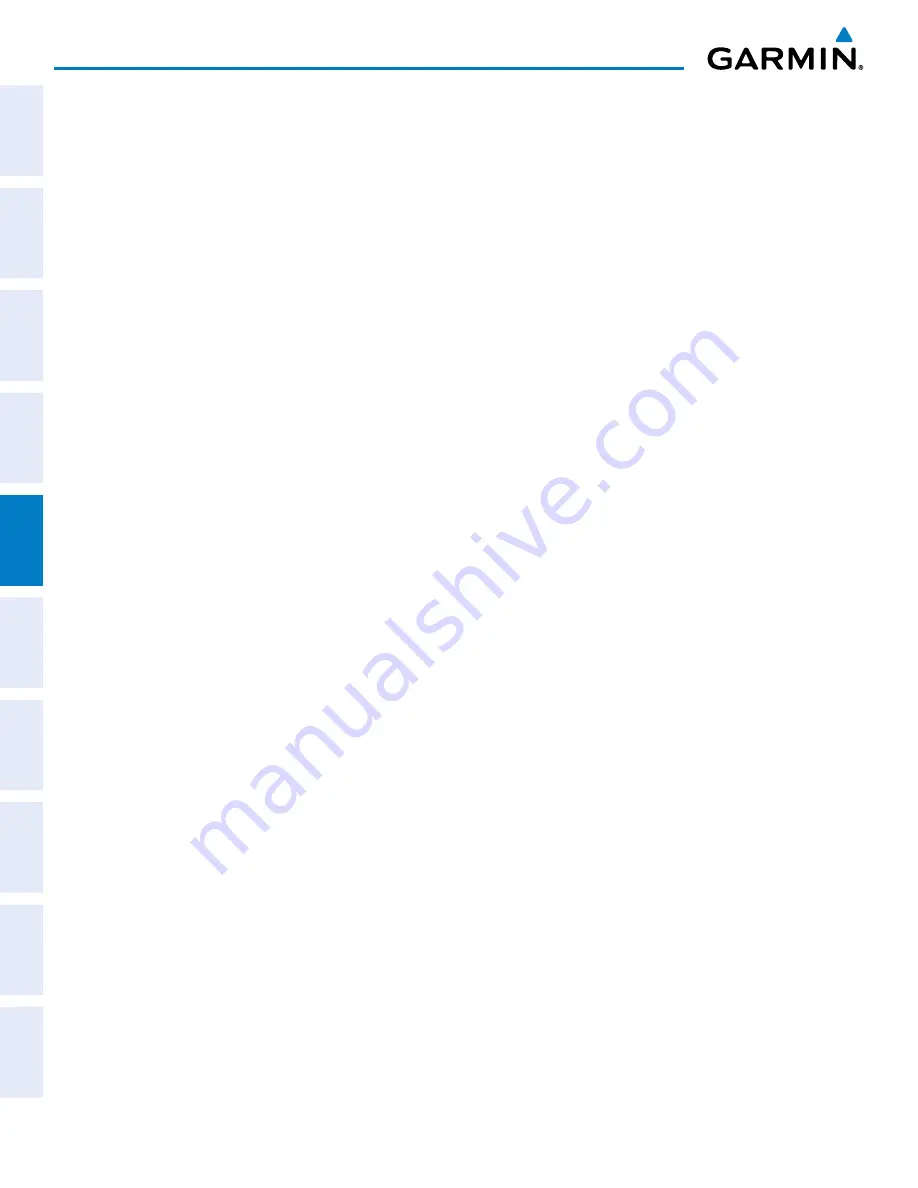
Garmin G950 Pilot’s Guide for the Pilatus PC-6
190-00870-02 Rev. A
238
FLIGHT MANAGEMENT
SY
STEM
O
VER
VIEW
FLIGHT
INSTRUMENTS
EIS
AUDIO P
ANEL
& CNS
FLIGHT
MANA
GEMENT
HAZARD
AV
OID
ANCE
AFCS
ADDITIONAL FEA
TURES
APPENDICES
INDEX
Loading a departure into the active flight plan from the Departure Information Page:
1)
From the Airport Information Page (first page in the WPT group), press the
DP
Softkey. The Departure Information
Page is displayed, defaulting to the airport displayed on the Airport information Page.
2)
To select another airport, press the
FMS
Knob to activate the cursor, enter an identifier/facility name/city, and
press the
ENT
Key.
3)
Select a different departure, if desired.
a)
Turn the large
FMS
Knob to highlight the Departure. The departure is previewed on the map.
b)
Turn the small
FMS
Knob to view the available departures. Press the
ENT
Key to select the departure. The cursor
moves to the Runway box. The departure is previewed on the map.
c)
Turn the small
FMS
Knob to view the available runways. Press the
ENT
Key to select the runway. The cursor
moves to the Transition box (only if there are available transitions). The departure is previewed on the map.
d)
Turn the small
FMS
Knob to view the available transitions. Press the
ENT
Key to select the transition. The cursor
moves to the Sequence box. The departure is previewed on the map.
4)
Press the
MENU
Key to display the Departure Information Page Menu.
5)
Turn the
FMS
Knob to highlight ‘Load Departure’.
6)
Press the
ENT
Key to load the departure procedure into the active flight plan.
REMOVING A DEPARTURE FROM THE ACTIVE FLIGHT PLAN
When plans change while flying IFR, departures can be easily removed from the Active Flight Plan.
Removing a departure procedure from the active flight plan:
1)
Press the
FPL
Key to display the Active Flight Plan Page (MFD) or the Active Flight Plan Window (PFD)
2)
Press the
FMS
Knob, and turn to highlight the departure header in the active flight plan.
Or
:
Use the
Joystick
to place the Quick Select Box on the departure header (MFD only).
3)
Press the
CLR
Key. A confirmation window is displayed listing the departure procedure.
4)
With ‘OK’ highlighted, press the
ENT
Key. To cancel the removal request, highlight ‘CANCEL’ and press the
ENT
Key.
5)
Press the
FMS
Knob to remove the flashing cursor.
Or
:
1)
Press the
FPL
Key to display the Active Flight Plan Page (MFD) or the Active Flight Plan Window (PFD)
2)
Press the
MENU
Key to display the active flight plan page menu.
3)
Turn the
FMS
Knob to highlight ‘Remove Departure’.
4)
Press the
ENT
Key. A confirmation window is displayed listing the departure procedure.
5)
With ‘OK’ highlighted, press the
ENT
Key. To cancel the removal request, highlight ‘CANCEL’ and press the
ENT
Key.