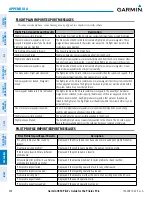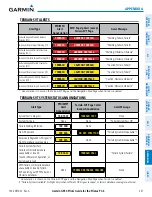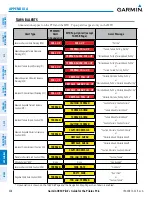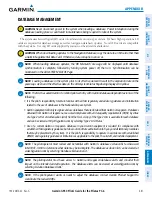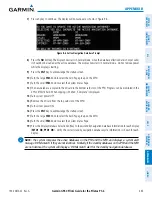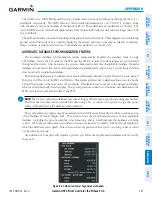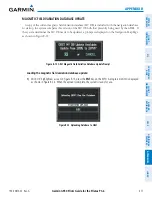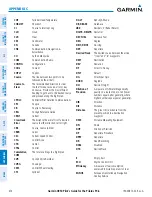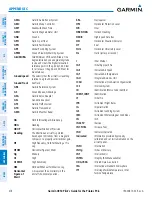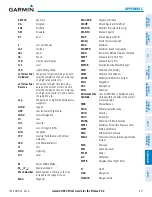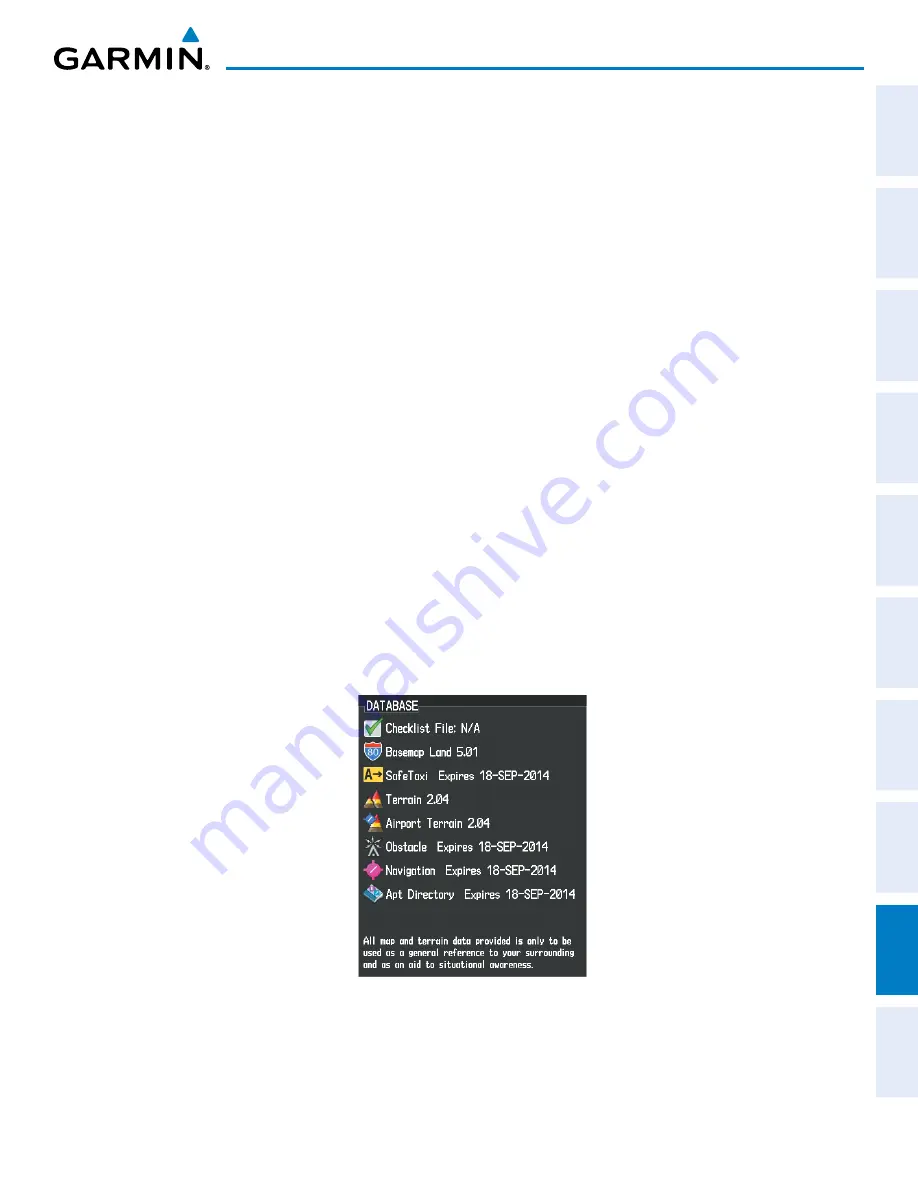
190-00870-02 Rev. A
Garmin G950 Pilot’s Guide for the Pilatus PC-6
SY
STEM
O
VER
VIEW
FLIGHT
INSTRUMENTS
EIS
AUDIO P
ANEL
& CNS
FLIGHT
MANA
GEMENT
HAZARD
AV
OID
ANCE
AFCS
ADDITIONAL
FEA
TURES
APPENDICES
INDEX
469
APPENDIX B
UPDATING GARMIN DATABASES
The Garmin database updates can be obtained by following the instructions detailed in the ‘Aviation
Databases’ section of the Garmin website (fly.garmin.com). Once the updated files have been downloaded
from the website, a PC equipped with an appropriate SD card reader is used to unpack and program the new
databases onto an existing Supplemental Data Card. Equipment required to perform the update is as follows:
• Windows-compatible PC computer (running Windows XP, Vista, or Windows 7)
• SD Card Reader: SanDisk SDDR-93, SanDisk SDDR-99, Verbatim #96504, or equivalent
• Updated database obtained from the Garmin website
• Existing Supplemental Database SD Cards (010-00330-4A, -4B, -4C, -4D, -4E, or -4F) from the PFD and
MFD
In some cases it may be necessary to obtain an unlock code from Garmin in order to make the database
product functional. It may also be necessary to have the system configured by a Garmin authorized service
facility in order to use some database features.
u
PDating
B
aseMaP
, s
afe
t
axi
, a
irPort
t
errain
, o
Bstacle
,
anD
a
irPort
D
irectory
D
ataBases
These databases may be copied to one Supplemental Data Card, then automatically synchronized to other
card in the system:
1)
With system power OFF, remove the MFD database card from the bottom card slot of the MFD.
2)
Update the basemap, SafeTaxi, airport terrain, obstacle and/or airport directory databases on the MFD card.
3)
Insert the MFD database card into the bottom card slot of the MFD.
4)
Apply power to the system, check that the databases are initialized and displayed on the power-up screen
(Figure B-10). If a ‘Verifying’ message is seen, wait for the system to finish loading before proceeding to step 5.
Figure B-10 Database Information on the Power-up Screen