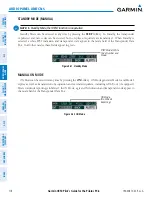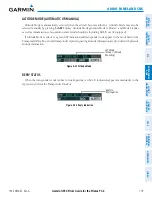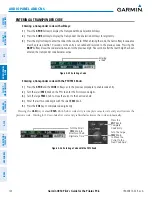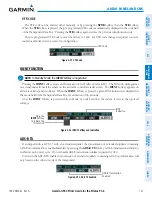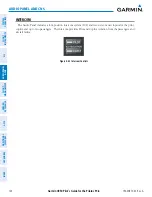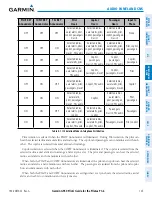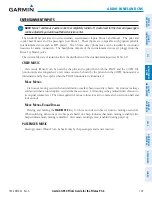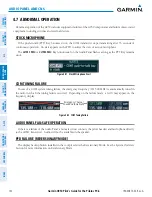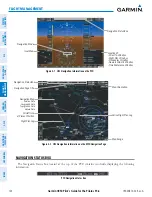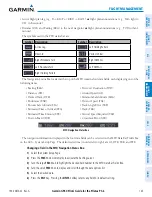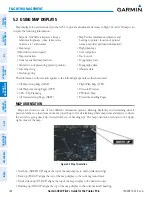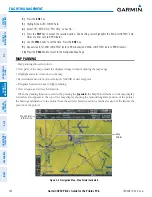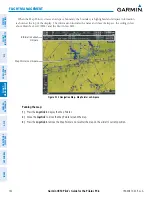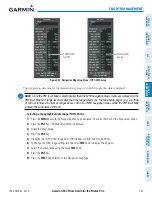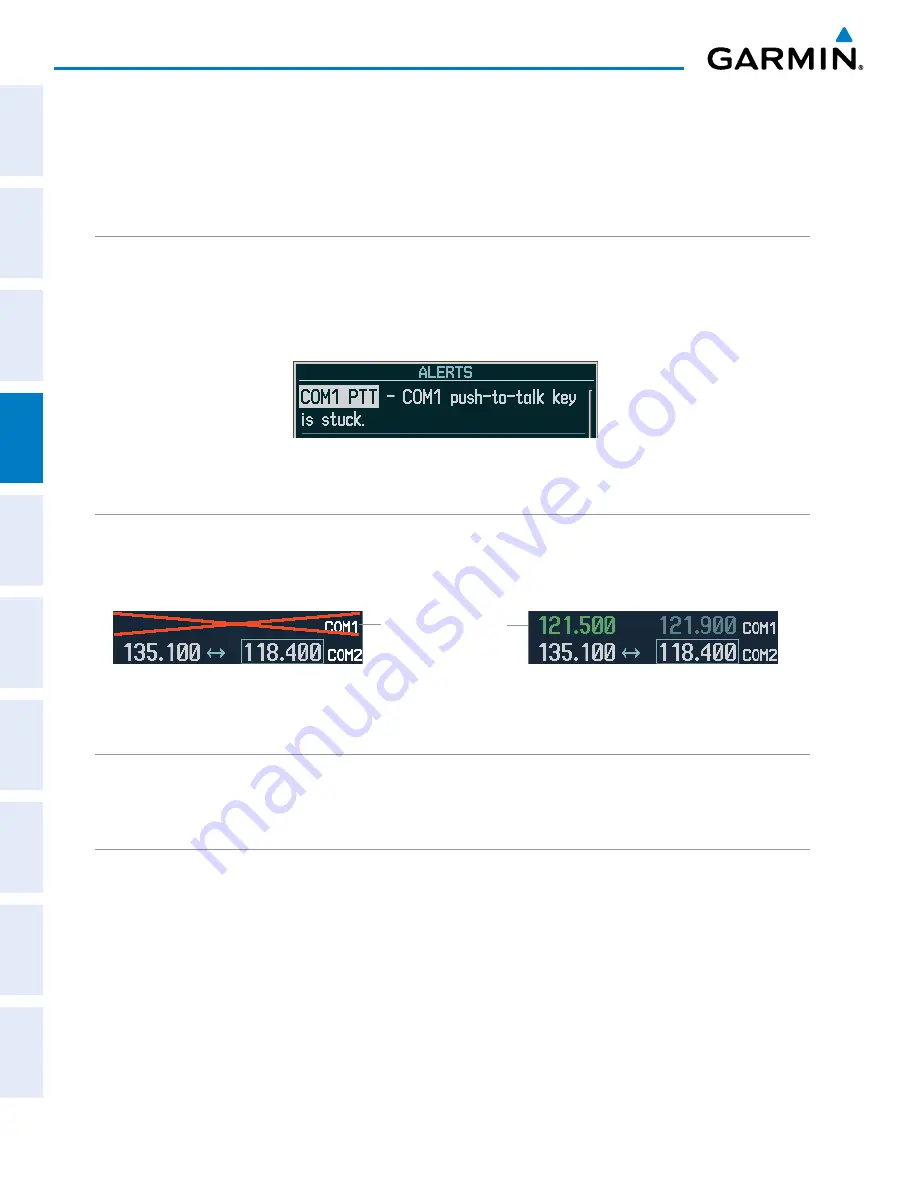
190-00870-02 Rev. A
Garmin G950 Pilot’s Guide for the Pilatus PC-6
132
AUDIO PANEL AND CNS
SY
STEM
O
VER
VIEW
FLIGHT
INSTRUMENTS
EIS
AUDIO P
ANEL
& CNS
FLIGHT
MANA
GEMENT
HAZARD
AV
OID
ANCE
AFCS
ADDITIONAL FEA
TURES
APPENDICES
INDEX
4.7 ABNORMAL OPERATION
Abnormal operation of the G950 includes equipment failures of the G950 components and failure of associated
equipment, including switches and external devices.
STUCK MICROPHONE
If the push-to-talk (PTT) Key becomes stuck, the COM transmitter stops transmitting after 35 seconds of
continuous operation. An alert appears on the PFD to advise the crew of a stuck microphone.
The
COM1 MIC
or
COM2 MIC
Key Annunciator on the Audio Panel flashes as long as the PTT Key remains
stuck.
Figure 4-51 Stuck Microphone Alert
COM TUNING FAILURE
In case of a COM system tuning failure, the emergency frequency (121.500 MHz) is automatically tuned in
the radio in which the tuning failure occurred. Depending on the failure mode, a red X may appear on the
frequency display.
Figure 4-52 COM Tuning Failure
Emergency Channel
Loaded Automatically
AUDIO PANEL FAIL-SAFE OPERATION
If there is a failure of the Audio Panel, a fail-safe circuit connects the pilot’s headset and microphone directly
to the COM1 transceiver. Audio will not be available on the speaker.
PFD FAILURE (REVERSIONARY MODE)
The display backup button installed in the cockpit selects the Reversionary Mode. See the System Overview
Section for more information on Reversionary Mode.