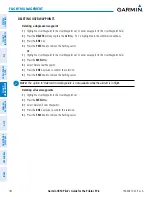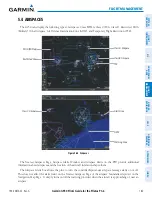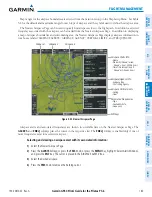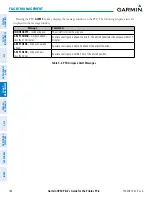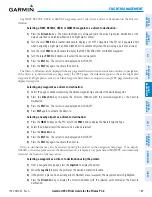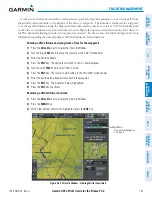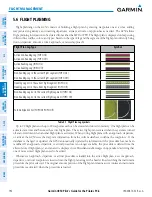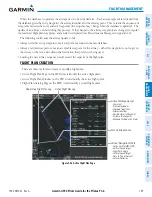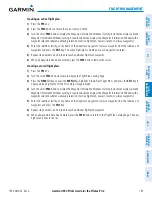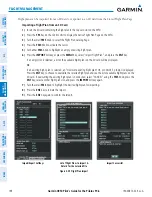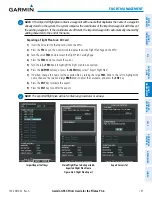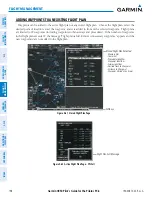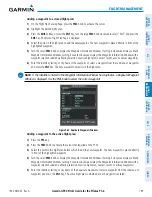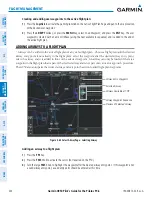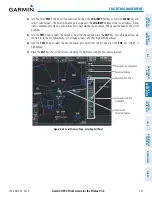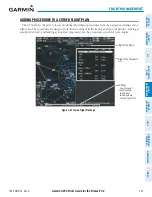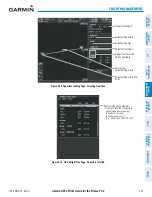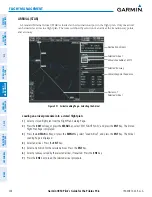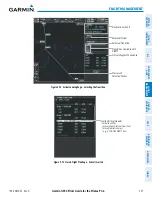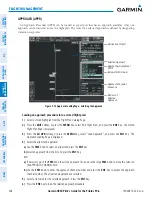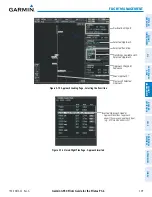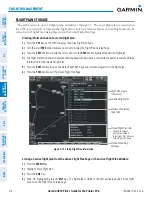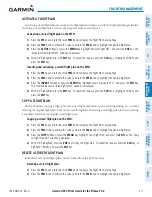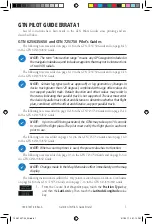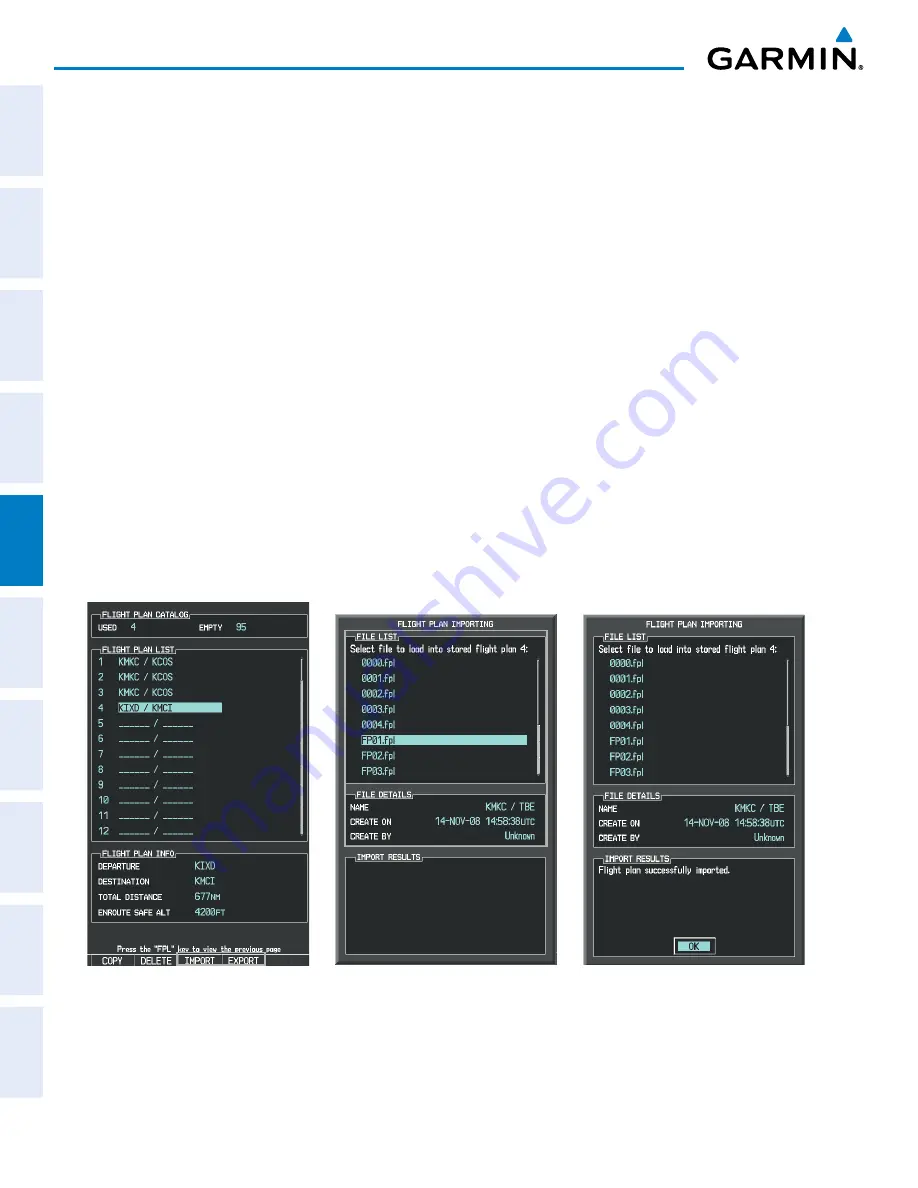
Garmin G950 Pilot’s Guide for the Pilatus PC-6
190-00870-02 Rev. A
196
FLIGHT MANAGEMENT
SY
STEM
O
VER
VIEW
FLIGHT
INSTRUMENTS
EIS
AUDIO P
ANEL
& CNS
FLIGHT
MANA
GEMENT
HAZARD
AV
OID
ANCE
AFCS
ADDITIONAL FEA
TURES
APPENDICES
INDEX
Flight plans can be imported from an SD Card or exported to an SD Card from the Stored Flight Plan Page.
Importing a Flight Plan from an SD Card
1)
Insert the SD card containing the flight plan in the top card slot on the MFD.
2)
Press the
FPL
Key on the Control Unit to display the Active Flight Plan Page on the MFD.
3)
Turn the small
FMS
Knob to select the Flight Plan Catalog Page.
4)
Press the
FMS
Knob to activate the cursor.
5)
Turn either
FMS
Knob to highlight an empty or existing flight plan.
6)
Press the
IMPORT
Softkey; or press the
MENU
Key, select “Import Flight Plan”, and press the
ENT
Key.
If an empty slot is selected, a list of the available flight plans on the SD card will be displayed.
Or
:
If an existing flight plan is selected, an “Overwrite existing flight plan? OK or CANCEL” prompt is displayed.
Press the
ENT
Key to choose to overwrite the selected flight plan and see the list of available flight plans on the
SD card. If overwriting the existing flight plan is not desired, select “CANCEL” using the
FMS
Knob, press the
ENT
Key, select another flight plan slot, and press the
IMPORT
Softkey again.
7)
Turn the small
FMS
Knob to highlight the desired flight plan for importing.
8)
Press the
ENT
Key to initiate the import.
9)
Press the
ENT
Key again to confirm the import.
Figure 5-59 Flight Plan Import
Import/Export Softkeys
List of Flight Plans to Import &
Details for the Selected File
Import Successful