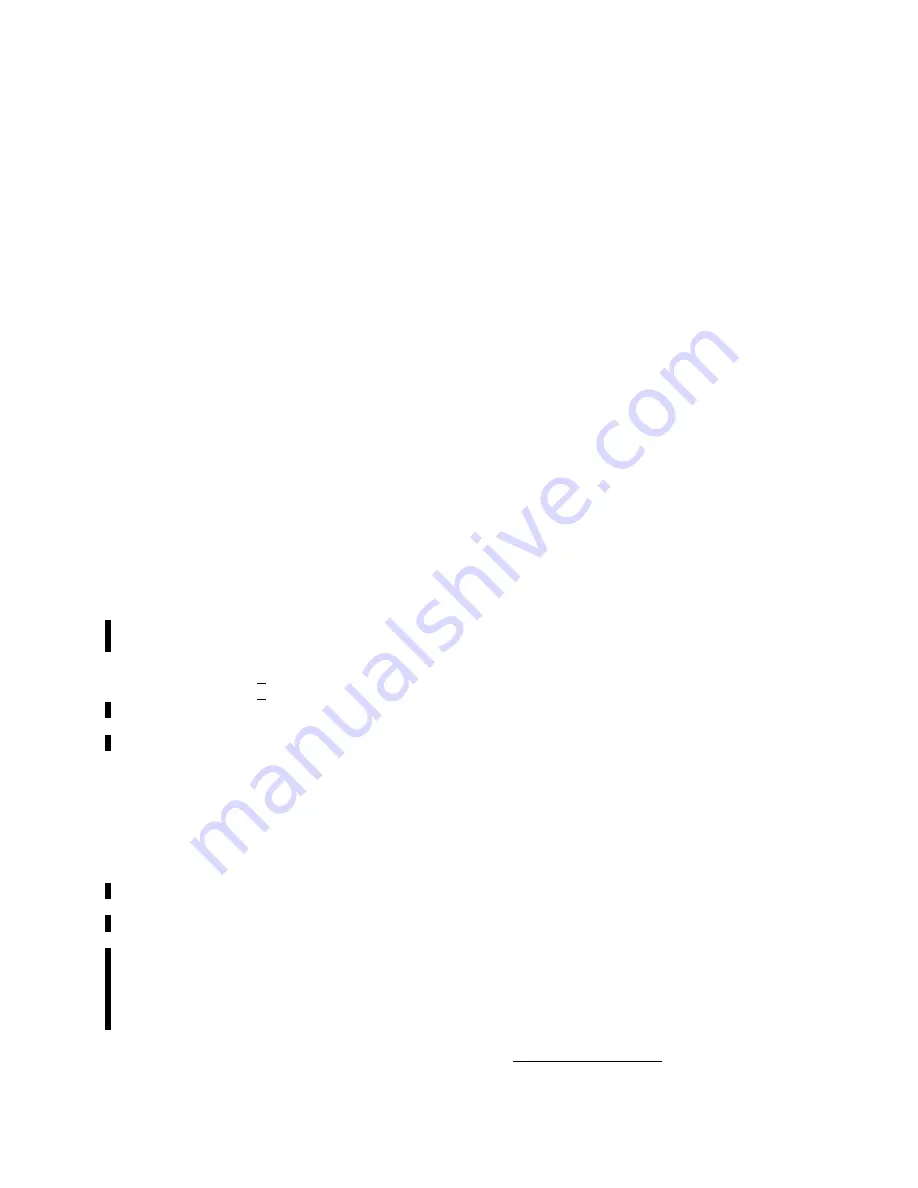
CESSNA AIRCRAFT COMPANY
MODEL 525B
MAINTENANCE MANUAL
UPDATE CMC CONFIGURATION/CDMS VERSION - MAINTENANCE PRACTICES
1.
General
A.
This section provides procedures to update the CMC Diagnostics Configuration in the MFD memory
and/or the CDMS software version on the 525B MAINTENANCE SD card.
NOTE:
The CMC Diagnostics Configuration, once loaded, remains in the MFD memory and allows
the Central Maintenance Computer to properly process the equations for the inputs that it
receives. The CDMS Software that resides on the 525B MAINTENANCE SD card is the
script used to display maintenance data on the MFD. These two file packages are separate
and should not be confused.
B.
If the Main Garmin System Software is re-loaded or updated, the CMC Diagnostics Configuration
must be subsequently reloaded or the logging operations will not function.
2.
Tools and Equipment
A.
For a list of tools and equipment, refer to Airplane Diagnostics - General.
3.
Verify the CMC/CDMS Diagnostics Configuration
A.
Verify the CMC Diagnostics Configuration and/or the CDMS Software Version (Refer to Figure 201)
and Figure 202).
(1)
Make sure that the 525B MAINTENANCE SD Card is in the top slot of the MFD.
(2)
Connect electrical power to the airplane.
(a)
Connect external electrical power to the airplane.
(b)
Put the BATTERY switch to the ON position.
(c)
Let the Garmin G3000 integrated avionics system start.
(3)
On the Garmin GTC 570 touch screen controller Home screen, touch the Aircraft Systems button.
Make sure that the Aircraft Systems screen shows on the display.
(4)
On the Aircraft Systems screen, touch the Maintenance button.
(a)
Make sure that the System Maintenance screen shows on the GTC display.
(5)
On the System Maintenance screen, push the Start Maintenance button.
(a)
Make sure that the Maintenance Password page shows on the display.
1
On the Maintenance Password page keypad, enter 'CACCDMS'.
2
Push the GTC Enter button.
(b)
Make sure that the System Maintenance screen shows on the GTC display.
(6)
On the System Maintenance Screen, push the CDMS Diagnostics button.
(a)
Make sure that the CDMS / OEM Diagnostics screen shows on the MFD.
(7)
On the GTC 570, push the right knob to activate the cursor on the MFD.
NOTE:
The cursor will flash in the first box until you make a selection. The first box will
indicate INDEX.
(8)
Turn the outer right knob to move the cursor to the Page Menu heading.
(9)
Rotate the inner right knob to select ABOUT CDMS and touch Enter on the GTC.
(10) Record the software data as follows:
(a)
CDMS Part Number / CMC Viewer Part Number.
(b)
Build Number.
(c)
CMC Config Part Number.
(11) Push HOME on the GTC to exit the CDMS program.
(12) Update the CMC Configuration file.
NOTE:
The following steps apply to aircraft with software version 2.3 only. Aircraft equipped
with software version 3.2 or later have the CMC Configuration file saved on the 525B
Maintenance SD Card.
(a)
Use a PC and web browser and go to www.txtavsupport.com.
(b)
Click on Customer Access and log in using your User Name and Password.
45-40-15
Page 201
© Cessna Aircraft Company
Dec 05/2016
ICA-525B-34-00002A
Form 2261 Rev 1























