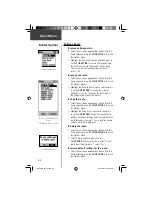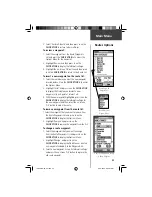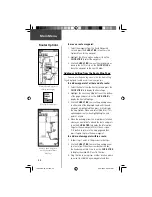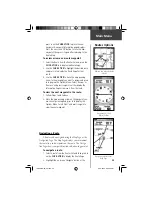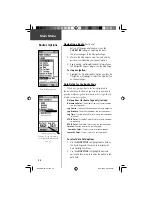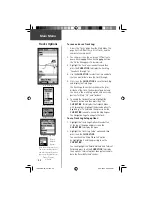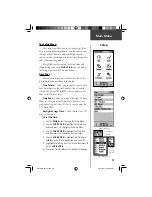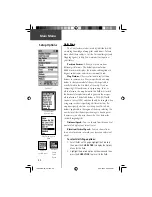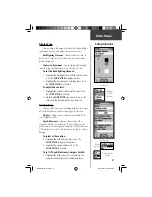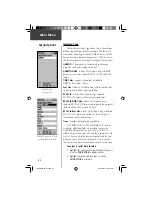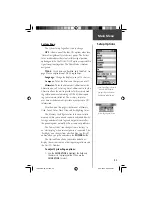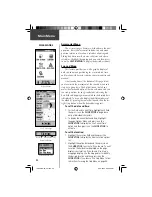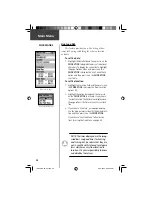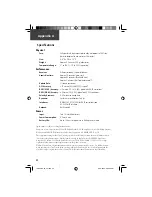44
Main Menu
Routes Options
Adding a Route Waypoint to
an end point on the Route
Map Page
Map Page Route Options
Moving a Route Waypoint by
clicking and dragging.
To move a route waypoint:
1. Select the waypoint from the Route Waypoints
List and press the
CLICK STICK
in to access the
Options Menu for the waypoint.
2. Highlight the ‘Move’ option and press in on the
CLICK STICK
to select the waypoint.
3. Use the
CLICK STICK
to move the waypoint up or
down in the list. Press in on the
CLICK STICK
to
leave the waypoint in the new list order.
Adding or Editing from the Route Map Page
You can use the panning arrow with the Route Map
Page displayed to add or edit route waypoints.
To add a waypoint at either end of a route:
1. Select the Route from the Routes List and press the
CLICK STICK
in to display the Route Page.
2. Highlight the on-screen ‘Map’ button at the bottom
of the page and press in on the
CLICK STICK
to
display the Route Map Page.
3. Use the
CLICK STICK
to move the panning arrow
to either end of the displayed route until the end
waypoint is highlighted. Then press it in to display
the map Options Menu and select ‘Add Turns’. This
option appears only when highlighting the end
point of a route.
4. Move the panning arrow to a map item or location
where you would like to extend the route and press
in on the
CLICK STICK
to display the Information
Page for the new waypoint. Press the on-screen
‘OK’ button to return to the map page and then
press it again to place the new waypoint.
To add a route waypoint within a route:
1. Follow steps 1 and 2 in the previous instruction.
2. Use the
CLICK STICK
to move the panning arrow
to a route line. When the arrow touches the line,
the line becomes thin. Press in on the
CLICK STICK
to display the word ‘ADD’ next to the line.
3. Drag the line to a map item or other location where
you want to establish a new waypoint and then
190-00219-00_0C.indd 44
9/20/2002, 9:54:37 AM
Содержание eTrexVista
Страница 82: ...72 Notes 190 00219 00_0C indd 72 9 20 2002 9 54 56 AM ...
Страница 83: ...VistaOMCover indd 3 9 20 2002 10 21 57 AM ...