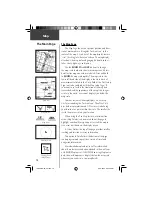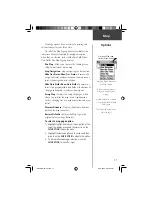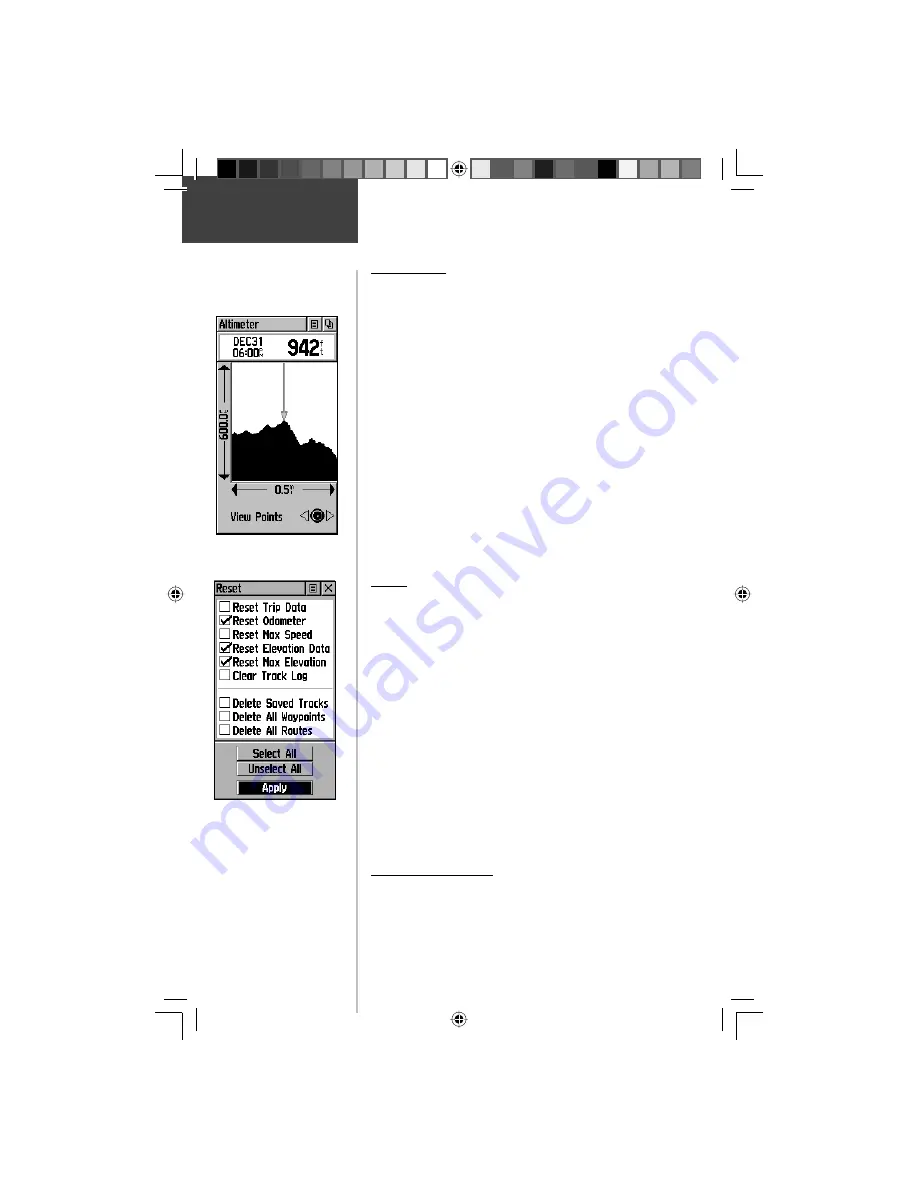
24
Options
Altimeter
View Points
The ‘View Points’ option allows you to scroll through
the stored elevation profi le and to view a single point
along the profi le. When the pointer is stopped at a loca-
tion along the profi le, the display shows the elevation,
time of day and date the point was created.
To use the ‘View Points’ option:
1. Use the
CLICK STICK
to access the Options Menu.
2. Highlight the ‘View Points’ option and press in on
the
CLICK STICK
to display the View Points Page.
3. Move the
CLICK STICK
Right or Left to scroll the
profi le past the pointer in the center of the page.
As the profi le moves past the pointer, the status
window at the top of page changes to display the
date, time, and altitude for the point beneath the
pointer.
Reset
You can reset the elevation data and the maximum
elevation data by selecting the ‘Reset’ option from the
Altimeter Page Options Menu.
To reset the elevation data and max elevation
fi elds:
1. Use the
CLICK STICK
to highlight the ‘Reset’
option from the page Options Menu and press in on
the
CLICK STICK
to display the ‘Reset’ page.
2. Use the
CLICK STICK
to highlight the reset options
on the page and then press in on the
CLICK STICK
to place a check mark in the box next to a selected
item.
3. Move to the ‘Apply’ button and press in on the
CLICK STICK
to reset the data fi elds.
Calibrate Altimeter
Because the eTrex Vista relies on the Barometric pres-
sure to determine the elevation and the pressure at any
given elevation can fl uctuate, you can calibrate the altim-
eter to increase its accuracy. You must know the elevation
Altimeter Page
‘View Points’ Option
Reset Options Menu
Useful for clearing old data.
IMPORTANT!
Use care when selecting
DELETE options as this
removes all saved Tracks,
Waypoints, and Routes from the
unit memory.
190-00219-00_0C.indd 24
9/20/2002, 9:54:27 AM
Содержание eTrexVista
Страница 82: ...72 Notes 190 00219 00_0C indd 72 9 20 2002 9 54 56 AM ...
Страница 83: ...VistaOMCover indd 3 9 20 2002 10 21 57 AM ...