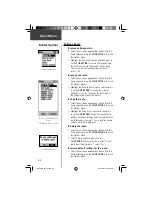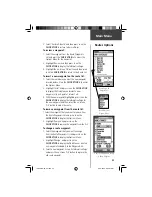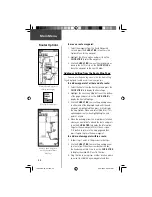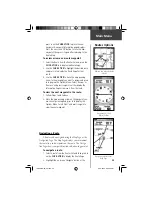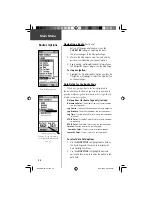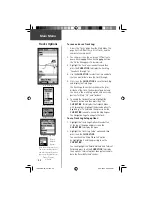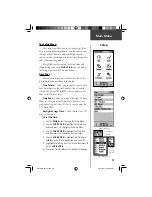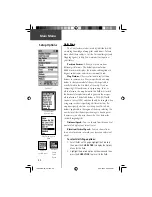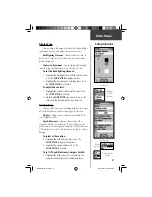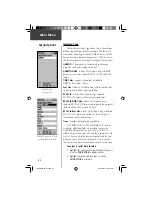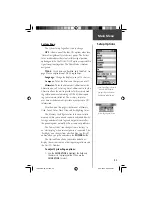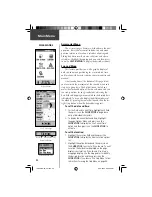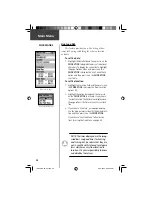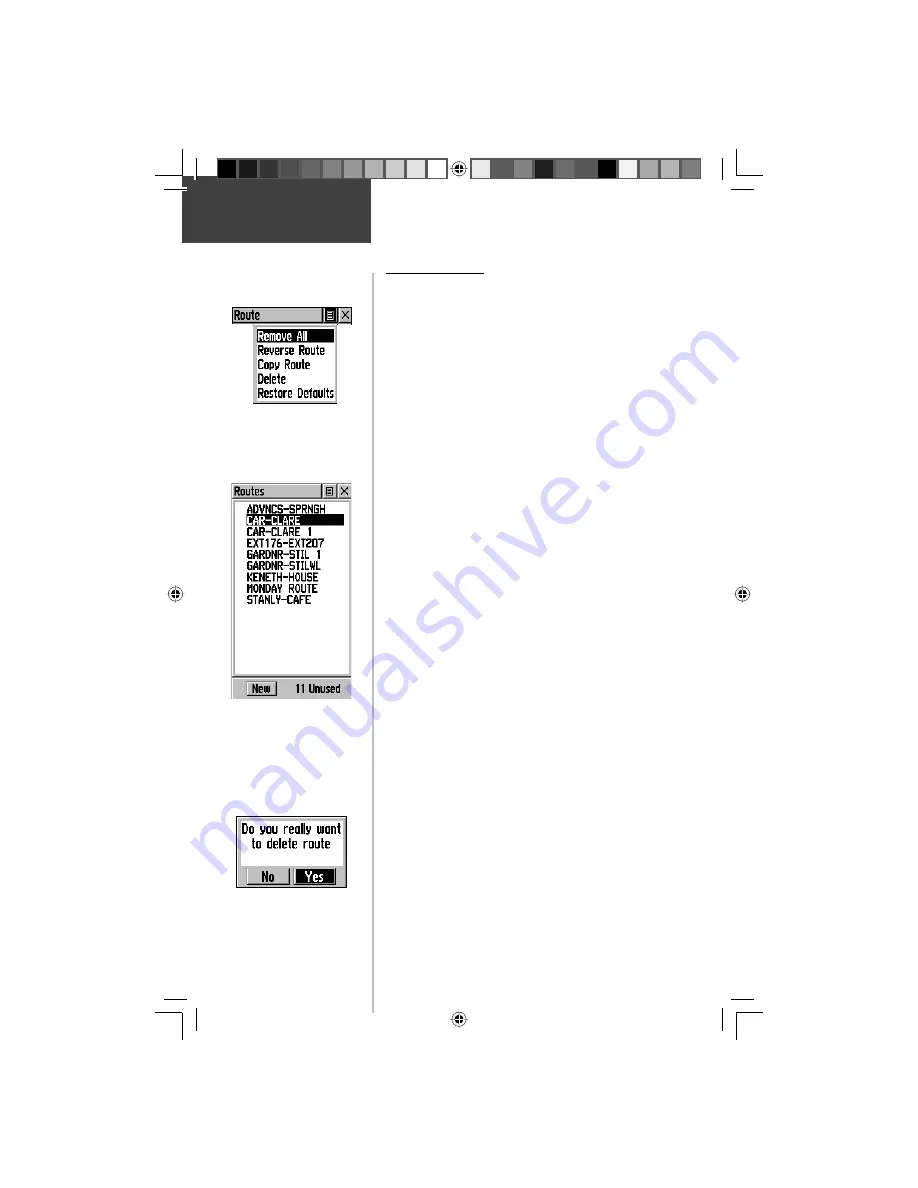
42
Main Menu
Routes Options
Editing a Route
To remove all waypoints:
1. Select the on-screen page options button from the
Route Page and press the
CLICK STICK
in to access
the Options Menu.
2. Highlight the ‘Remove All’ option and then press in
on the
CLICK STICK
to remove all waypoints from
the list. When you see the prompt “Do you really
want to remove all waypoints from the route?”,
select “Yes”.
To reverse the route:
1. Select the on-screen page options button from the
Route Page and press the
CLICK STICK
in to access
the Options Menu.
2. Highlight the ‘Reverse Route’ option and then press
in on the
CLICK STICK
to reverse the order of
waypoints in the list. To change the route back to
the original order, repeat this process.
To copy the route:
1. Select the on-screen page options button from the
Route Page and press the
CLICK STICK
in to access
the Options Menu.
2. Highlight the ‘Copy Route’ option and then press
in on the
CLICK STICK
to copy. The copied route
displays on the Routes Page and is named the same
but followed by a numeral 1. You may then rename
and/or modify the copied route.
To delete the route:
1. Select the on-screen page options button from the
Route Page and press the
CLICK STICK
in to access
the Options Menu.
2. Select ’Delete’ and then press in on the
CLICK STICK
. When you see the prompt “Do you
really want to delete route?”, select “Yes”.
To restore default settings for the route:
1. Select the on-screen page options button from the
Route Page and press the
CLICK STICK
in to access
the Options Menu.
A Route Options Menu
Routes List With Two Copied
Routes
Copied Routes have a ‘1’ Suffi x
Delete Route Prompt
190-00219-00_0C.indd 42
9/20/2002, 9:54:36 AM
Содержание eTrexVista
Страница 82: ...72 Notes 190 00219 00_0C indd 72 9 20 2002 9 54 56 AM ...
Страница 83: ...VistaOMCover indd 3 9 20 2002 10 21 57 AM ...