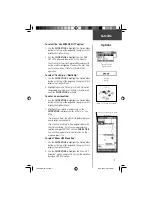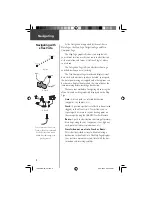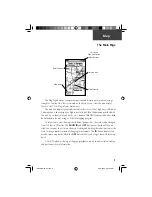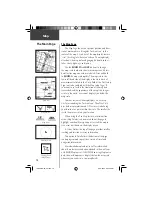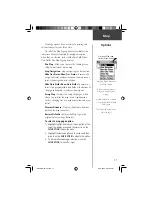3
Installing the Batteries
The eTrex Vista operates on two “AA” batteries (not
included), which are located in the back of the unit.
Rechargeable Alkaline, NiMH, NiCad or Lithium batteries
may also be used.
Battery Cover
D-ring
Battery Compartment
Important Note:
When replacing batteries, use
only new or fully recharged
batteries and do not mix
Alkaline, NiMH, NiCad or
Lithium batteries.
Rechargeable batteries may
typically display less capacity
than Alkaline batteries.
Remove the batteries from the
unit if you don’t plan to use it
for several months.
Follow the battery manufactur-
er’s instructions for proper care
and disposal of used batteries.
When using ‘Battery Saver’ or
‘Use With GPS Off’ mode when
not navigating, Alkaline batter-
ies can last up to 12 hours.
Battery
Installation and
Backlight/Contrast
Getting Started
To install batteries:
1. Remove the battery cover on
the back of the unit. Turn the
D-ring 1/4 turn counter-clock-
wise & pull away clockwise.
2. Insert batteries
observing the
polarity.
3. Reinstall the
battery cover
by turning the
D-ring 1/4
turn.
Stored data is not lost when
the batteries are removed.
Press & Release
POWER
Button to turn Backlighting
On/Off
Display Backlighting and Contrast Set Up
If lighting conditions make it hard for you to see the
display screen, you can adjust the contrast or turn on the
backlight.
To turn on the backlighting:
1. Press the
POWER
button to turn on the backlight
from any page on the unit. The backlight remains
on until the set timeout period is completed or the
POWER
button is pressed again.
The unit is factory set to timeout 15 seconds after
the last button press. (To reset the backlight time-
out, refer to page 51.)
To adjust the screen contrast:
1. When on the Satelllie Page, use the
ZOOM IN
or
OUT
buttons to adjust the contrast.
Use
ZOOM IN
&
OUT
Buttons to Adjust Contrast
190-00219-00_0C.indd 3
9/20/2002, 9:54:13 AM
Содержание eTrexVista
Страница 82: ...72 Notes 190 00219 00_0C indd 72 9 20 2002 9 54 56 AM ...
Страница 83: ...VistaOMCover indd 3 9 20 2002 10 21 57 AM ...