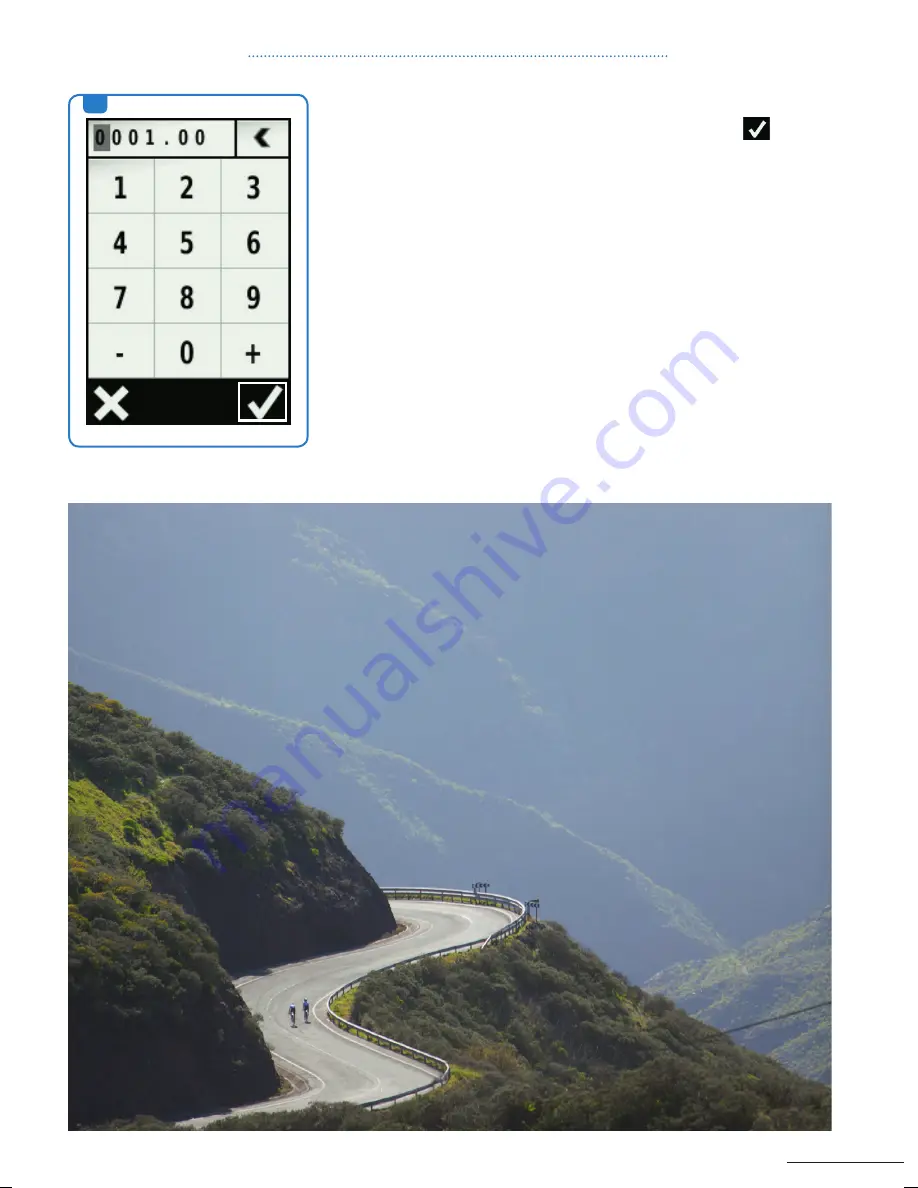
35
4.
according to the kind of alert, enter the minimum and maximum
values, select a zone or enter a value. if necessary, select
.
each time you exceed or drop below the specified range, or reach
the alert value, a message appears. the device also beeps if audible
tones are turned on.
4.
cHaPter 5: Profiles
150217_Garmin_Quickguide_BIKE_GPS_Devices_RZ.indd 35
17.02.15 16:55
















































