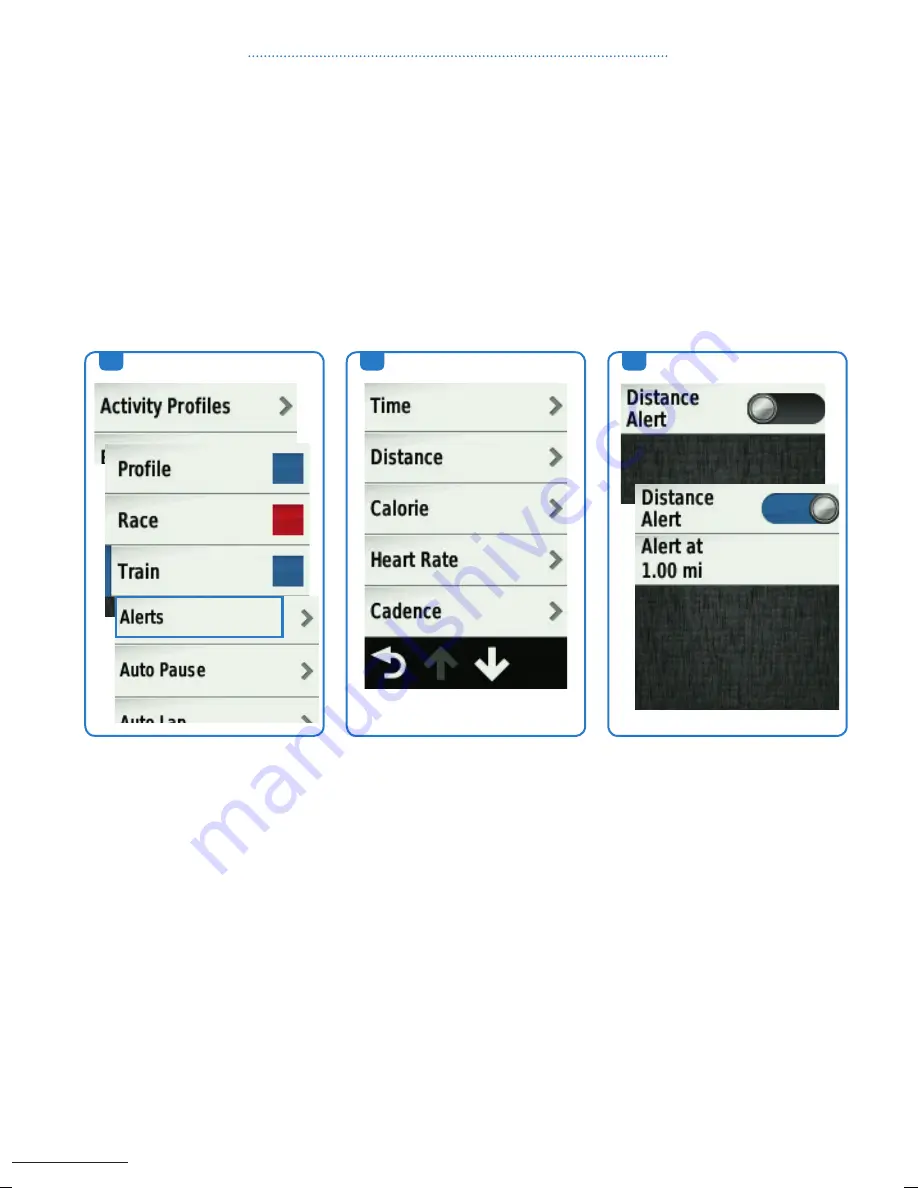
34
alerts (aVailaBle on tHe edGe
®
1000, edGe
®
810 and edGe
®
510)
you can use alerts to train toward specific time, distance, calorie, heart rate, cadence, and power goals.
alert settings are saved with your activity profile.
a recurring alert notifies you every time the device records a specified value or interval. for example, you
can set the device to alert you every 30 minutes.
if you have an optional heart rate monitor, cadence and speed sensors, or power meter, you can set up
range alerts. a range alert notifies you any time the device is above or below a specified range of values.
for example, you can set the device to alert you when your heart rate is below 60 beats per minute (bpm)
and over 210 bpm.
2.
3.
1.
on
activity profile
first
select the profile, then select
alerts
.
2.
select
time
,
distance
or
calorie
for recurring alert.
select
Heart rate
,
cadence
or
power
for range alerts.
3.
turn on the alert.
1.
cHaPter 5: Profiles
150217_Garmin_Quickguide_BIKE_GPS_Devices_RZ.indd 34
17.02.15 16:55






























