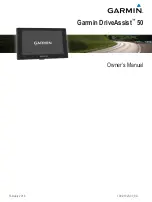Table of Contents
Getting Started............................................................... 1
Support and Updates .................................................................. 1
Updating Maps and Software with Garmin Express .............. 1
Garmin DriveAssist Device Overview ......................................... 1
Installing the Dash Camera Memory Card ..................................2
Connecting the Device to Vehicle Power ................................... 2
Turning the Device On or Off...................................................... 2
Acquiring GPS Signals ............................................................... 2
Status Bar Icons......................................................................... 2
Using the On-Screen Buttons ..................................................... 2
Adjusting the Volume .................................................................. 2
Adjusting the Screen Brightness ................................................ 3
Dash Camera.................................................................. 3
Viewing Videos and Photos ........................................................ 3
Videos and Photos on Your Computer .................................. 3
Deleting a Video or Photo ........................................................... 3
Driver Awareness Features and Alerts........................ 3
Navigating to Your Destination..................................... 5
Your Route on the Map ...............................................................5
Destination Arrival with Garmin Real Vision™ Assistance ......... 6
Adding a Location to Your Route ................................................ 6
Shaping Your Route ................................................................... 6
Taking a Detour .......................................................................... 6
Stopping the Route ..................................................................... 7
Changing the Route Calculation Mode ....................................... 7
Trip Planner ................................................................................ 7
Using Suggested Routes ............................................................ 7
Avoiding Delays, Tolls, and Areas .............................................. 8
Custom Avoidances ............................................................... 8
Navigating Off Road ................................................................... 8
Finding and Saving Locations...................................... 8
Search Tools .............................................................................10
Viewing Recently Found Locations .......................................... 10
Clearing the List of Recently Found Locations .................... 10
Adding a Shortcut ..................................................................... 10
Removing a Shortcut ........................................................... 10
Saving Locations ...................................................................... 10
Saving a Location ................................................................ 10
Saving Your Current Location .............................................. 11
Editing a Saved Location ..................................................... 11
Assigning Categories to a Saved Location .......................... 11
Deleting a Saved Location ................................................... 11
Using the Map............................................................... 11
Map Tools ................................................................................. 11
Up Ahead .................................................................................. 11
Viewing Upcoming Locations ............................................... 11
Customizing the Up Ahead Categories ................................ 12
Trip Information .........................................................................12
Viewing Upcoming Traffic ......................................................... 12
Customizing the Map ................................................................ 12
Traffic Data.................................................................... 12
Enabling Traffic ......................................................................... 13
Voice Command........................................................... 13
Configuring Voice Control .................................................... 14
Table of Contents
i
Содержание DriveAssist 50
Страница 1: ...Garmin DriveAssist 50 Owner s Manual February 2016 190 01923 00_0A...
Страница 29: ......