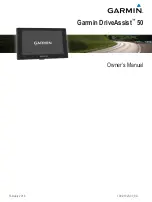Bluetooth Connected Features................................... 14
Connecting to the Smartphone Link App on Your Apple
Device .................................................................................. 14
Disabling Hands-Free Calling for Your Apple Device .......... 14
Disabling Smartphone Link Data and Smart Notifications for
Your Apple Device ............................................................... 15
Smartphone Link .......................................................................15
Garmin Live Services ................................................................15
Subscribing to Garmin Live Services ................................... 15
Smart Notifications ....................................................................16
Hands-Free Calling ................................................................... 16
Placing a Call ....................................................................... 16
Receiving a Call ................................................................... 16
Using the Call History .......................................................... 16
Using In-Call Options ........................................................... 16
Saving a Home Phone Number ........................................... 17
Using the Apps............................................................. 17
Viewing Help Files .................................................................... 17
Searching Help Topics ......................................................... 17
Viewing the Weather Forecast ..................................................17
photoLive Traffic Cameras ........................................................17
Viewing Previous Routes and Destinations .............................. 17
Customizing the Device............................................... 17
Map and Vehicle Settings ......................................................... 17
Enabling Maps ..................................................................... 18
Navigation Settings ................................................................... 18
Disabling Bluetooth .............................................................. 19
Setting the Time ................................................................... 19
Device Information....................................................... 19
Charging the Device ............................................................ 19
Device Maintenance..................................................... 20
Device Care .............................................................................. 20
Changing the Fuse in the Vehicle Power Cable ....................... 20
Troubleshooting........................................................... 20
My video recordings are blurry ................................................. 20
My video recordings are choppy or incomplete ........................ 20
How can I extend the life of my camera memory card? ........... 20
The suction cup will not stay on my windshield ........................ 21
My device is not acquiring satellite signals ............................... 21
The device does not charge in my vehicle ............................... 21
My battery does not stay charged for very long ........................ 21
My device does not appear as a removable drive on my
computer................................................................................... 21
My device does not appear as a portable device on my
computer................................................................................... 21
My device does not appear as either a portable device or a
removable drive or volume on my computer .............................21
My phone will not connect to the device ................................... 21
Appendix....................................................................... 21
About Memory Cards ........................................................... 21
Connecting the Device to Your Computer ........................... 21
Transferring Data From Your Computer .............................. 22
Index.............................................................................. 23
ii
Table of Contents
Содержание DriveAssist 50
Страница 1: ...Garmin DriveAssist 50 Owner s Manual February 2016 190 01923 00_0A...
Страница 29: ......