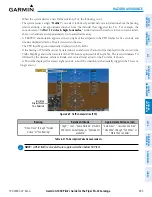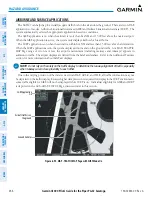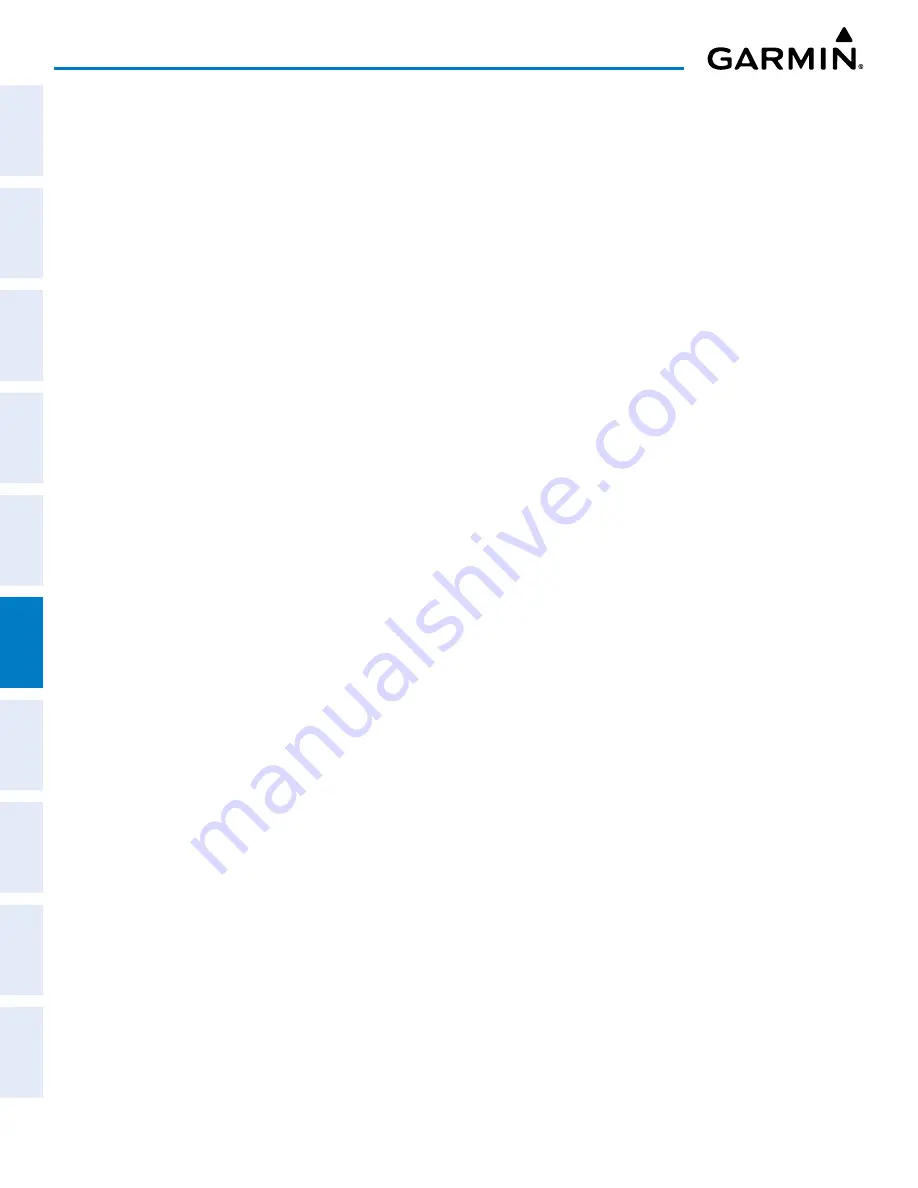
Garmin G1000 Pilot’s Guide for the Piper PA-32 Saratoga
190-02692-00 Rev. A
358
HAZARD AVOIDANCE
SY
STEM
O
VER
VIEW
FLIGHT
INSTRUMENTS
EIS
AUDIO P
ANEL
& CNS
FLIGHT
MANA
GEMENT
HAZARD
AV
OID
ANCE
AFCS
ADDITIONAL FEA
TURES
APPENDICES
INDEX
t
raffiC
m
aP
P
aGe
D
isPlay
r
anGe
The display range on the MAP - TRAFFIC MAP Page can be changed at any time. Map range is adjustable
with the
Joystick
from two to 40 nm, as indicated by the map range rings.
Changing the display range on the MAP - TRAFFIC MAP Page:
1)
Turn the
Joystick
.
2)
The following range options are available:
•
2 nm
•
2 and 6 nm
•
6 and 12 nm
•
12 and 24 nm
•
24 and 40 nm
ADDITIONAL TRAFFIC DISPLAYS
Traffic information can be displayed on the following maps on the MFD when the unit is operating:
»
MAP - NAVIGATION MAP Page
»
MAP - TRAFFIC MAP Page
»
AUX - TRIP PLANNING Page
»
Nearest Pages
»
FPL - ACTIVE FLIGHT PLAN Page
»
System Pages
Traffic information can also be displayed on the PFD when the Synthetic Vision Technology (SVT) option
is installed and enabled. See the Additional Features Section for details.
Displaying traffic information (MFD maps other than the MAP - TRAFFIC MAP Page):
1)
Press the
MAP
Softkey.
2)
Press the
TRAFFIC
Softkey. Traffic is now displayed on the map.
When traffic is selected on maps other than the MAP - TRAFFIC MAP Page, a traffic icon is shown to
indicate traffic is enabled for display.
Displaying traffic on the Navigation Map
1)
Ensure the traffic system is operating. With the Navigation Map displayed, press the
MAP
Softkey.
2)
Press the
TRAFFIC
Softkey. Traffic is now displayed on the map as shown in the figure.
Содержание Cessna Caravan G1000
Страница 2: ......
Страница 4: ......
Страница 16: ...Garmin G1000 Pilot s Guide for the Piper PA 32 Saratoga 190 02692 00 Rev A xiv REVISION INFORMATION Blank Page...
Страница 20: ...Garmin G1000 Pilot s Guide for the Piper PA 32 Saratoga 190 02692 00 Rev A xviii TABLE OF CONTENTS Blank Page...
Страница 481: ......