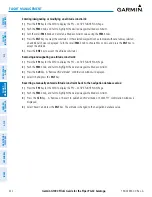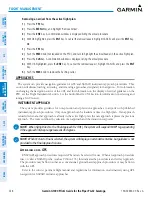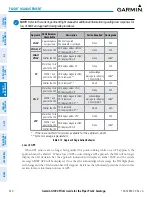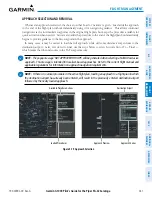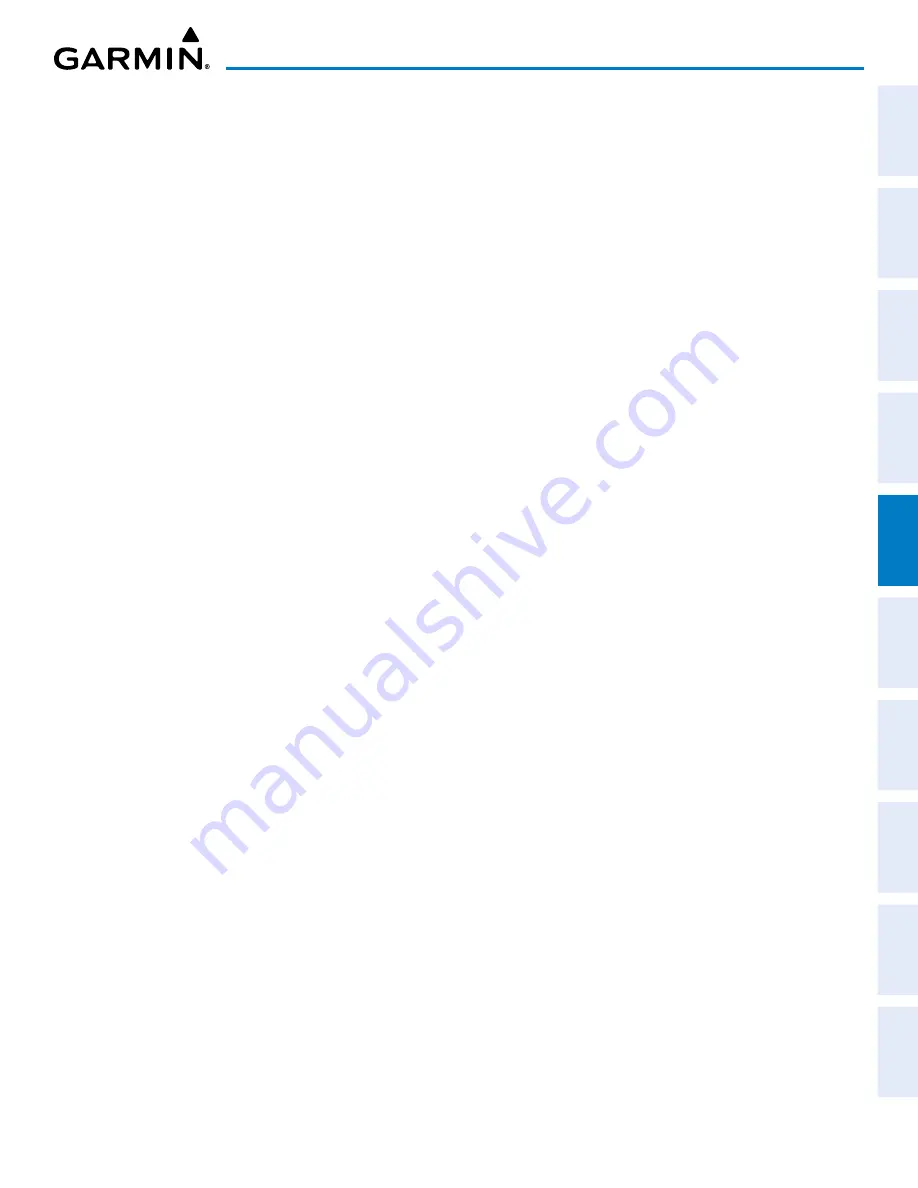
190-02692-00 Rev. A
Garmin G1000 Pilot’s Guide for the Piper PA-32 Saratoga
243
FLIGHT MANAGEMENT
SY
STEM
O
VER
VIEW
FLIGHT
INSTRUMENTS
EIS
AUDIO P
ANEL
& CNS
FLIGHT
MANA
GEMENT
HAZARD
AV
OID
ANCE
AFCS
ADDITIONAL
FEA
TURES
APPENDICES
INDEX
Loading an approach into the active flight plan from the NRST – NEAREST AIRPORTS Page:
1)
Select the NRST – NEAREST AIRPORTS Page.
2)
Push the
FMS
Knob, then turn the large
FMS
Knob to highlight the desired nearest airport. The airport is
previewed on the map.
3)
Press the
APR
Softkey; or press the
MENU
Key, highlight ‘Select Approach Window’, and press the
ENT
Key.
4)
Turn the
FMS
Knob to highlight the desired approach.
5)
Press the
LD APR
Softkey; or press the
MENU
Key, highlight ‘Load Approach’, and press the
ENT
Key. The
PROC – APPROACH LOADING Page is displayed.
6)
Turn the
FMS
Knob to highlight the desired transition, and press the
ENT
Key.
7)
Minimums
a)
To set MINIMUMS, turn the small
FMS
Knob to select BARO or TEMP COMP, and press the
ENT
Key. Turn
the small
FMS
Knob to select the altitude, and press the
ENT
Key.
b)
If TEMP COMP was selected, the cursor moves to the temperature field. Turn the small
FMS
Knob to select
the temperature, and press the
ENT
Key.
Or
:
To skip setting minimums, press the
ENT
Key. The LOAD? Field is highlighted.
8)
Press the
ENT
Key with LOAD? highlighted to load the approach procedure; or turn the large
FMS
Knob to
highlight ACTIVATE and press the
ENT
Key to load and activate the approach procedure. The system continues
navigating the current flight plan until the approach is activated.
When selecting a NAVAID exclusive approach, the popup message is displayed: ‘NOT APPROVED FOR GPS –
GPS guidance is for monitoring only. Load approach?’ With YES highlighted, press the
ENT
Key.
Activating a previously loaded approach:
1)
Press the
PROC
Key. The PROCEDURES Window is displayed with ACTIVATE APPROACH highlighted.
2)
Press the
ENT
Key to activate the approach.
Activating a previously loaded approach with vectors to final:
1)
Press the
PROC
Key to display the PROCEDURES Window.
2)
Highlight ACTIVATE VECTOR-TO-FINAL and press the
ENT
Key.
Loading and activating an approach using the MENU Key:
1)
From the PROC – APPROACH LOADING Page, press the
MENU
Key. The page menu is displayed with ‘Load &
Activate Approach’ highlighted.
2)
Press the
ENT
Key.
When selecting a NAVAID exclusive approach, the popup message is displayed: ‘NOT APPROVED FOR GPS –
GPS guidance is for monitoring only. Load approach?’ With YES highlighted, press the
ENT
Key.
Содержание Cessna Caravan G1000
Страница 2: ......
Страница 4: ......
Страница 16: ...Garmin G1000 Pilot s Guide for the Piper PA 32 Saratoga 190 02692 00 Rev A xiv REVISION INFORMATION Blank Page...
Страница 20: ...Garmin G1000 Pilot s Guide for the Piper PA 32 Saratoga 190 02692 00 Rev A xviii TABLE OF CONTENTS Blank Page...
Страница 481: ......