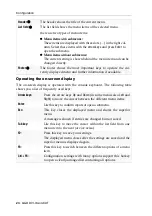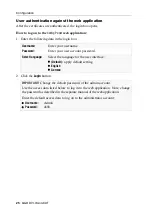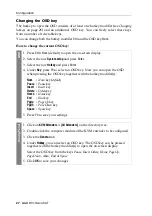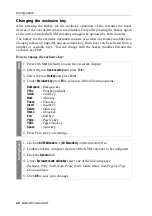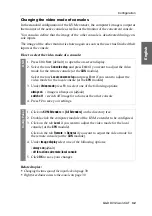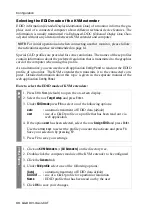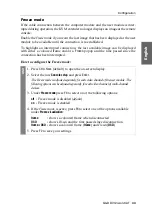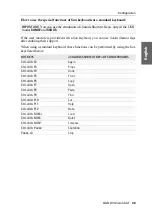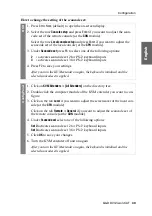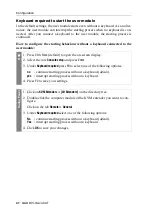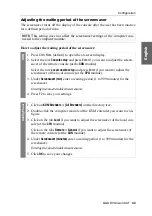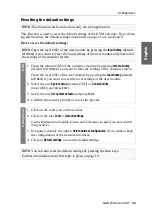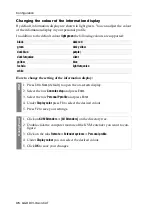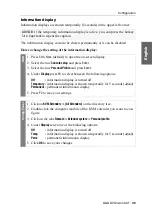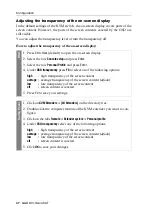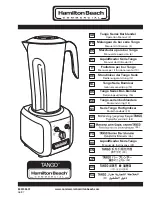Configuration
G&D DVI-Vision-CAT ·
34
English
Freeze mode
If the cable connection between the computer module and the user module is inter-
rupted during operation, the KVM extender no longer displays an image at the remote
console.
Enable the
Freeze
mode if you want the last image that has been displayed at the user
module to be available until the connection is re-established.
To highlight an interrupted connection, the last available image can be displayed
with either a coloured frame and/or a
Frozen
popup and the time passed since the
connection has been interrupted.
How to configure the Freeze mode:
OSD
1. Press
Ctrl+Num
(default) to open the on-screen display.
2. Select the row
Console setup
and press
Enter
.
The Freeze mode is adjusted separately for each video channel of the user module. The
following options can be adjusted separately for each video channel of multi-channel
devices.
3. Under
Freeze mode
press
F8
to select on of the following options:
off
Freeze mode is disabled (
default
)
on
Freeze mode is enabled
4. If the
Freeze
mode is active, press
F8
to select one of the options available
under
Freeze visualization
:
frame
shows a coloured frame when disconnected
OSD
shows
Frozen
and the time passed since disconnection
frame+OSD
shows a coloured frame (
frame
) and
Frozen
(
OSD
)
5. Press
F2
to save your settings.
Содержание DVI-Vision-CAT-AR
Страница 69: ...Deutsch...
Страница 136: ......
Страница 137: ...English...
Страница 138: ......
Страница 139: ...English...