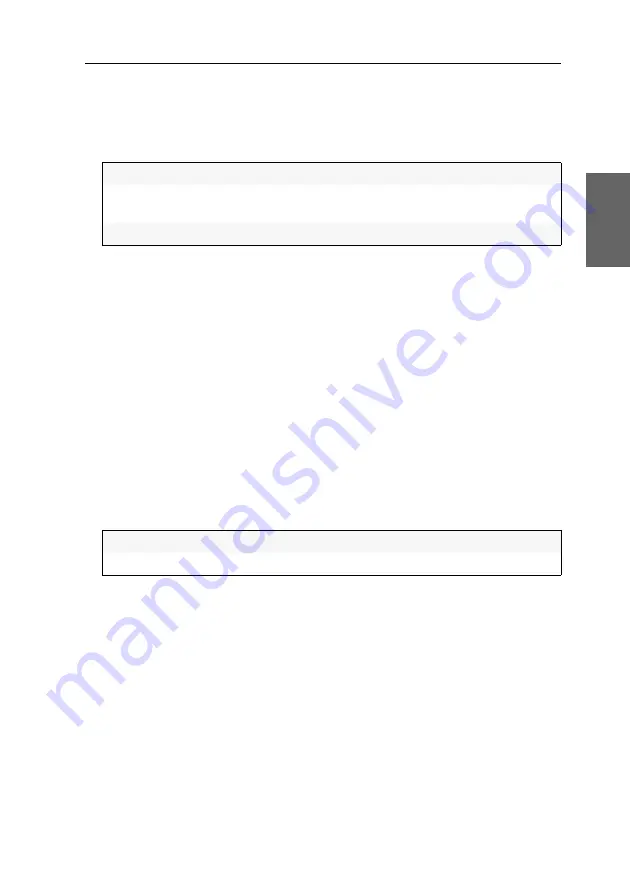
Configuration settings in the OSD
G&D DP1.2-MUX3-ATC ·
34
English
3. Use the
arrow keys
to select
General
and press
Enter
.
4. Use the
arrow keys
to select
DDC/CI
and press
Enter
.
5. Select the line of a video channel and press
F8
to switch between the following
options:
6. Press
F2
to save your settings.
OSD configuration
Enabling/disabling the use of the on-screen display
Use this function to select whether users of the KVM switch are allowed to access
and use the on-screen display (OSD).
How to enable/disable the use of the on-screen display:
1. Press
Ctrl+Num
(default) to open the on-screen display.
2. Press
F11
to open the configuration settings.
3. Use the
arrow keys
to select
General
and press
Enter
.
4. Use the
arrow keys
to select
OSD configuration
and press
Enter
.
5. In the
OSD menu blocked
field select one of the following options by pressing
F8
:
6. Press
F2
to save your settings.
Setting the OSD resolution
In the default settings of the KVM switch, the OSD is displayed on the desktop
monitor with a resolution of 1024 × 768 pixels if the monitor supports this resolu-
tion. If the monitor does not support this resolution, a resolution of 640 × 480 pixels
is used.
You can also choose a fixed OSD resolution (see table below).
Disabled:
Transmission of DDC/CI signals is disabled (
default
).
CPU > monitor:
Transmission of DDC/CI signals is exclusively carried out
from computer to monitor.
Bidirectional:
Bidirectional trnsmission of DDC/CI signals.
No:
On-screen display available (
default
)
Yes:
On-screen display blocked
Содержание DP1.2-MUX3-ATC
Страница 93: ... Deutsch ...
Страница 185: ... English ...
Страница 186: ... ...
Страница 187: ... English ...






























