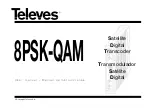-3-
TABLE OF CONTENTS
General Information …………………………………………………………….5
Safety Considerations ............................................................................ 6
Transmitter location, specifications and installation. ........................ 7
Transmitter and Sensor Wiring ..................................................... 11
Sensor wiring and connections: ..................................................... 14
PC Version .................................................................................... 15
Menu layout and Operation .................................................................. 18
Messenger Software Navigation Tree (Operator) .......................... 18
Messenger Software Navigation Tree (Technician) ....................... 19
Messenger Software Navigation Tree (Factory Level) ................... 20
Setup and Calibration…………...…………………………………………….21
Field Calibration and Curve Fitting ....................................................... 22
Analog Outputs and Alarms .................................................................. 27
Data Trending Display and RS-232 Output........................................... 29
Self-Cleaning Interval .......................................................................... 30
LCD Display (OPTIONAL) Contrast Adjust ........................................... 31
System and Troubleshooting…………………………………………………32
View Channel Output Display .............................................................. 32
Toggling Between Factory and User Calibration .................................. 34
Default parameters: ............................................................................. 34
Access Levels and Codes .................................................................... 35
Error and Warning Messages ............................................................... 36
Appendix………………………………………………………………………..39
RS485 Connection: Messenger Module to Touchscreen PC (GUI) ...... 39
Sensor Connections ............................................................................. 40
MoniTurb F Turbidity: Dual sensors............................................... 40
MoniTurb F Forward Scatter Turbidity sensor ............................... 42
MoniTurb S Side Scatter Sensor ................................................... 44
MoniTurb Forward and Side Scatter Turbidity Sensor ................... 44
Model 450 Color Sensor ................................................................ 45
MoniSpec AD Color Sensor ........................................................... 46
MoniSpec A Color & Concentration Sensor ................................... 48
Model FS4/FS5 Sensors ............................................................... 48
Model 22 & 25 (CSK, CSS, CSH, CSG) probes ............................ 49
6.2.10 Model 210 (TS2) Turbidity Sensor ................................................. 50
Power Supply Jumper configuration: .................................................... 51
OPTIONAL LAMP Supply Control Board .............................................. 52
Содержание MONITEK MESSENGER
Страница 1: ...MESSENGER PC TRANSMITTER User s manual Release 1 2 September 15 2015...
Страница 11: ...9 Installation dimensions for Messenger PC transmitter in fiberglass enclosure...
Страница 12: ...10 Installation dimensions for Messenger PC transmitter in stainless steel enclosure...
Страница 13: ...11 1 3 2 Transmitter and Sensor Wiring System Layout and Interconnections details...
Страница 14: ...12...
Страница 15: ...13...
Страница 33: ...31 2 6 LCD Display OPTIONAL Contrast Adjust This option is not applicable to the Messenger PC Transmitter...