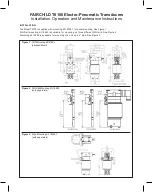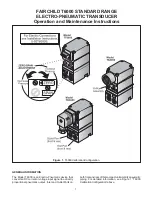HUIZHOU EPEVER TECHNOLOGY CO., LTD TEL: +86-752-3889706 Website: www.epever.com
1
2
GPRS Transmission Terminal
EPEVER RTU 2G A
1. Important Safety Instructions
Read the instructions and warnings in the manual carefully before
installation.
The product should be situated away from the rain, exposure, dust,
vibration, corrosion, and intense electromagnetic environment.
Please avoid water and other liquids entering the product.
Never use the product at sites where electrostatic could occur, and avoid
the antenna close to a metal object.
DO NOT disassemble or attempt to repair the product.
Power supply: 9~48VDC can be customized according to customers'
requirements.
Enable GPRS service for the SIM card before installation.
2. Overview
EPEVER RTU 2G A is a new wireless data transmission terminal based on
the GPRS network. With the GSM/GPRS SIM card, the connected devices
can easily access the EPEVER cloud server to realize remote, wireless, and
networked communication. EPEVER RTU 2G A is suitable for EPEVER solar
controller, inverter, and inverter/charger.
Features:
Extensive network coverage and flexible networking
Low operating costs (charged by network flow)
Adopt a DB9 male terminal
Embedded in Modbus RTU protocol
Automatic restore after disconnection
Support RS485 communication
3. Appearance
★
The pin definition of the terminal(DB9 female) connected to the DB9
male terminal
❸
is follows.
Indicators
You can observe the indicators' color and status through the hole
❷
.
Name
Color
Status
Instruction
Network indicator
(LED2)
Red
On solid
Correct power supply
Unregistered GPRS network
Slowly flashing (5s)
Registered GPRS network
successfully
Sync. Indicator
(LED1)
Green
Slowly flashing (5s)
Registered GPRS network
successfully
Power indicator
(LED2)
Green
Turn off after a
flashing
Correct power supply
4. Parameter Configuration
Step1:
Connect the DB9 terminal
❸
to the PC through a DB9 to USB adapter.
Note: Connect an external power adapter to the DB9 female terminal to supply the
EPEVER RTU 2G A.
Step2:
Insert the SIM card and power on the EPEVER RTU 2G A. For detailed
SIM card installation, refer to chapter
5, Installation
.
Step3:
Open the configuration tool on the PC and click the "
connect
" button
to connect the EPEVER RTU 2G A successfully.
Step4:
Click the "
Read
" and "
Write
" buttons to configure the parameter.
Step5:
After configuring, power on the product again to make the modified
parameters take effect.
Common configuration parameters:
Parameters
Configuration
Server Info
No modifications are recommended
APN
Different countries have different APNs, and please make sure APN
first. Products will not be connected to the Internet with fault APN.
China APN: CMNET
APN User
Enter it according to the actual
APN Key
Enter it according to the actual
Baud
Set it according to the connected controller or inverter
5. Installation
Step1: Install the SIM Card
①
Purchase a SIM card and activate the GPRS service.
②
Undo the three screws from the EPEVER RTU 2G A.
③
Push the shell upward and take out the circuit board.
④
Take out the small SIM card and insert it into the card slot correctly.
⑤
After installing successfully, reinstall the product shell.
Step2: Install the silicone pad
Tear off the silicone pad's adhesive and stick the silicone pad to the DB9
terminal of the EPEVER RTU 2G A.
Step3: Install the antenna
Connect the antenna
to the antenna port of the EPEVER RTU 2G A.
Caution: As a wireless terminal, keep the antenna away from the human body as far
as possible during the operation process.
Step4: Connect the device
Take the connection with the solar controller as an example.
Connect the DB9 connector of the RS485 communication cable to the
EPEVER RTU 2G A, then connect the ends of the RS485 communication
cable to the master LORA module and the battery separately.
Note: The EPEVER RTU 2G A supports 9~48V DC power. While a larger transient
current is needed when the wireless network sends the data, it is suggested to
adopt a DC power of 12V/500mA or above.
※
Thanks for selecting the EPEVER RTU 2G A solar wireless collector.
Please read this manual carefully before using the product.
※
Please keep this manual for future reference.
❶
Antenna port
❸
DB9
male connector
★
❹
Fixing screws
Item
Terminal
Definition
1/2
NC
Floating
3
VCC2
Power2 (12V/200mA)
4
GND2
Power GND2
5
GND1
Power GND1
6
NC
Floating
7
RS485-A
RS485-A
8
RS485-B
RS485-B
9
VCC1
Floating
❷
Hole
Step2
Step3