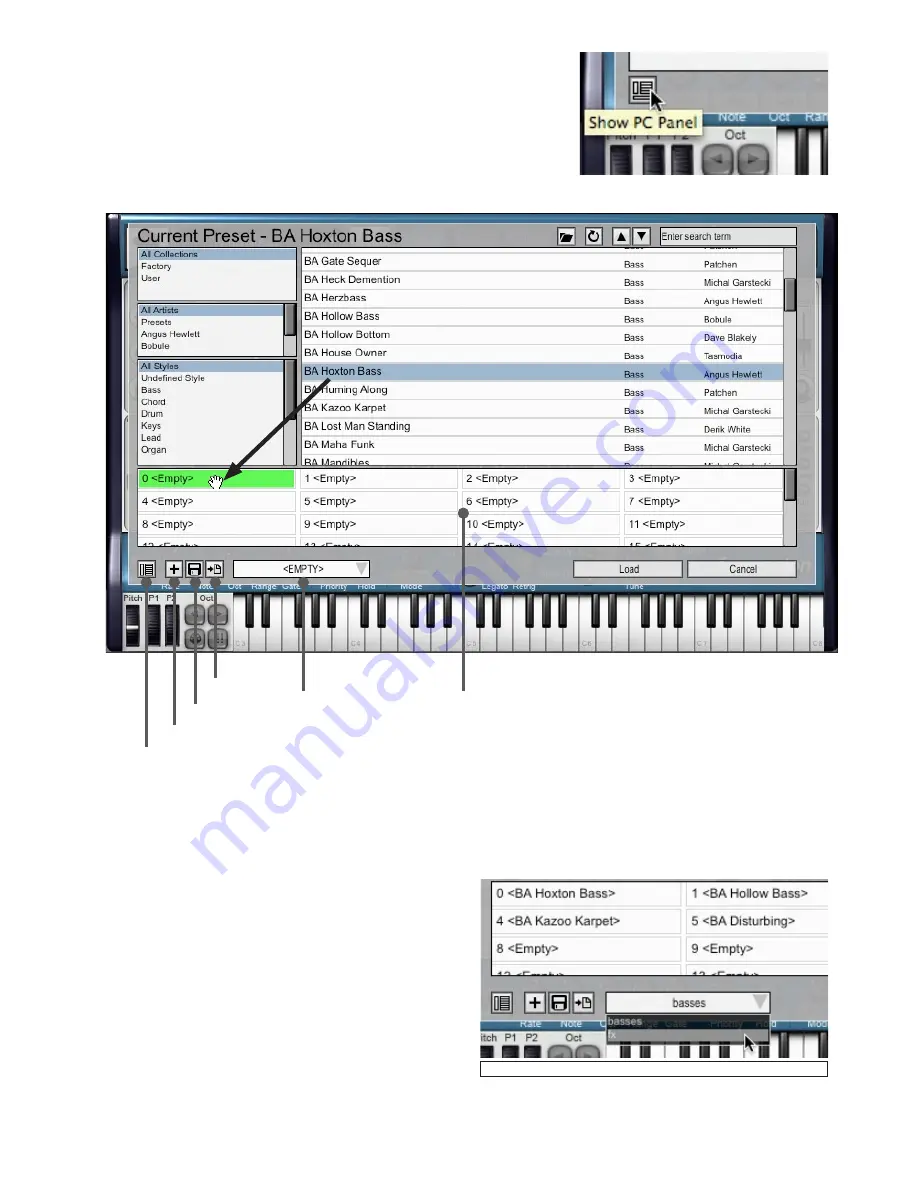
50
6:9 Program change panel
The program change panel, or PC panel, is opened within the preset browser,
using the
Show PC Panel
button. Clicking this button introduces a scrollable
list of 128 slots, numbered 0-127.
The preset browser is described in section 1:3.
Using the PC panel
Each slot corresponds to a MIDI program change number, and presets are
assigned by dragging and dropping them from the main listing to a slot.
Show/Hide
PC Panel
New PC List
Save PC List
Export
PC list picker
PC panel
Once you have filled the slots with presets as required, you can exit the preset browser by clicking the
Cancel
button.
Sending a relevant MIDI program change message results in the plugin switching to the assigned preset.
Saving program change lists
Program change lists persist for the current session, but can be saved for future use using the
Save PC List
function in
the PC panel.
Loading a program change list using the PC List picker
Loading a program change list
All previously saved PC lists can be loaded using the PC list
picker. This is simply a drop-down menu of all saved PC lists.
Click any PC list in the menu in order to load it.
Exporting the program change list as a preset collection
The current PC list can be exported as a preset collection
– this creates a new collection of presets in your user location,
with the individual preset files for each preset in the PC list.
The set of presets then becomes available as a collection in
the preset browser’s Collection filter, along with the default
collections (‘Factory’ and ‘User’).
To export the PC list, click the
Export
button.
Clearing the program change list
Click the
New PC List
button in order to clear the current list, and return all program change slots to an empty state.
Содержание DCAM SYNTH SQUAD
Страница 1: ......
Страница 2: ......
Страница 26: ...26 Shaper Filter Amp sections...
Страница 109: ......
Страница 110: ......
















































