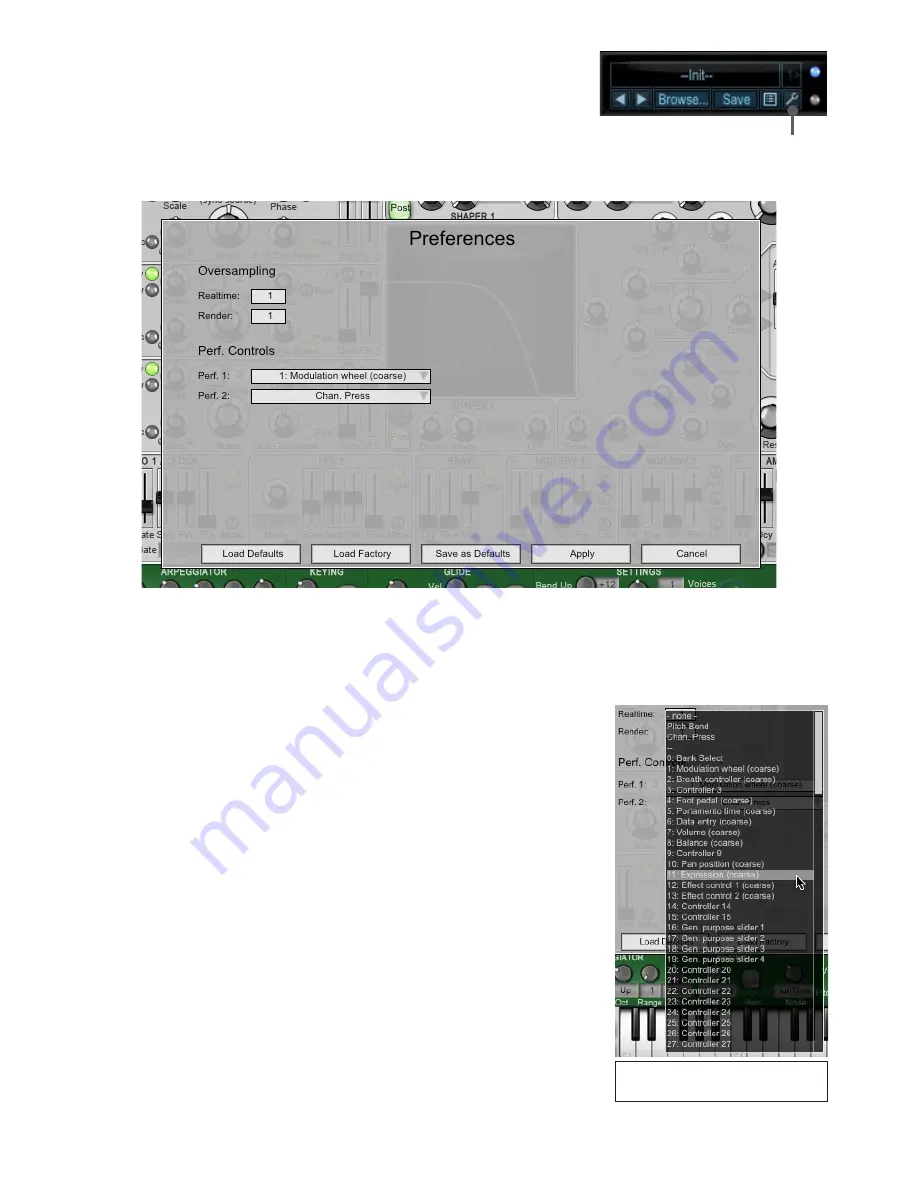
46
6:5 Preferences panel
Preferences
The preferences panel stores global settings that are not stored within presets.
They are unique to each plugin in DCAM: Synth Squad. Strobe, Cypher, Amber and
Fusor each have their own preferences settings, as do the StrobeFX, CypherFX
and AmberFX effect plugins. When the synths are used in Fusor, their preferences
settings are ignored: Fusor’s own performance controls and oversampling settings
are used instead.
Click the
Preferences
button in a synth’s preset picker in order to launch the preferences panel.
Oversampling
These settings relate to the oversampling in the synth engine. Higher oversampling sounds better but uses more CPU!.
Realtime
This setting relates to the oversampling used for realtime operation. Set this as high as your CPU (and the number of
voices) allows.
Render
This setting is for offline rendering – non-realtime mixdowns and ‘freeze’ operations
in your host. You can set this to very high amounts no matter what CPU you use, for
stunning sound quality. However, higher settings result in longer render times!
Setting the performance controller 1
assignment via the
Perf.1
drop-down
menu in the preferences panel
Perf. Controls (Performance controllers)
The
Perf.1
and
Perf.
drop-down menus allow you to select the MIDI controller
sources to use for performance controllers 1 and 2 (see section 7:4).
Managing settings
Save as Defaults
Load Defaults
Until you save defaults, the preferences panel settings only persist for the current
session and return to factory defaults upon relaunching each synth. While they are
saved with host sessions containing the plugins, they are not saved with presets!
In order for the current settings to persist in future sessions, save them as your
preferred default settings using the
Save as Defaults
button.
Clicking this button also saves the current MIDI Learn assignments.
If you’ve changed the preferences settings and want to revert to your default
settings, click the
Load Defaults
button.
Load Factory
Click this button to return to factory default preferences settings.
Apply & Cancel
Changes to Preferences settings do not take affect until they are applied with the
Apply
button. To exit the panel without making any changes, click the
Cancel
button.
Содержание DCAM SYNTH SQUAD
Страница 1: ......
Страница 2: ......
Страница 26: ...26 Shaper Filter Amp sections...
Страница 109: ......
Страница 110: ......






























