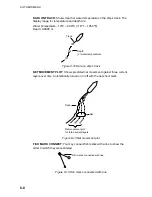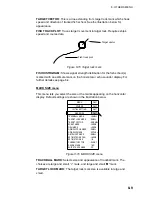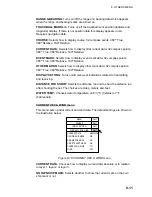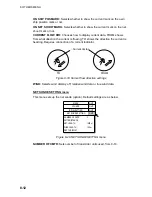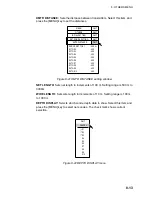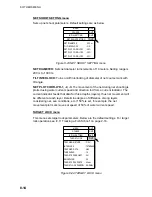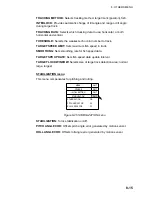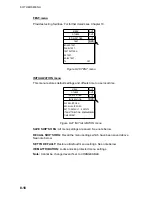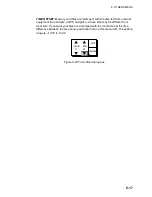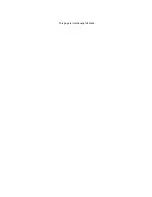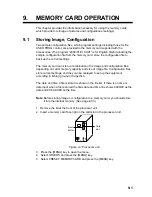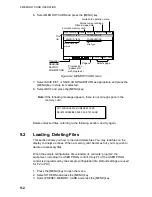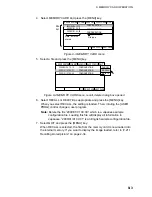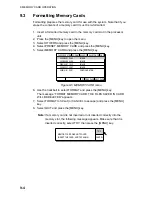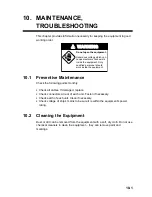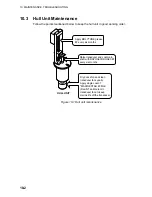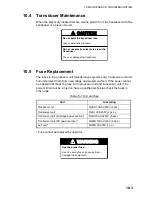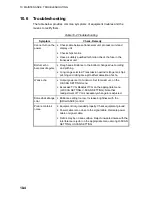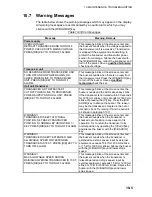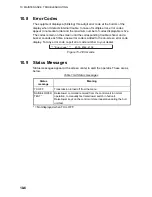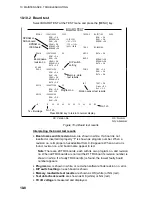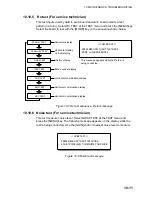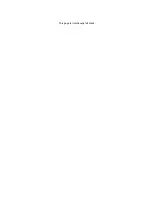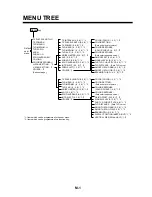9. MEMORY CARD OPERATION
9-4
9.3 Formatting
Memory
Cards
Formatting prepares the memory card for use with the system. Note that if you
erase the contents of a memory card it must be re-formatted.
1. Insert a formatted memory card in the memory card slot in the processor
unit.
2. Press the [MENU] key to open the menu.
3. Select OTHERS and press the [MENU] key.
4. Select PRESET, MEMORY CARD and press the [MENU] key.
5. Select MEMORY CARD and press the [MENU] key.
CARD OPERATION FORMAT SAVE PICT SAVE CONFIG QUIT
1/1 PREV PAGE NEXT PAGE
2000/01/01 00:01
IMAGE
2000/05/01 00:00
IMAGE
2000/03/21 12:12
IMAGE
2000/04/08 23:59
CONFIGURATION
2000/02/11 09:07
IMAGE
Figure 9-5 MEMORY CARD menu
6. Use the trackball to select FORMAT and press the [MENU] key.
The message “FORMAT MEMORY CARD. THE FILES SAVED IN CARD
WILL BE DELETED” appears.
7. Select FORMAT to format (or CANCEL to escape) and press the [MENU]
key.
8. Select QUIT and press the [MENU] key.
Note:
If a memory card is not inserted or not inserted correctly into the
memory slot, the following message appears. Make sure that it is
inserted correctly, select TRY, then press the [MENU] key.
MEMORY CARD WAS NOT FOUND.
INSERT THE CARD, AND TRY AGAIN.
CANCEL
TRY
Содержание FSV-24
Страница 1: ...COLOR SCANNING SONAR FSV 24 ...
Страница 12: ...This page is intentionally left blank ...
Страница 112: ...This page is intentionally left blank ...
Страница 126: ...This page is intentionally left blank ...
Страница 144: ...This page is intentionally left blank ...
Страница 162: ...This page is intentionally left blank ...
Страница 170: ...This page is intentionally left blank ...