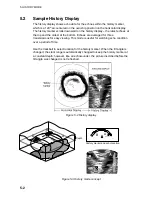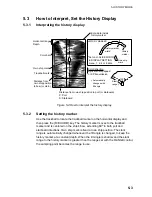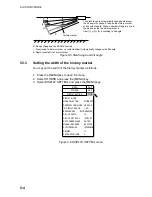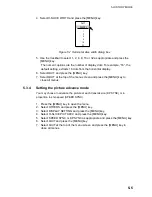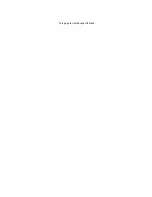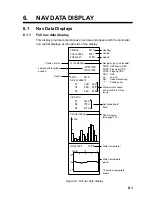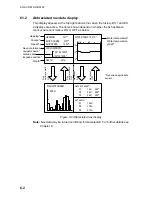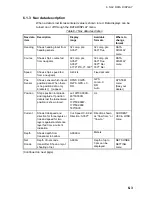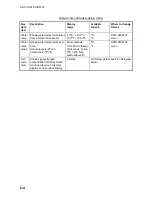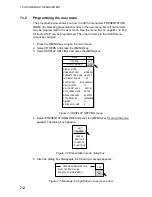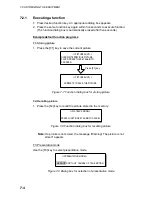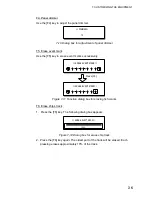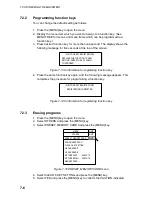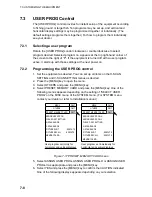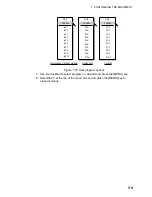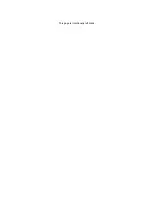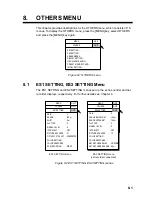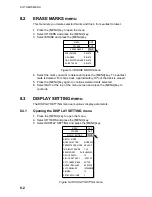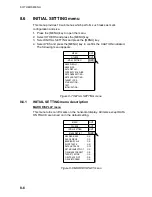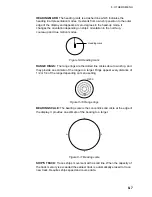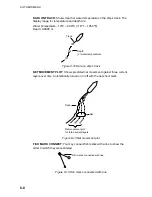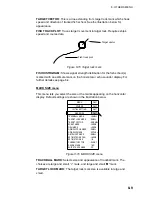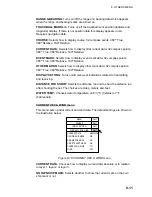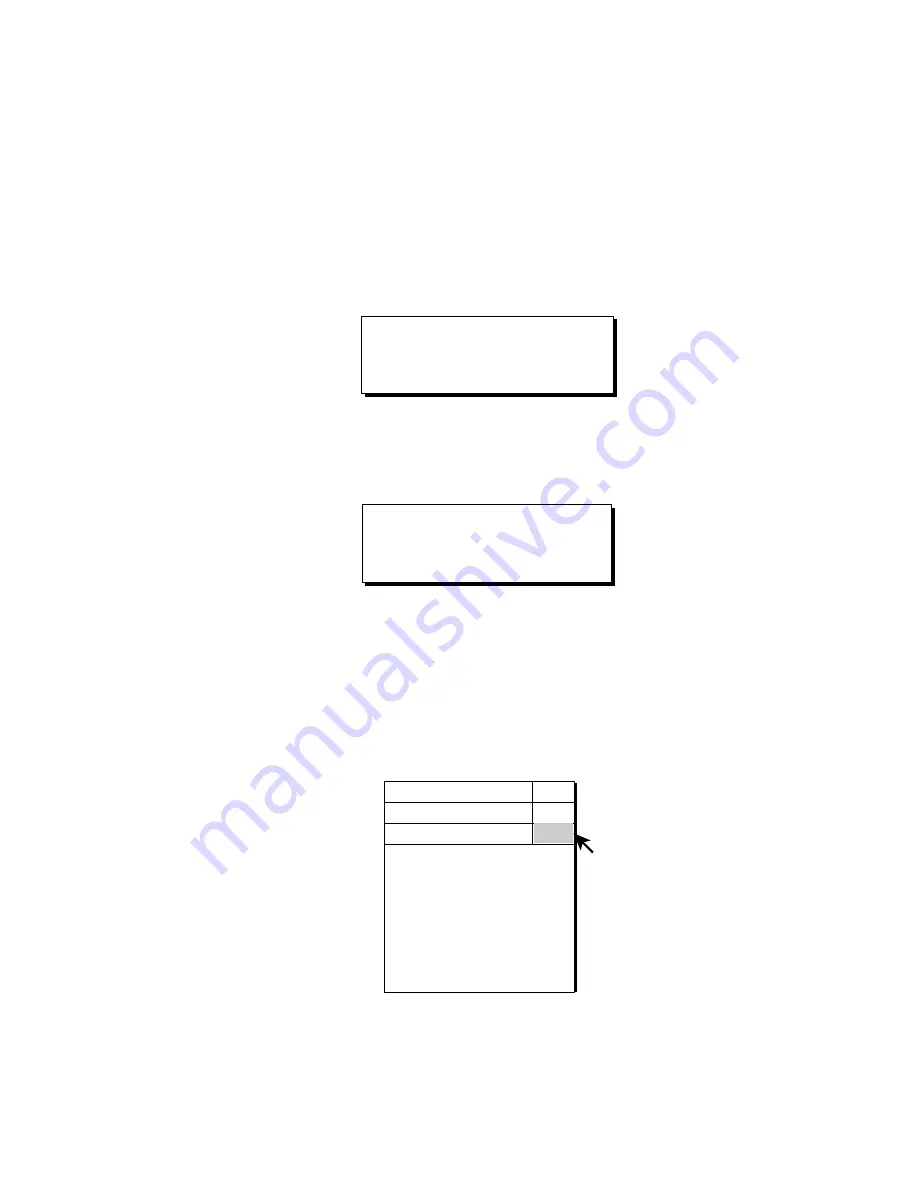
7. CUSTOMIZING THE EQUIPMENT
7-6
7.2.2
Programming function keys
You can change the default setting as follows.
1. Press the [MENU] key to open the menu.
2. Display the menu item which you want to assign to a function key. (See
MENU TREE for menus and menu items which can be programmed to a
function key.)
3. Press desired function key for more than one second. The display shows the
following message for five seconds at the top of the screen.
(FUNCTION KEY REGISTRATION)
REPLACE THE FUNCTION TO NEW
SETTING. PRESS THE KEY AGAIN
TO PROCEED.
Figure 7-13 Confirmation for registering function key
4. Press the same function key again, and the following message appears. This
completes the procedure for programming a function key.
(FUNCTION KEY REGISTRATION)
REGISTRATION COMPLETED.
Figure 7-14 Confirmation for registering function key
7.2.3 Erasing
programs
1. Press the [MENU] key to open the menu.
2. Select OTHERS and press the [MENU] key.
3. Select PRESET, MEMORY CARD and press the [MENU] key.
PRESET, MEMORY CARD
OTHERS
MENU
QUIT
QUIT
QUIT
ASSIGN USER PROG
CLEAR F-KEY SETTING
H-SCAN RANGE
V-SCAN RANGE
PICTURE SHOT : EXECUTE
PICTURE RECALL : EXECUTE
MEMORY CARD...
Figure 7-15 PRESET, MEMORY CARD menu
4. Select CLEAR F-KEY SETTING and press the [MENU] key.
5. Select YES and press the [MENU] key to confirm the CAUTION indicated.
Содержание FSV-24
Страница 1: ...COLOR SCANNING SONAR FSV 24 ...
Страница 12: ...This page is intentionally left blank ...
Страница 112: ...This page is intentionally left blank ...
Страница 126: ...This page is intentionally left blank ...
Страница 144: ...This page is intentionally left blank ...
Страница 162: ...This page is intentionally left blank ...
Страница 170: ...This page is intentionally left blank ...