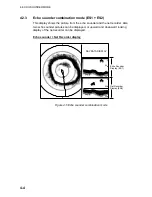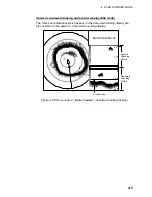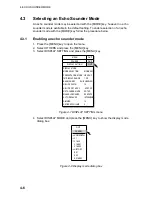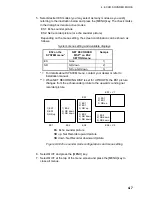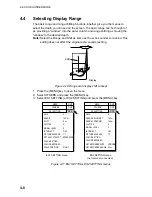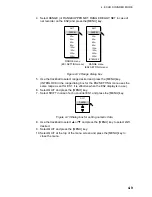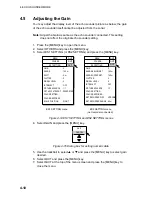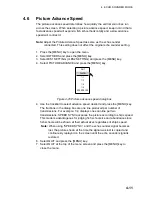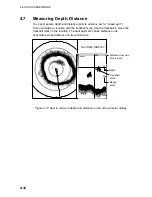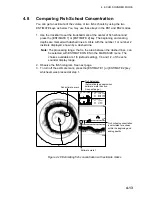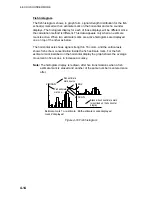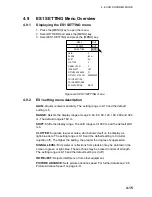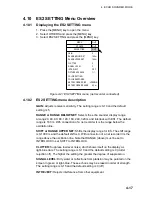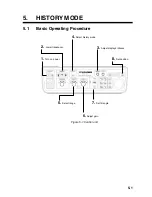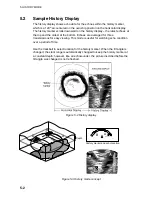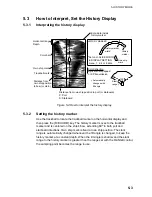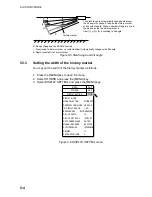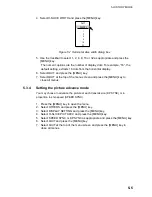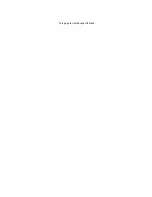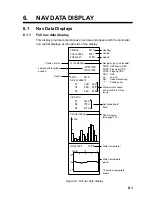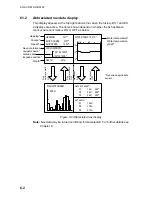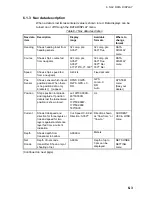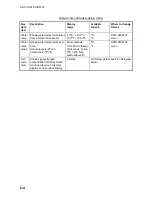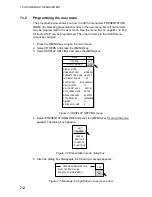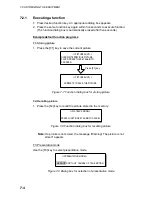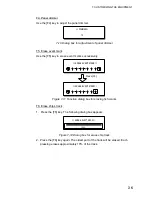4. ECHO SOUNDER MODE
4-18
PICTURE ADVANCE:
Sets picture advance speed. For further details see “4.6
Picture Advance Speed” on page 4-11.
COLOR SETTING…:
Changes color settings. For further details see “COLOR
SETTING…” on page 2-36.
COLOR RESPONSE…:
Changes color curve for the echo sounder display. For
further details see “COLOR RESPONSE…” on page 2-37.
NET RECORDER DISP:
Chooses the net recorder picture to display; downward
sounding picture or both upward and downward sounding pictures. The default
setting is the downward sounding picture.
NET RECORDER RANGE:
Sets the net recorder display range, referring to the
operator’s manual of net recorder.
Содержание FSV-24
Страница 1: ...COLOR SCANNING SONAR FSV 24 ...
Страница 12: ...This page is intentionally left blank ...
Страница 112: ...This page is intentionally left blank ...
Страница 126: ...This page is intentionally left blank ...
Страница 144: ...This page is intentionally left blank ...
Страница 162: ...This page is intentionally left blank ...
Страница 170: ...This page is intentionally left blank ...