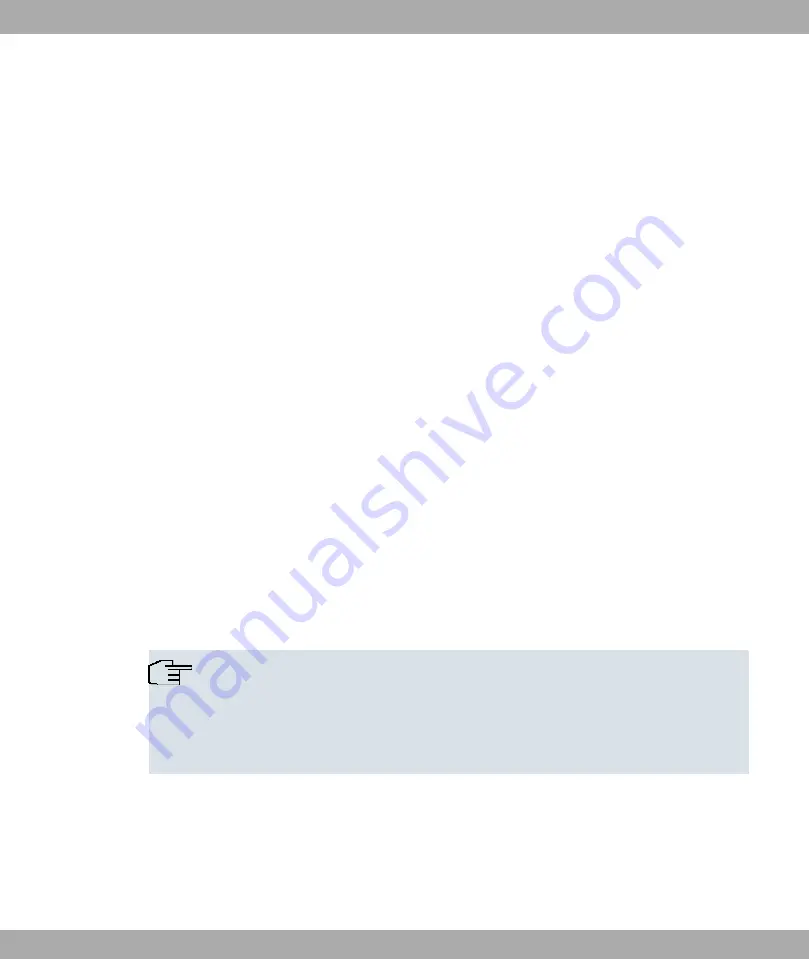
If you cannot find the Internet Protocol (TCP/IP) entry, install the TCP/IP protocol as fol-
lows:
(1)
First click Properties, then Install in the status window of the LAN Connection.
(2)
Select the Protocol entry.
(3)
Click Add.
(4)
Select Internet Protocol (TCP/IP) and click on OK.
(5)
Follow the on-screen instructions and restart your PC when you have finished.
Allocating PC IP address
Allocate an IP address to your PC as follows:
(1)
Select Internet Protocol (TCP/IP) and click on Properties.
(2)
Choose Use next IP address and enter a suitable IP address.
Entering the gateway IP address in your PC
Then continue by entering the IP address of the gateway in the configuration of your PC as
follows:
(1)
In Internet Protocol (TCP/IP) -> Properties under Default gateway, enter the IP ad-
dress of your gateway.
(2)
Enter the IP address of your device under Use next DNS server address.
(3)
Click OK.
(4)
Close the status window withOK.
The computer now has an IPSec configuration.
Note
You can now launch Funkwerk Configuration Interface for configuration by entering
the IP address of your device (192.168.0.254) in a supported browser (Internet Ex-
plorer 6 or later, Mozilla Firefox 1.2 or later) and entering the pre-configured login in-
formation (User:
, Password:
).
4.4 Modify system password
All bintec devices are delivered with the same username and password. As long as the
password remains unchanged, they are therefore not protected against unauthorised use.
Make sure you change the passwords to prevent unauthorised access to your device!
4 Basic configuration
Funkwerk Enterprise Communications GmbH
14
bintec Rxxx2/RTxxx2






























