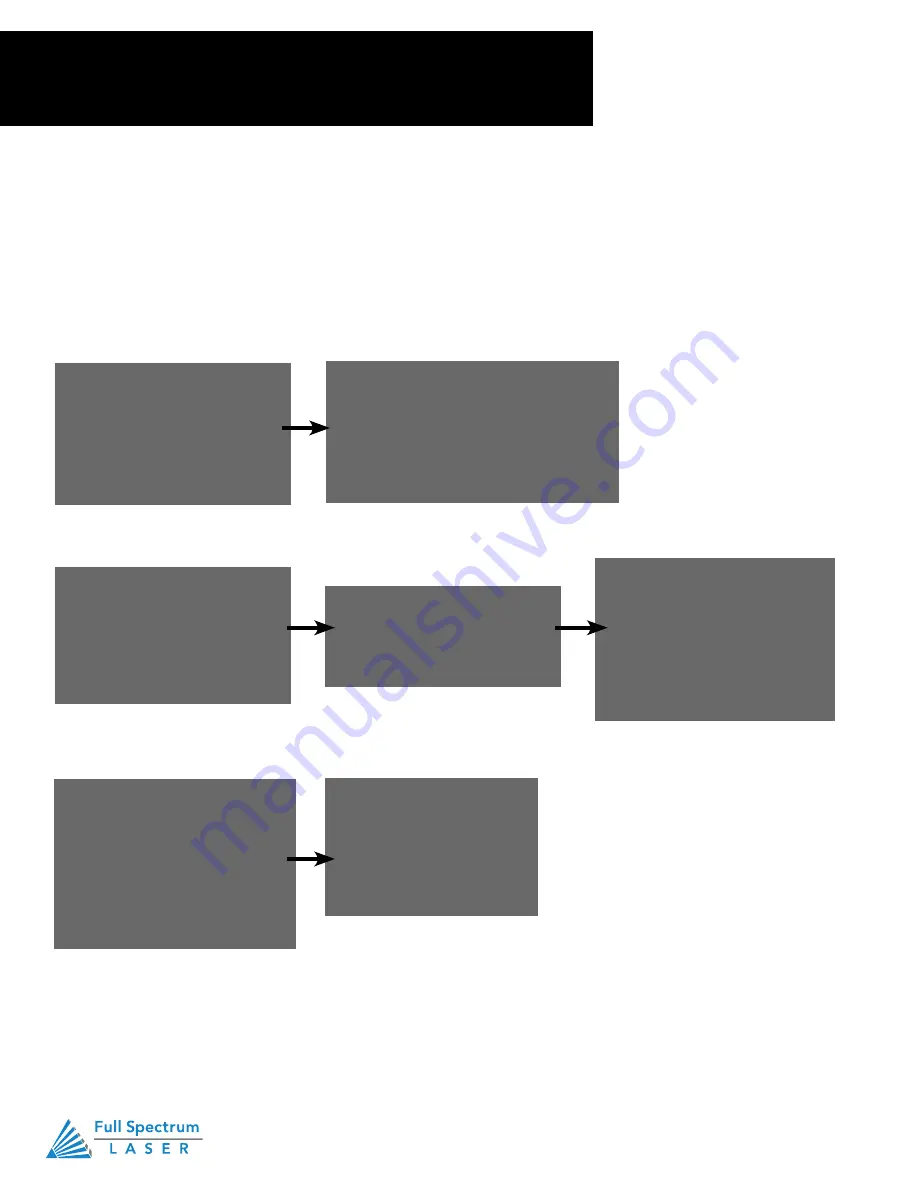
Technical Support is available 8am-5pm PST. Monday - Friday
•
702-802-3103
44
Section VI. Operations
Project Workflow
From Concept to Design
The RetinaEngrave v3.0 software works with your Muse Pandora to create a simple and intuitive set of
operations that is easy to learn and use. With experience, you will find your Muse Pandora achieving
amazing results following this procedure. Use this Project Workflow List for the “best practice” sequence
for any project and follow the step-by-step instructions from start to finish.
1. Create Design
Create your design in the
program of your choice.
Note: Files should be created
with laser cutting considered.
4. Place Material
Place your material on the
workspace.
3. Import Design
Create your design in the
program of your choice.
Note: Files should be created
with laser cutting considered.
2. Connect to Software
Link your Muse Pandora to the software
by typing the IP address found on the Touch
Screen (Tools>About) into your browser
(Google Chrome Suggested).
5. Align Material
to Laser
Using either the perimeter tool,
or camera function (see camera
features), align your design on the
appropriate area of your material.
6. Adjust Object
Properties
Using the Properties Manager
Window, adjust your Vector or
Raster settings for your cut,
mark, or engraving.
7. Run Job
Double check your safety
precautions and accessories,
and press the “play” button to
start the job.
Содержание Muse Galvo
Страница 1: ......




















