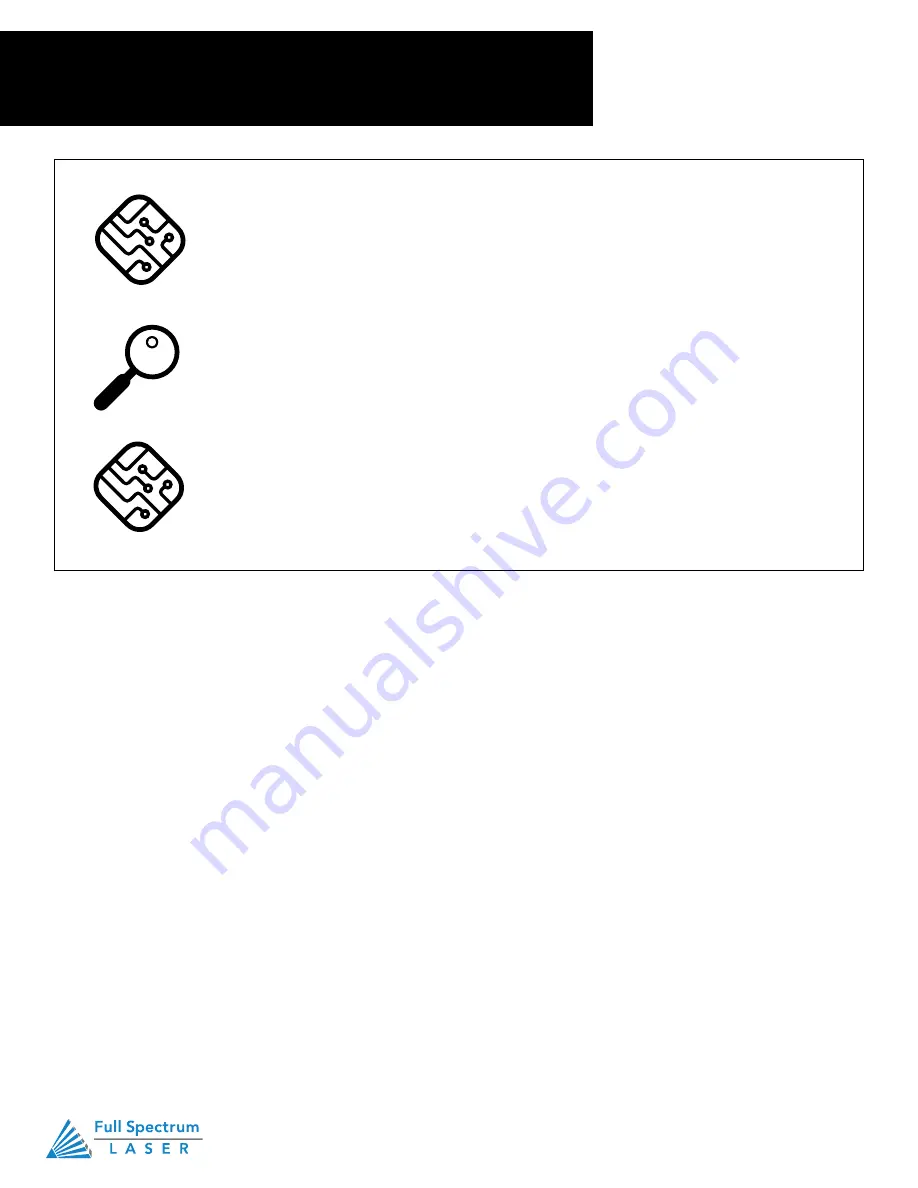
Technical Support is available 8am-5pm PST. Monday - Friday
•
702-802-3103
11
Section II. Installation & Assembly
Connect to Software
• Muse 3D can connect to your computer via either Ethernet or USB (but not both
simultaneously). Full Spectrum includes an Ethernet cable in the laser accessories
and recommends the use of Ethernet cables as USB is more prone to electrical
interference.
• Your laser must be connected to your computer in order to download jobs. The
laser can store jobs in its on board memory while powered, however loss of power
will cause stored jobs to be lost. If you purchase and install a USB device, you can
download jobs to your laser and run them without a computer attached (however
you will not be able to alter the job settings from the laser control panel). Because a
USB device is not volatile memory, jobs are stored between power cycles.
• If your laser is located more than 6ft from your computer, you will need to use the
Ethernet connection. Connecting via Ethernet while the power is on requires you to
power cycle your machine in order to obtain an IP address.
Connect to Software
RetinaEngrave v3.0 is a combination of a print driver and control software that communicates with,
downloads jobs to, and controls the laser system. There is no download required for RetinaEngrave v3.0.
With a local connection (achievable with Wi-Fi or the included Ethernet cable) your Muse Galvo will link
with the software’s IP address.
1. Turning on Muse Galvo will automatically boot up your Muse Touch Screen interface. Allow 30
seconds or so for the machine and touch screen to boot up.
2. Locate the IP Address at the bottom right of the Home screen. Alternatively, you can find the IP
Address of the machine by tapping Tools -> About. The address will be listed there. This IP Address is
of the network you connected the machine to. Wireless and Wired connections will have different IP
Addresses.
3. Type IP Into Browser: On the Network Screen you will see a “Wired IP” number. Using your computer,
type this IP number into your favorite browser (Google Chrome is recommended). This will link you to
the RetinaEngrave v3.0 interface. You now have full access to the software. There is no need to install or
download anything. You must, however, keep a local connection, either through Wi-Fi or the Ethernet cable.
Содержание Muse Galvo
Страница 1: ......



























