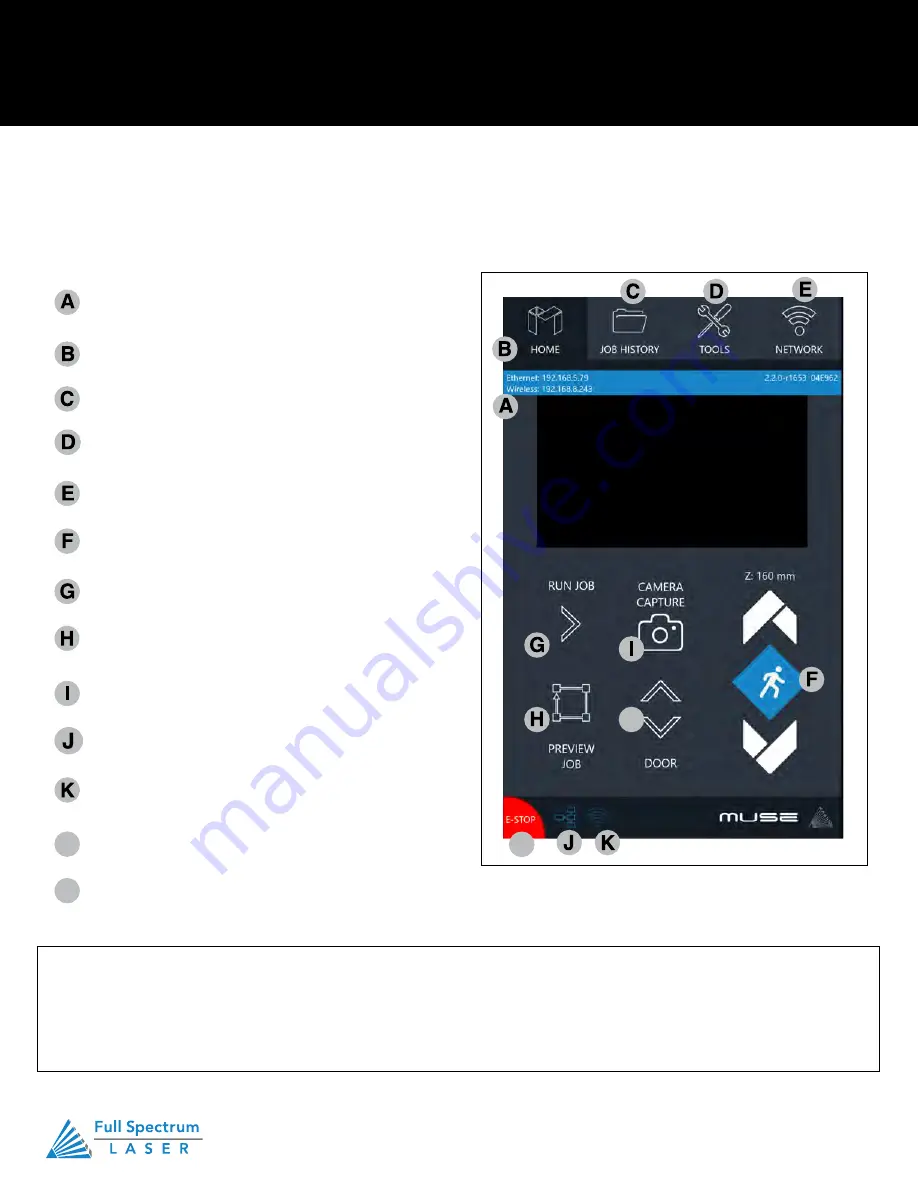
Technical Support is available 8am-5pm PST. Monday - Friday
•
702-802-3103
17
IP Address
Muse’s IP Address. Type this into address bar of web
browser
Home
Returns to the main Home Screen from any sub-screen
Job History
Accesses Job History sub-screen
Tools
Accesses About, Update Status, Factory Reset, and
Home Laser
Network
Wi-Fi settings, Static IP settings
Jog Speed Toggle
Change Toggle Speed
Run Job
Start current job in workspace
Preview Job
Shows the outline of the shape being engraved (vectoring)
or a box showing the space the job will use (rastering).
Camera Capture
Captures the workspace.
Wired Connection
Indicates connection status from the machine to wired
network.
Wi-Fi Connection
Indicates connection from the machine to
wireless network.
Door
Allows user to open and close door.
E-Stop
Allows user to immediately shut-off laser and
stop all jobs.
Section IV. Touch Screen Interface
Muse Pandora touch panel allows you to control the basic functions of your laser without needing to connect
to a computer. To actually run jobs, you will need to access the RetinaEngrave v3.0 software (see Installations
and Assembly Section.)
RetinaEngrave v3.0 has a rotary mode you can switch to. The rotary should be connected to the Muse
Pandora before it is powered on. Once you engage rotary mode in RE3. The “Directional Jog” button will
change to a “Z-Axis” symbol. Tapping on the “Z-Axis” symbol will change to the “Rotary” symbol. The arrows
will now control the rotary.
L
L
M
M
Содержание Muse Galvo
Страница 1: ......






























