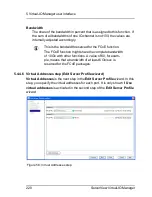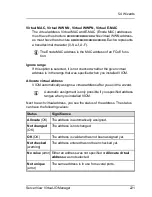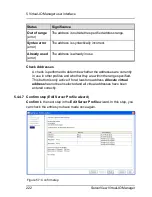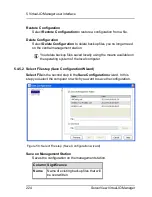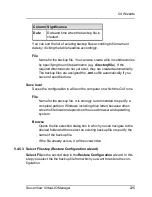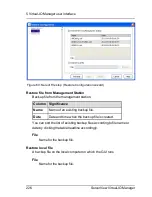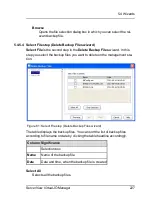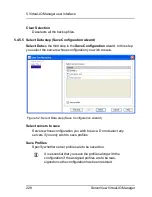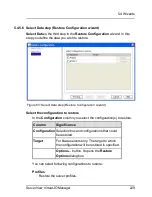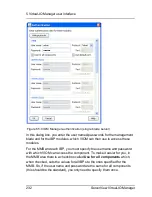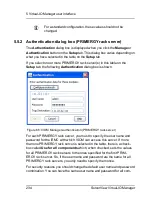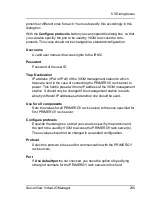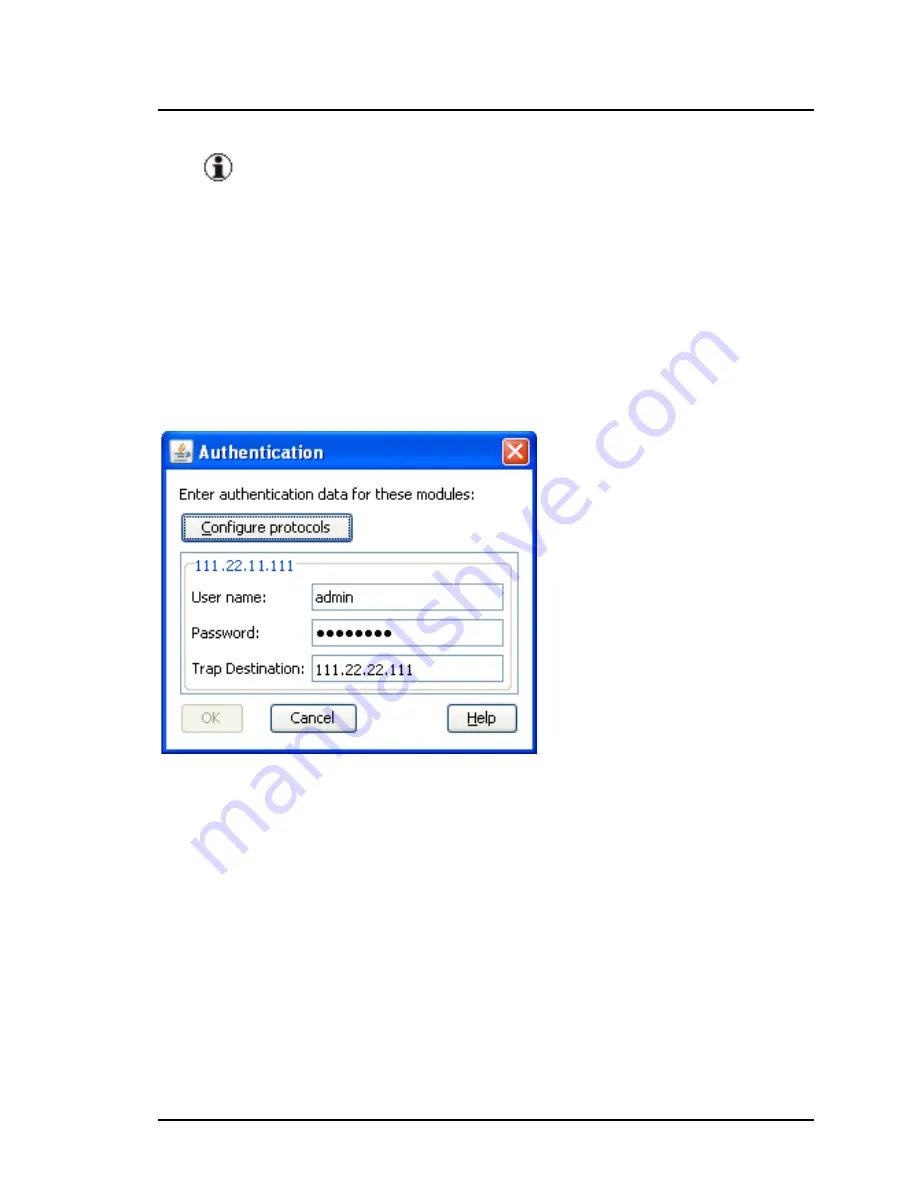
5 Virtual-IO Manager user interface
For a standard configuration, these values should not be
changed.
5.5.2
Authentication dialog box (PRIMERGY rack server)
The
Authentication
dialog box is displayed when you click the
Manage
or
Authentication
button on the
Setup
tab. This dialog box varies depending on
what you have selected in the table on the
Setup
tab.
If you select one or more PRIMERGY rack server(s) in this table on the
Setup
tab, the following
Authentication
dialog box is shown.
Figure 66: VIOM Manager authentication (PRIMERGY rack server)
For each PRIMERGY rack server, you must to specify the user name and
password for the iRMC with which VIOM can access this server. If more
than one PRIMERGY rack server is selected in the table, there is a check-
box called
Use for all components
which, when checked, sets the values
for all PRIMERGY rack servers to the ones specified for the first PRIM-
ERGY rack server. So, if the user name and password are the same for all
PRIMERGY rack servers, you only need to specify them once.
For security reasons you should change the default user name and password
combination. You can have the same user name and password for all com-
234
ServerView Virtual-IO Manager
Содержание ServerView Virtual-IO Manager V3.1
Страница 10: ...10 ServerView Virtual IO Manager ...
Страница 56: ...56 ServerView Virtual IO Manager ...
Страница 255: ...Figure 74 VIOM specific log file ServerView Virtual IO Manager 255 6 3 Logging the actions using VIOM ...
Страница 276: ...276 ServerView Virtual IO Manager ...
Страница 300: ...300 ServerView Virtual IO Manager ...
Страница 302: ...302 ServerView Virtual IO Manager ...
Страница 312: ...312 ServerView Virtual IO Manager ...
Страница 330: ...330 ServerView Virtual IO Manager ...
Страница 352: ...352 ServerView Virtual IO Manager ...
Страница 362: ...362 ServerView Virtual IO Manager ...