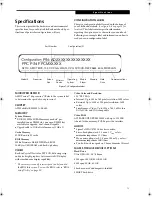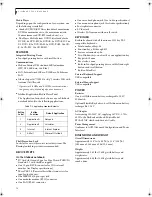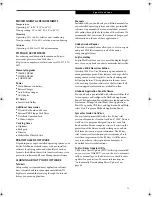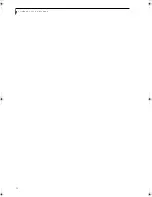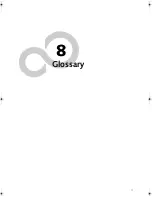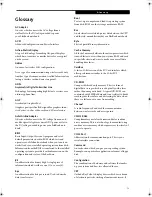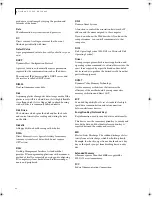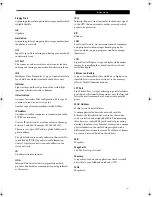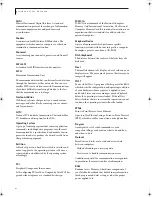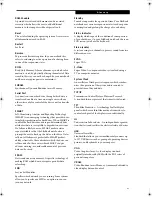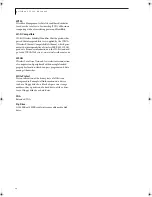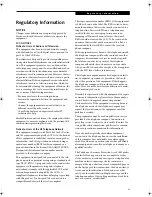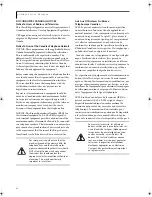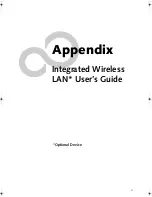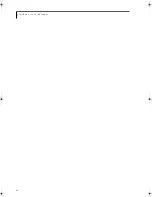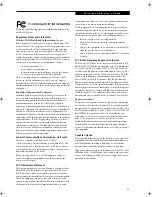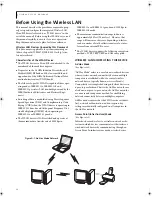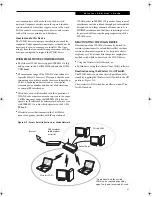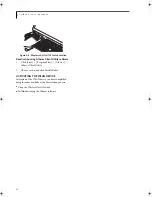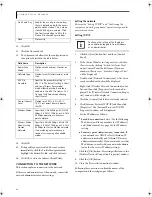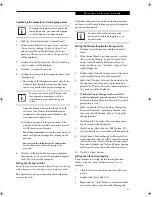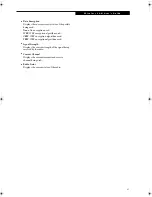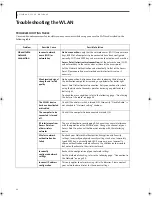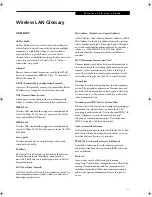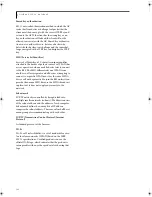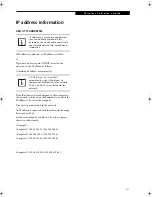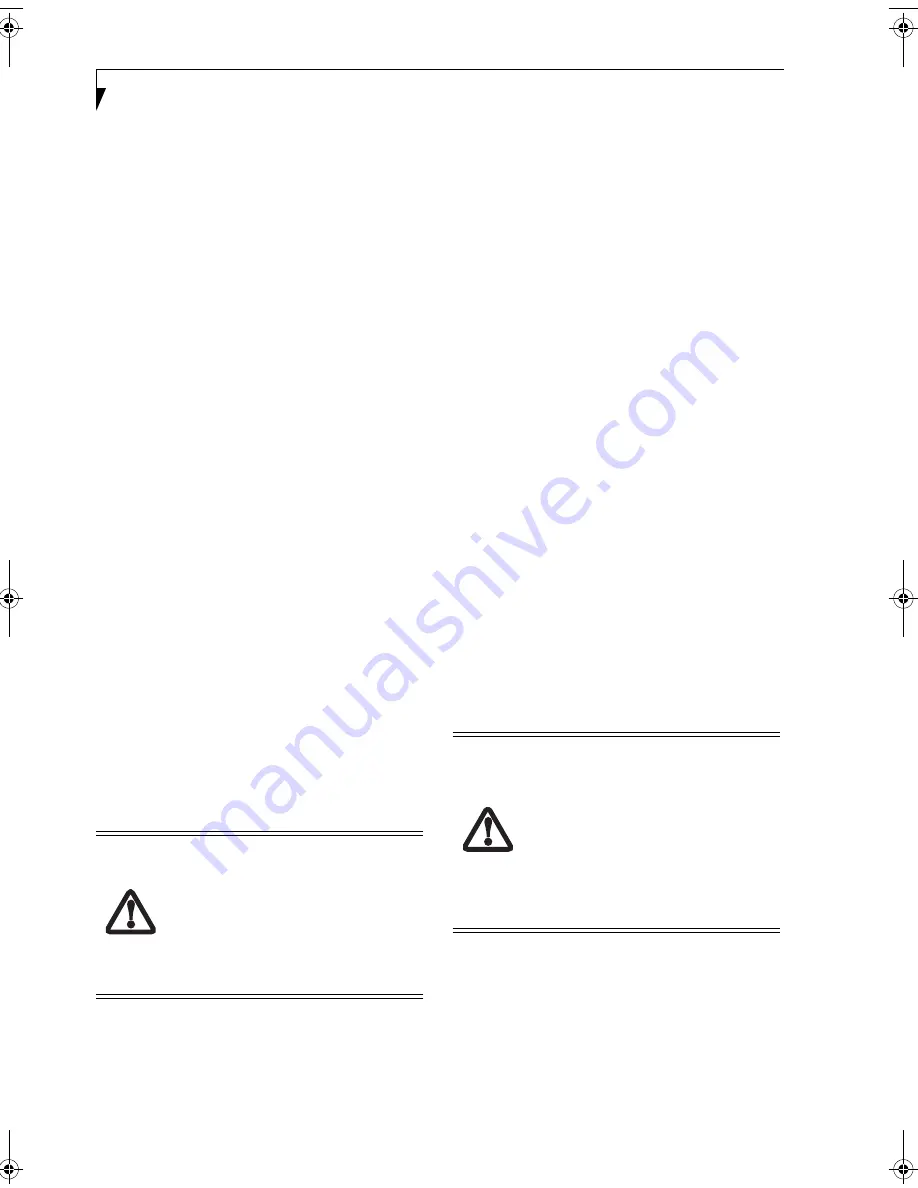
86
L i f e B o o k S 2 0 0 0 N o t e b o o k
DOC (INDUSTRY CANADA) NOTICES
Notice to Users of Radios and Television
This Class B digital apparatus meets all requirements of
Canadian Interference-Causing Equipment Regulations.
CET appareil numérique de la class B respecte toutes les
exigence du Réglement sur le matérial brouilleur du
Canada.
Notice to Users of the Canadian Telephone Network
NOTICE: This equipment meets the applicable Industry
Canada Terminal Equipment Technical Specifications.
This is confirmed by the registration number. The
abbreviation, IC, before the registration number signi-
fies that registration was performed based on a Declara-
tion of Conformity indicating that Industry Canada
technical specifications were met. It does not imply that
Industry Canada approved the equipment.
Before connecting this equipment to a telephone line the
user should ensure that it is permissible to connect this
equipment to the local telecommunication facilities.
The user should be aware that compliance with the
certification standards does not prevent service
degradation in some situations.
Repairs to telecommunication equipment should be
made by a Canadian authorized maintenance facility.
Any repairs or alterations not expressly approved by
Fujitsu or any equipment failures may give the telecom-
munication company cause to request the user to
disconnect the equipment from the telephone line.
NOTICE: The Ringer Equivalence Number (REN) for
this terminal equipment is 0.6. The REN assigned to
each terminal equipment provides an indication of the
maximum number of terminals allowed to be connected
to a telephone interface. The termination on an interface
may consist of any combination of devices subject only
to the requirement that the sum of the Ringer Equiva-
lence Numbers of all the devices does not exceed five.
Avis Aux Utilisateurs Du Réseau
Téléphonique Canadien
AVIS: Le présent matériel est conforme aux spécifica-
tions techniques d’Industrie Canada applicables au
matériel terminal. Cette conformité est confirmée par le
numéro d’enregistrement. Le sigle IC, placé devant le
numéro d’enregistrement, signifie que l’enregistrement
s’est effectué conformément à une déclaration de
conformité et indique que les spécifications techniques
d’Industrie Canada ont été respectées. Il n’implique pas
qu’Industrie Canada a approuvé le matériel.
Avant de connecter cet équipement à une ligne télépho-
nique, l’utilisateur doit vérifier s’il est permis de
connecter cet équipement aux installations de télécom-
munications locales. L’utilisateur est averti que même la
conformité aux normes de certification ne peut dans
certains cas empêcher la dégradation du service.
Les réparations de l’équipement de télécommunications
doivent être eVectuées par un service de maintenance
agréé au Canada. Toute réparation ou modification, qui
n’est pas expressément approuvée par Fujitsu, ou toute
défaillance de l’équipement peut entraîner la compagnie
de télécommunications à exiger que l’utilisateur décon-
necte l’équipement de la ligne téléphonique.
AVIS: L’indice d’équivalence de la sonnerie (IES) du
présent matériel est de 0.6. L’IES assigné à chaque
dispositif terminal indique le nombre maximal de
terminaux qui peuvent être raccordés à une interface
téléphonique. La terminaison d’une interface peut
consister en une combinaison quelconque de dispositifs,
à la seule condition que la somme d’indices d’équiva-
lence de la sonnerie de tous les dispositifs n’excède pas 5.
For safety, users should ensure that the
electrical ground of the power utility, the
telephone lines and the metallic water
pipes are connected together. Users should
NOT attempt to make such connections
themselves but should contact the
appropriate electric inspection authority or
electrician. This may be particularly
important in rural areas.
Pour assurer la sécurité, les utilisateurs
doivent vérifier que la prise de terre du ser-
vice d’électricité, les lignes télphoniques et
les conduites d’eau métalliques sont con-
nectées ensemble. Les utilisateurs NE
doivent PAS tenter d’établir ces connex-
ions eux-mêmes, mais doivent contacter
les services d’inspection d’installations
électriques appropriés ou un électricien.
Ceci peut être particulièrement important
en régions rurales.
S Series.book Page 86 Thursday, June 2, 2005 3:28 PM
Содержание Lifebook S2110
Страница 6: ...L i f e B o o k S 2 0 0 0 N o t e b o o k ...
Страница 7: ...1 Preface ...
Страница 8: ...L i f e B o o k S 2 0 0 0 N o t e b o o k ...
Страница 10: ...2 L i f e B o o k S 2 0 0 0 N o t e b o o k ...
Страница 11: ...3 2 Getting to Know Your LifeBook Notebook ...
Страница 12: ...4 L i f e B o o k S 2 0 0 0 N o t e b o o k ...
Страница 32: ...24 L i f e B o o k S 2 0 0 0 N o t e b o o k ...
Страница 33: ...25 3 Getting Started ...
Страница 34: ...26 L i f e B o o k S 2 0 0 0 N o t e b o o k ...
Страница 42: ...34 L i f e B o o k S 2 0 0 0 N o t e b o o k ...
Страница 43: ...35 4 User Installable Features ...
Страница 44: ...36 L i f e B o o k S 2 0 0 0 N o t e b o o k ...
Страница 59: ...51 5 Troubleshooting ...
Страница 60: ...52 L i f e B o o k S 2 0 0 0 N o t e b o o k ...
Страница 73: ...65 6 Care and Maintenance ...
Страница 74: ...66 L i f e B o o k S 2 0 0 0 N o t e b o o k ...
Страница 78: ...70 L i f e B o o k S 2 0 0 0 N o t e b o o k ...
Страница 79: ...71 7 Specifications ...
Страница 80: ...72 L i f e B o o k S 2 0 0 0 N o t e b o o k ...
Страница 84: ...76 L i f e B o o k S 2 0 0 0 N o t e b o o k ...
Страница 85: ...77 8 Glossary ...
Страница 86: ...78 L i f e B o o k S 2 0 0 0 N o t e b o o k ...
Страница 95: ...87 Appendix Integrated Wireless LAN User s Guide Optional Device ...
Страница 96: ...88 L i f e B o o k S 2 0 0 0 N o t e b o o k ...
Страница 114: ...106 L i f e B o o k S 2 0 0 0 N o t e b o o k ...
Страница 115: ......
Страница 116: ......
Страница 117: ......
Страница 118: ......
Страница 119: ......
Страница 120: ......