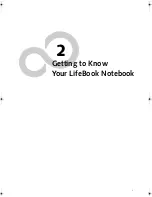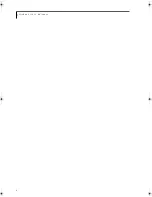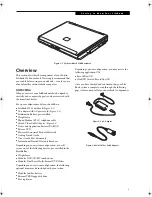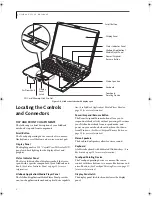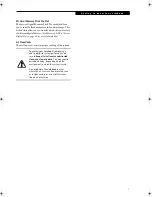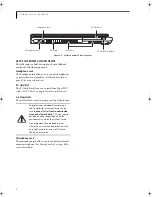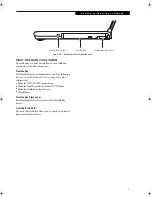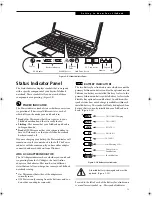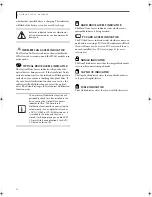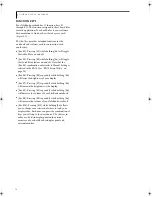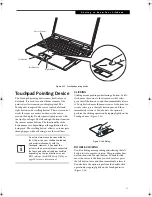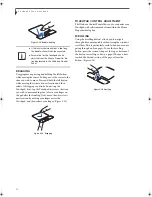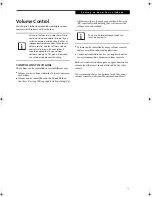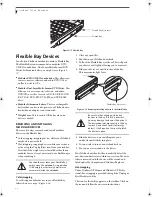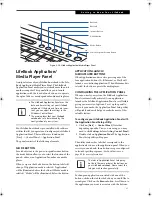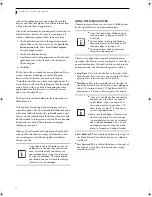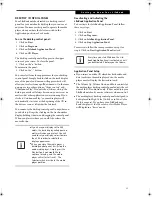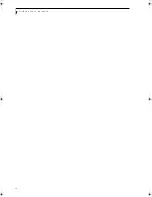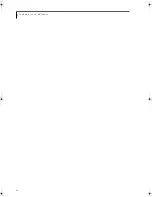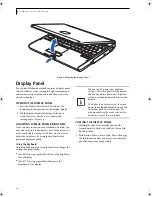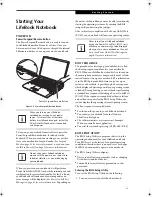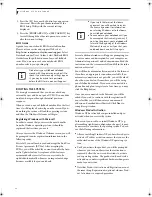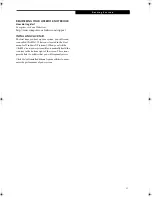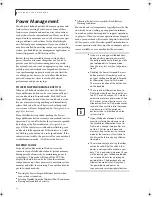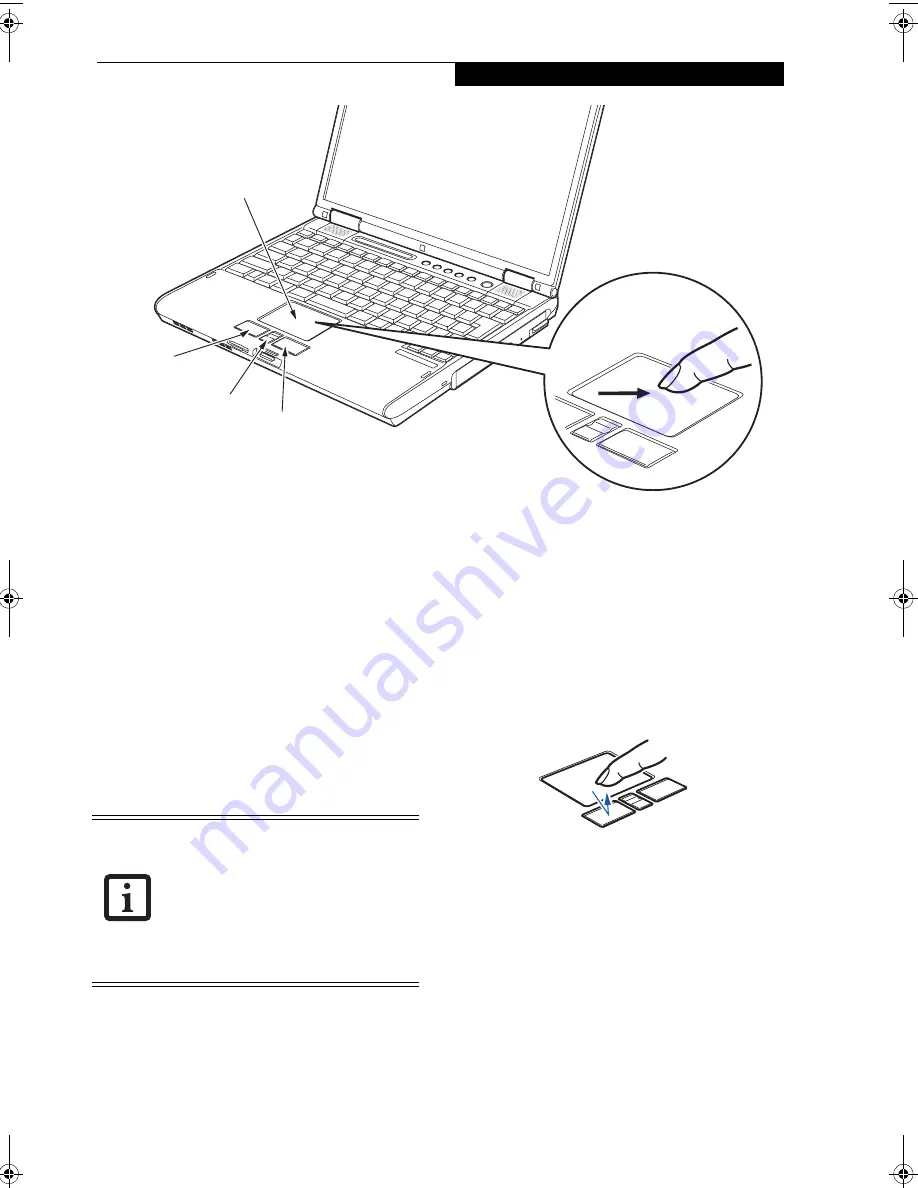
17
G e t t i n g t o K n o w Y o u r L i f e B o o k
Figure 2-12. Touchpad pointing device
Touchpad Pointing Device
The Touchpad pointing device comes built into your
notebook. It is used to control the movement of the
pointer to select items on your display panel. The
Touchpad is composed of a cursor control, a left and
right button, and a scrolling button*. The cursor control
works the same as a mouse, and moves the cursor
around the display. It only requires light pressure with
the tip of your finger. The left and right buttons function
the same as mouse buttons. The functionality of the
buttons may vary depending on the application that is
being used. The scrolling button* allows you to navigate
through pages, without having to use the scroll bars.
CLICKING
Clicking means pushing and releasing a button. To left-
click, move the cursor to the item you wish to select,
press the left button once, and then immediately release
it. To right-click, move the mouse cursor to the item you
wish to select, press the right button once, and then
immediately release it. You also have the option to
perform the clicking operation by tapping lightly on the
Touchpad once.
(Figure 2-13)
Figure 2-13 Clicking
DOUBLE-CLICKING
Double-clicking means pushing and releasing the left
button twice in rapid succession. This procedure does
not function with the right button. To double-click,
move the cursor to the item you wish to select, press
the left button twice, and then immediately release it.
You also have the option to perform the double-click
operation by tapping lightly on the Touchpad twice.
(Figure 2-14)
Cursor Control
Left Button
Right Button
Scroll Button
An external mouse can be connected to
the USB port on your LifeBook notebook,
and used simultaneously with the
Touchpad. However, if you boot the
system with an external mouse connected
the Touchpad will be disabled or enabled
depending on the specifications in your
BIOS settings.
(See BIOS Setup Utility on
page 29 for more information)
S Series.book Page 17 Thursday, June 2, 2005 3:28 PM
Содержание Lifebook S2110
Страница 6: ...L i f e B o o k S 2 0 0 0 N o t e b o o k ...
Страница 7: ...1 Preface ...
Страница 8: ...L i f e B o o k S 2 0 0 0 N o t e b o o k ...
Страница 10: ...2 L i f e B o o k S 2 0 0 0 N o t e b o o k ...
Страница 11: ...3 2 Getting to Know Your LifeBook Notebook ...
Страница 12: ...4 L i f e B o o k S 2 0 0 0 N o t e b o o k ...
Страница 32: ...24 L i f e B o o k S 2 0 0 0 N o t e b o o k ...
Страница 33: ...25 3 Getting Started ...
Страница 34: ...26 L i f e B o o k S 2 0 0 0 N o t e b o o k ...
Страница 42: ...34 L i f e B o o k S 2 0 0 0 N o t e b o o k ...
Страница 43: ...35 4 User Installable Features ...
Страница 44: ...36 L i f e B o o k S 2 0 0 0 N o t e b o o k ...
Страница 59: ...51 5 Troubleshooting ...
Страница 60: ...52 L i f e B o o k S 2 0 0 0 N o t e b o o k ...
Страница 73: ...65 6 Care and Maintenance ...
Страница 74: ...66 L i f e B o o k S 2 0 0 0 N o t e b o o k ...
Страница 78: ...70 L i f e B o o k S 2 0 0 0 N o t e b o o k ...
Страница 79: ...71 7 Specifications ...
Страница 80: ...72 L i f e B o o k S 2 0 0 0 N o t e b o o k ...
Страница 84: ...76 L i f e B o o k S 2 0 0 0 N o t e b o o k ...
Страница 85: ...77 8 Glossary ...
Страница 86: ...78 L i f e B o o k S 2 0 0 0 N o t e b o o k ...
Страница 95: ...87 Appendix Integrated Wireless LAN User s Guide Optional Device ...
Страница 96: ...88 L i f e B o o k S 2 0 0 0 N o t e b o o k ...
Страница 114: ...106 L i f e B o o k S 2 0 0 0 N o t e b o o k ...
Страница 115: ......
Страница 116: ......
Страница 117: ......
Страница 118: ......
Страница 119: ......
Страница 120: ......