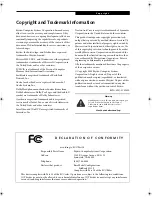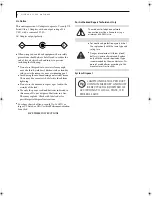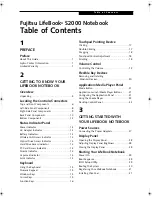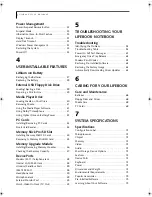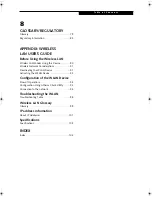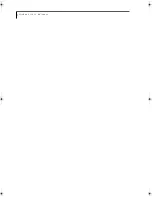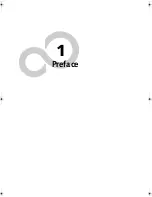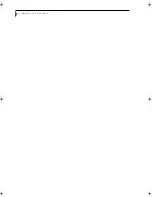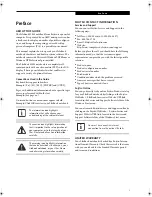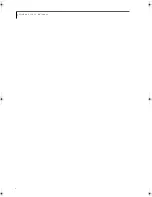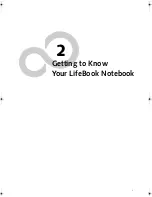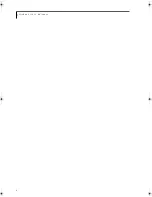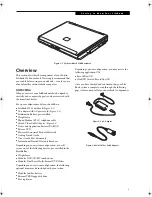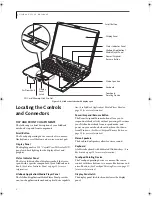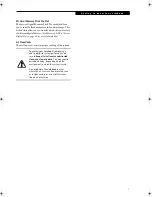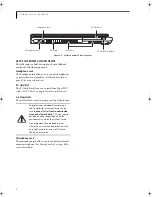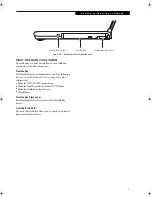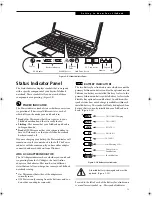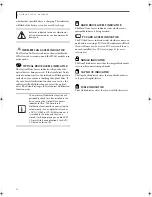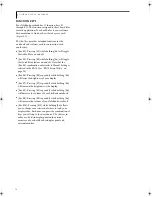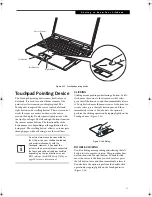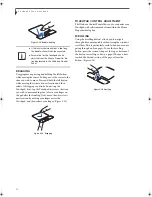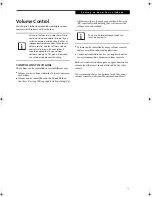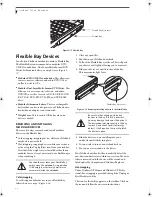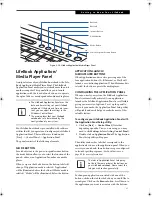6
L i f e B o o k S 2 0 0 0 N o t e b o o k
Figure 2-4. LifeBook notebook with display open
Locating the Controls
and Connectors
TOP AND FRONT COMPONENTS
The following is a brief description of your LifeBook
notebook’s top and front components.
Scroll Button
The Touchpad pointing device consists of two mouse-
like buttons, a scroll button, and a cursor control pad.
Display Panel
The display panel is a 13.3” Crystal View XGA color LCD
panel with back lighting for the display of text and
graphics.
Status Indicator Panel
The Status Indicator Panel displays symbols that corre-
spond with a specific component of your LifeBook note-
book.
(See Status Indicator Panel on page 13 for more
information)
LifeBook Application/Media Player Panel
The LifeBook Application/Media Player Panel provides
one-touch application launch and optical drive capabili-
ties.
(See LifeBook Application/ Media Player Panel on
page 21 for more information)
Power/Suspend/Resume Button
The Power/Suspend/Resume button allows you to
suspend notebook activity without powering off, resume
your LifeBook notebook from suspend mode, and
power on your notebook when it has been shut down
from Windows.
(See Power/Suspend/Resume Button on
page 32 for more information)
Stereo Speakers
The built-in dual speakers allow for stereo sound.
Keyboard
A full-size keyboard with dedicated Windows keys.
(See
Keyboard on page 15 for more information)
Touchpad Pointing Device
The Touchpad pointing device is a mouse-like cursor
control with three buttons: two mouse-like buttons, and
a scroll button.
(See Touchpad Pointing Device on page 17
for more information)
Display Panel Latch
The display panel latch locks and releases the display
panel.
Display
Display Panel
Status Indicator Panel
Keyboard
Touchpad
Pointing Device
Stereo Speakers
Power/Suspend/
Air Flow Vents
LifeBook Application/
Media Player Panel
Scroll Button
Panel
Latch
SD Card/Memory Stick Pro Slot
Resume Button
S Series.book Page 6 Thursday, June 2, 2005 3:28 PM
Содержание Lifebook S2110
Страница 6: ...L i f e B o o k S 2 0 0 0 N o t e b o o k ...
Страница 7: ...1 Preface ...
Страница 8: ...L i f e B o o k S 2 0 0 0 N o t e b o o k ...
Страница 10: ...2 L i f e B o o k S 2 0 0 0 N o t e b o o k ...
Страница 11: ...3 2 Getting to Know Your LifeBook Notebook ...
Страница 12: ...4 L i f e B o o k S 2 0 0 0 N o t e b o o k ...
Страница 32: ...24 L i f e B o o k S 2 0 0 0 N o t e b o o k ...
Страница 33: ...25 3 Getting Started ...
Страница 34: ...26 L i f e B o o k S 2 0 0 0 N o t e b o o k ...
Страница 42: ...34 L i f e B o o k S 2 0 0 0 N o t e b o o k ...
Страница 43: ...35 4 User Installable Features ...
Страница 44: ...36 L i f e B o o k S 2 0 0 0 N o t e b o o k ...
Страница 59: ...51 5 Troubleshooting ...
Страница 60: ...52 L i f e B o o k S 2 0 0 0 N o t e b o o k ...
Страница 73: ...65 6 Care and Maintenance ...
Страница 74: ...66 L i f e B o o k S 2 0 0 0 N o t e b o o k ...
Страница 78: ...70 L i f e B o o k S 2 0 0 0 N o t e b o o k ...
Страница 79: ...71 7 Specifications ...
Страница 80: ...72 L i f e B o o k S 2 0 0 0 N o t e b o o k ...
Страница 84: ...76 L i f e B o o k S 2 0 0 0 N o t e b o o k ...
Страница 85: ...77 8 Glossary ...
Страница 86: ...78 L i f e B o o k S 2 0 0 0 N o t e b o o k ...
Страница 95: ...87 Appendix Integrated Wireless LAN User s Guide Optional Device ...
Страница 96: ...88 L i f e B o o k S 2 0 0 0 N o t e b o o k ...
Страница 114: ...106 L i f e B o o k S 2 0 0 0 N o t e b o o k ...
Страница 115: ......
Страница 116: ......
Страница 117: ......
Страница 118: ......
Страница 119: ......
Страница 120: ......