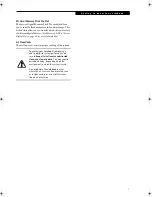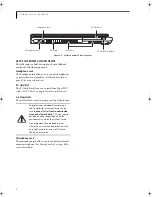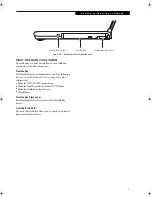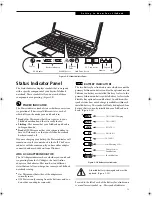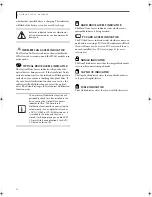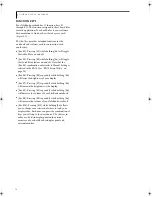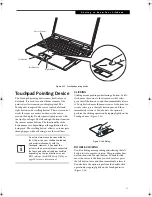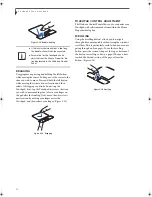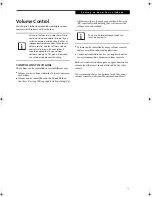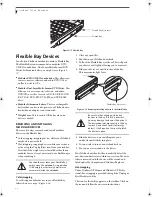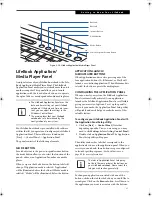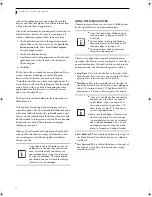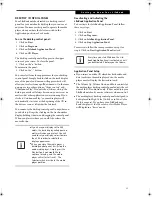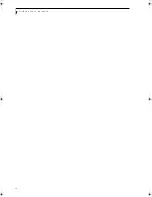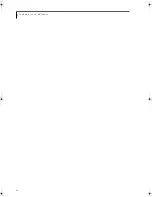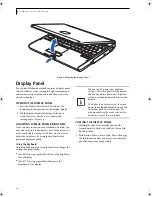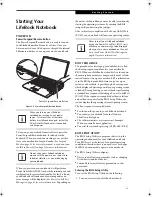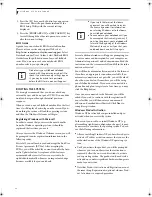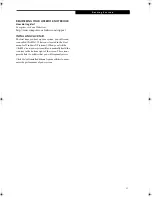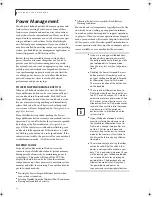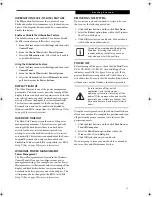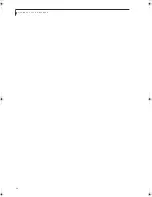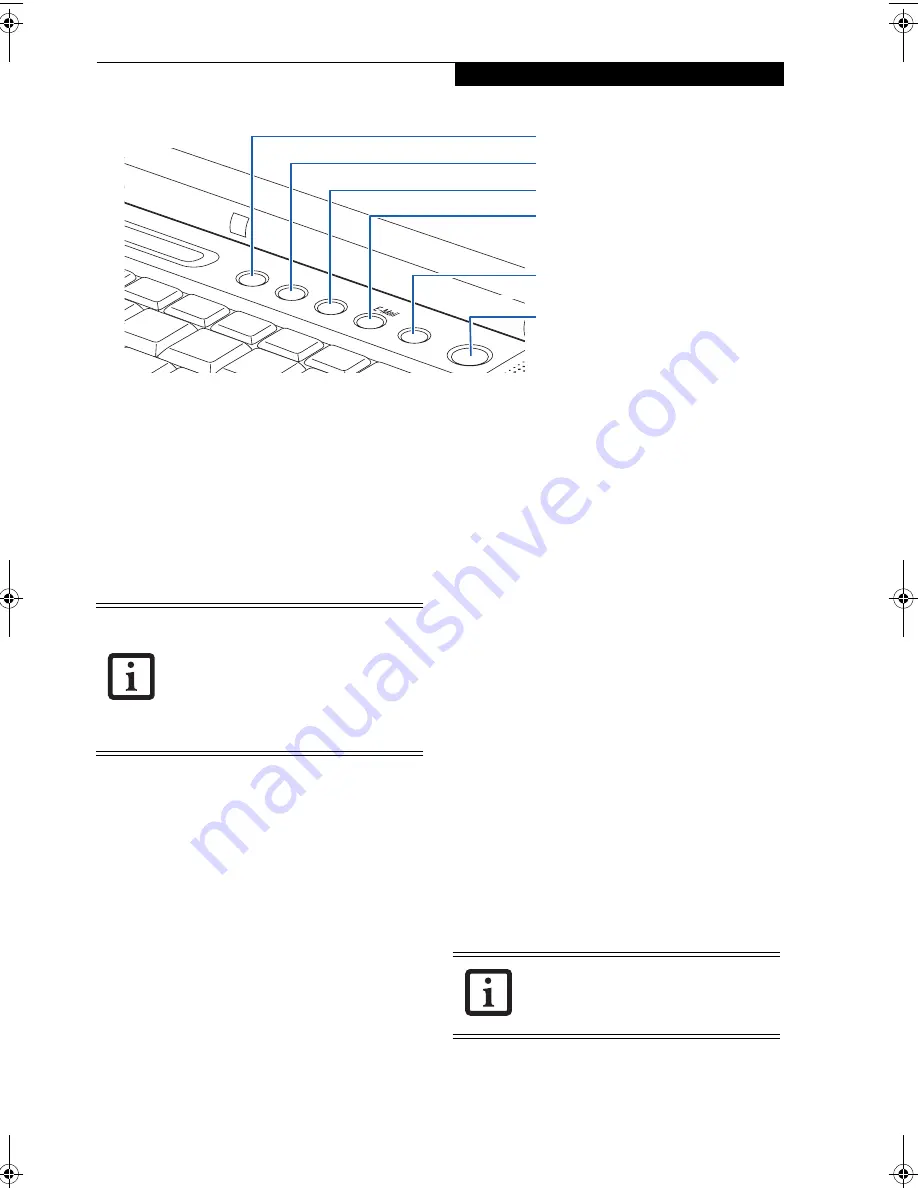
21
G e t t i n g t o K n o w Y o u r L i f e B o o k
Figure 2-19. LifeBook Application/Media Player Panel
LifeBook Application/
Media Player Panel
A unique feature of your LifeBook notebook is the Life-
Book Application/Media Player Panel. The LifeBook
Application Panel makes your notebook more than just
another computer. This panel allows you to launch
applications with the touch of one button or to operate
the optical drive as an independent audio media player.
Your LifeBook notebook is pre-installed with software
utilities that let you operate and configure your LifeBook
Application Panel. These utilities are found under
[Start] -> Control Panel -> Application Panel.
The panel consists of the following elements:
MODE BUTTON
Located adjacent to the power/suspend/resume button,
the mode button allows you to select the function of the
panel—either as an Application Launcher or a media
player.
When you press the Mode button, the button label will
change. If Application mode is selected, “Application”
will be illuminated above the button; if Media mode is
selected, “Media” will be illuminated below the button.
APPLICATION LAUNCH/
MEDIA PLAYER BUTTONS
When Application mode is active, pressing any of the
four application buttons (A, B, Internet, or Mail) will
launch a user-defined application. When Media mode is
selected, the buttons operate the media player.
CONFIGURING THE APPLICATION PANEL
When you start your system, the LifeBook Application
Panel is automatically activated. As an application
launcher, the LifeBook Application Panel is very flexible,
giving you a variety of options. To set up the panel to
best suit your needs, the Application Panel Setup utility
will quickly and easily help you make the most of this
valuable feature.
To configure your LifeBook Application Panel with
the Application Panel Setup utility:
1. Click on [
Start] -> Control Panel.
(Note that
depending upon the View you are using, you may
need to click
Settings
before clicking
Control Panel
).
3. Double-click on
Application Panel
. The Application
Panel Setup utility will appear.
The utility window has tabs that correspond to the
application buttons on the application panel. When you
receive your notebook, these buttons are pre-configured
to launch specific programs.
(See Specifications on
page 91 for more information)
To change an application associated with one of the
buttons, click on the tab for the button you would like to
reconfigure. Click on the
Browse
button. Scroll down to
the application you want to associate with the buttons,
Button A
Button B
Internet Button
E-Mail Button
Mode Button
Power/Suspend/Resume Button
■
The LifeBook Application Panel uses the
date and time settings of your LifeBook
notebook. If the date and time are incor-
rect, you can adjust the settings in the
Windows Control Panel.
■
The media player that your LifeBook
notebook uses is determined by the
configuration of your system.
The tabs in Application Panel Setup may
not be in the same order as the buttons on
your LifeBook notebook. Please select the
tab you wish to change carefully.
S Series.book Page 21 Thursday, June 2, 2005 3:28 PM
Содержание Lifebook S2110
Страница 6: ...L i f e B o o k S 2 0 0 0 N o t e b o o k ...
Страница 7: ...1 Preface ...
Страница 8: ...L i f e B o o k S 2 0 0 0 N o t e b o o k ...
Страница 10: ...2 L i f e B o o k S 2 0 0 0 N o t e b o o k ...
Страница 11: ...3 2 Getting to Know Your LifeBook Notebook ...
Страница 12: ...4 L i f e B o o k S 2 0 0 0 N o t e b o o k ...
Страница 32: ...24 L i f e B o o k S 2 0 0 0 N o t e b o o k ...
Страница 33: ...25 3 Getting Started ...
Страница 34: ...26 L i f e B o o k S 2 0 0 0 N o t e b o o k ...
Страница 42: ...34 L i f e B o o k S 2 0 0 0 N o t e b o o k ...
Страница 43: ...35 4 User Installable Features ...
Страница 44: ...36 L i f e B o o k S 2 0 0 0 N o t e b o o k ...
Страница 59: ...51 5 Troubleshooting ...
Страница 60: ...52 L i f e B o o k S 2 0 0 0 N o t e b o o k ...
Страница 73: ...65 6 Care and Maintenance ...
Страница 74: ...66 L i f e B o o k S 2 0 0 0 N o t e b o o k ...
Страница 78: ...70 L i f e B o o k S 2 0 0 0 N o t e b o o k ...
Страница 79: ...71 7 Specifications ...
Страница 80: ...72 L i f e B o o k S 2 0 0 0 N o t e b o o k ...
Страница 84: ...76 L i f e B o o k S 2 0 0 0 N o t e b o o k ...
Страница 85: ...77 8 Glossary ...
Страница 86: ...78 L i f e B o o k S 2 0 0 0 N o t e b o o k ...
Страница 95: ...87 Appendix Integrated Wireless LAN User s Guide Optional Device ...
Страница 96: ...88 L i f e B o o k S 2 0 0 0 N o t e b o o k ...
Страница 114: ...106 L i f e B o o k S 2 0 0 0 N o t e b o o k ...
Страница 115: ......
Страница 116: ......
Страница 117: ......
Страница 118: ......
Страница 119: ......
Страница 120: ......