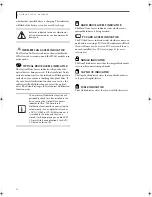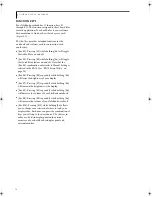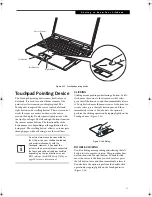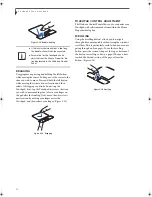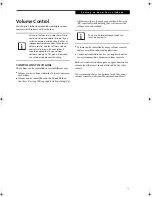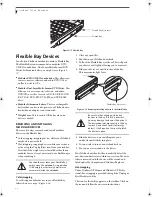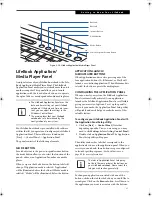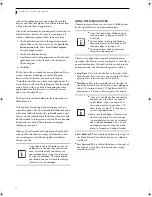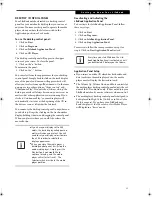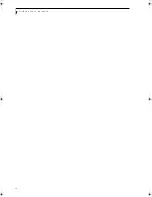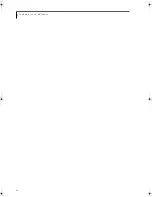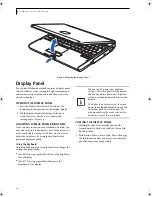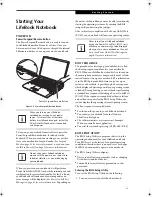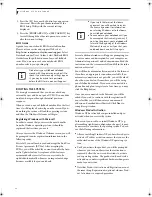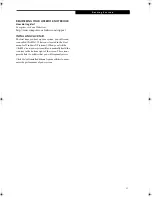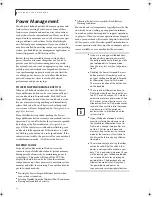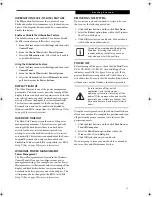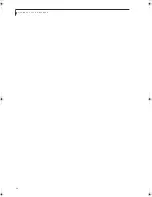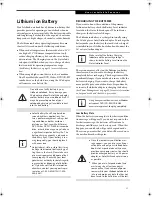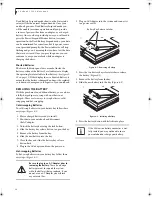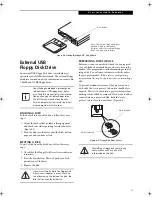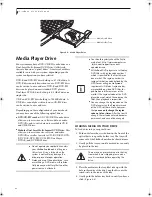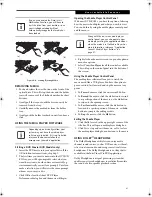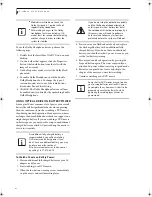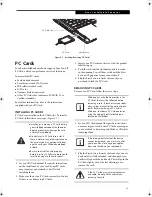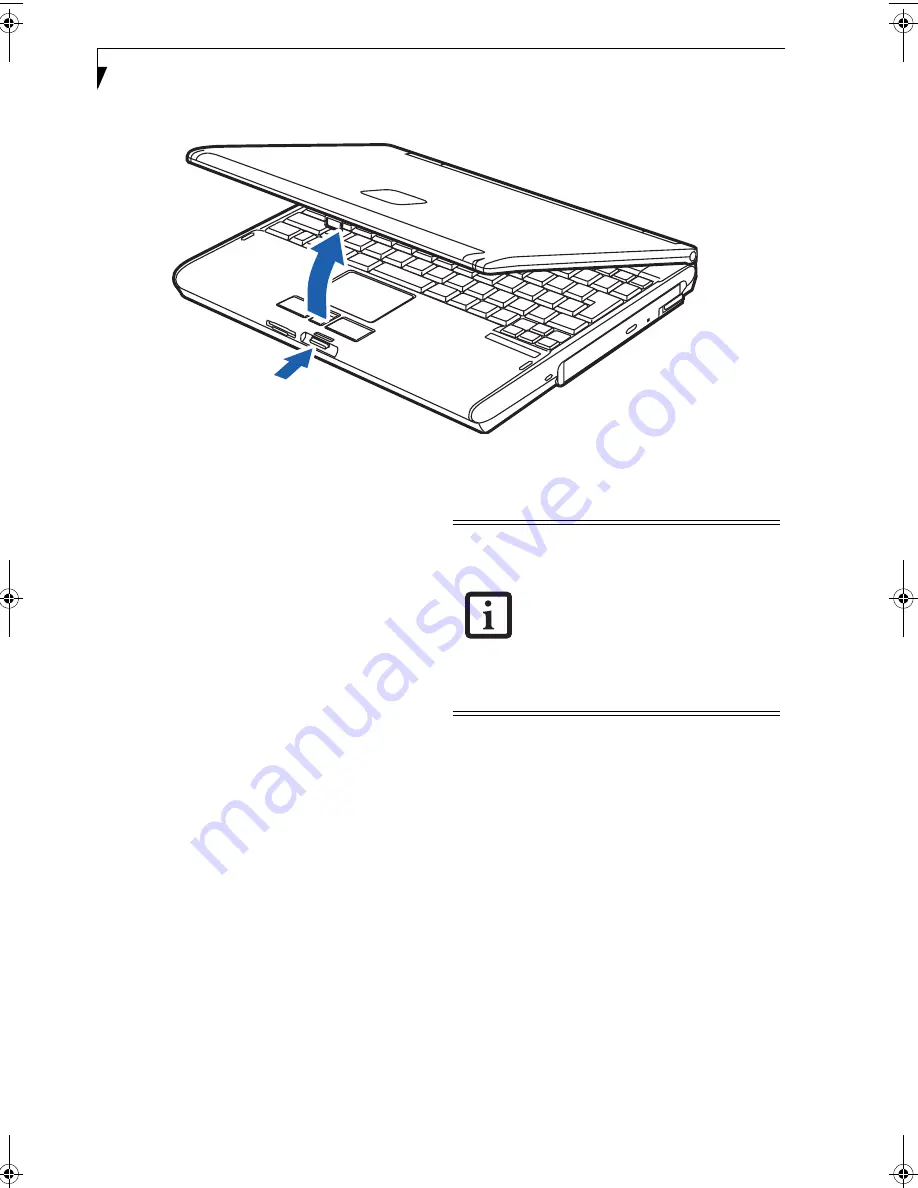
28
L i f e B o o k S 2 0 0 0 N o t e b o o k
Figure 3-2 Opening the Display Panel
Display Panel
Your Fujitsu LifeBook notebook contains a display panel
that is backlit for easier viewing in bright environments
and maintains top resolution through the use of active-
matrix technology.
OPENING THE DISPLAY PANEL
1. Press the Display Panel latch. This releases the
locking mechanism and raises the display slightly.
2. Lift the display backwards, being careful not to
touch the screen, until it is at a comfortable
viewing angle.
(Figure 3-2)
ADJUSTING DISPLAY PANEL BRIGHTNESS
Once you have turned on your LifeBook notebook, you
may want to adjust the brightness level of the screen to a
more comfortable viewing level. There are two ways to
adjust the brightness, by using the keyboard or the
power management utility.
Using the Keyboard
Adjusting the brightness using the keyboard changes the
setting only temporarily.
■
[Fn+F6]: Pressing repeatedly will lower the brightness
of your display.
■
[Fn+F7]: Pressing repeatedly will increase the
brightness of the display.
CLOSING THE DISPLAY PANEL
1. Holding the edge of your display panel, pull it
forward until it is flush with the body of your Life-
Book notebook.
2. Push down until you hear a click. This will engage
the locking mechanism and prevent your display
panel from opening unexpectedly.
When using AC power your brightness
setting is set to its highest level by default.
When using battery power your brightness
setting is set to approximately mid-level by
default.
The higher the brightness level, the more
power the notebook will consume and the
faster your batteries will discharge. For
maximum battery life, make sure that the
brightness is set as low as possible.
S Series.book Page 28 Thursday, June 2, 2005 3:28 PM
Содержание Lifebook S2110
Страница 6: ...L i f e B o o k S 2 0 0 0 N o t e b o o k ...
Страница 7: ...1 Preface ...
Страница 8: ...L i f e B o o k S 2 0 0 0 N o t e b o o k ...
Страница 10: ...2 L i f e B o o k S 2 0 0 0 N o t e b o o k ...
Страница 11: ...3 2 Getting to Know Your LifeBook Notebook ...
Страница 12: ...4 L i f e B o o k S 2 0 0 0 N o t e b o o k ...
Страница 32: ...24 L i f e B o o k S 2 0 0 0 N o t e b o o k ...
Страница 33: ...25 3 Getting Started ...
Страница 34: ...26 L i f e B o o k S 2 0 0 0 N o t e b o o k ...
Страница 42: ...34 L i f e B o o k S 2 0 0 0 N o t e b o o k ...
Страница 43: ...35 4 User Installable Features ...
Страница 44: ...36 L i f e B o o k S 2 0 0 0 N o t e b o o k ...
Страница 59: ...51 5 Troubleshooting ...
Страница 60: ...52 L i f e B o o k S 2 0 0 0 N o t e b o o k ...
Страница 73: ...65 6 Care and Maintenance ...
Страница 74: ...66 L i f e B o o k S 2 0 0 0 N o t e b o o k ...
Страница 78: ...70 L i f e B o o k S 2 0 0 0 N o t e b o o k ...
Страница 79: ...71 7 Specifications ...
Страница 80: ...72 L i f e B o o k S 2 0 0 0 N o t e b o o k ...
Страница 84: ...76 L i f e B o o k S 2 0 0 0 N o t e b o o k ...
Страница 85: ...77 8 Glossary ...
Страница 86: ...78 L i f e B o o k S 2 0 0 0 N o t e b o o k ...
Страница 95: ...87 Appendix Integrated Wireless LAN User s Guide Optional Device ...
Страница 96: ...88 L i f e B o o k S 2 0 0 0 N o t e b o o k ...
Страница 114: ...106 L i f e B o o k S 2 0 0 0 N o t e b o o k ...
Страница 115: ......
Страница 116: ......
Страница 117: ......
Страница 118: ......
Страница 119: ......
Страница 120: ......