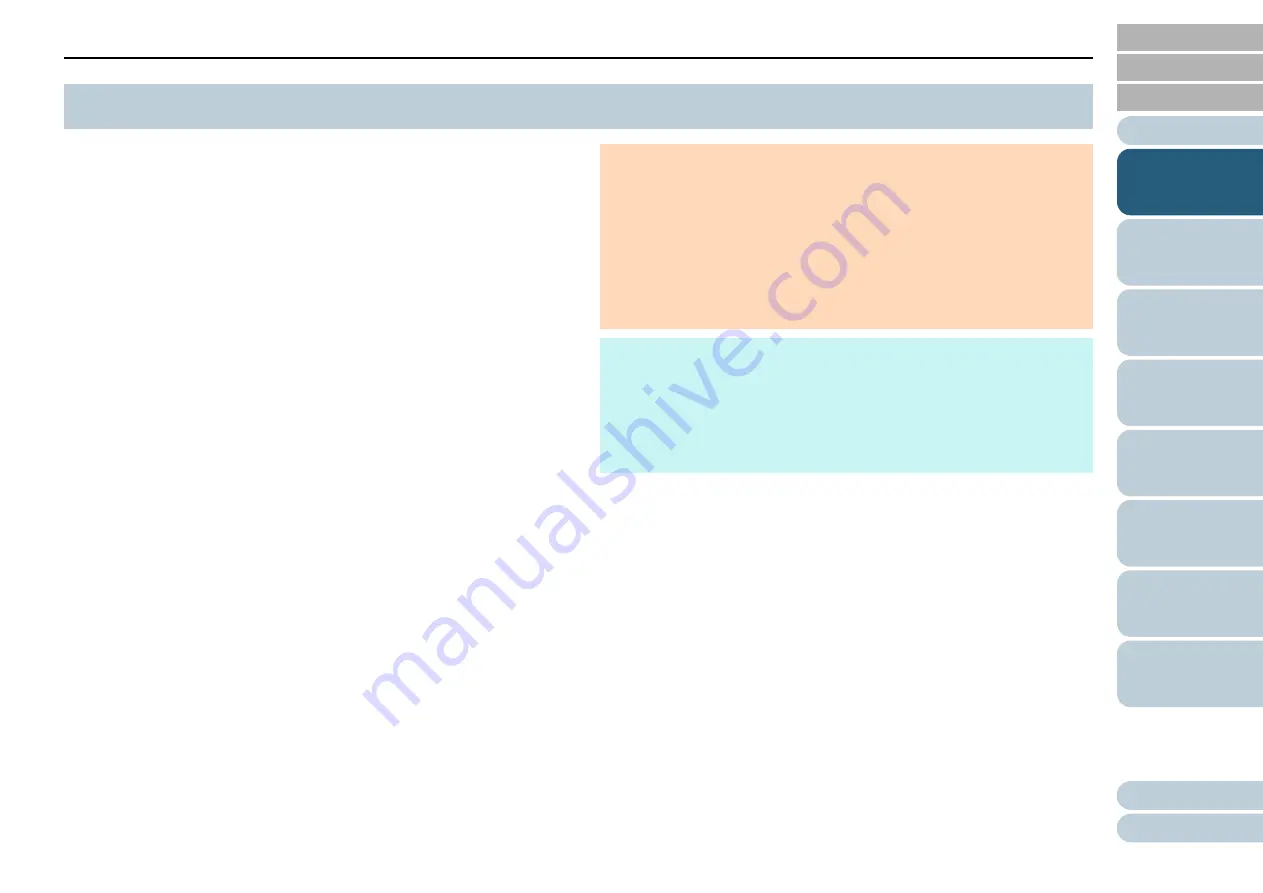
Chapter 1 Scanner Overview
34
Power saving mode keeps the power consumption low when
the scanner has not been used for a certain period of time.
If the scanner is left powered on for 15 minutes without being
used, it automatically enters power saving mode.
When the scanner enters power saving mode, the Function
Number Display on the operator panel switches off. The
[Power] button remains lit in green.
To resume from power saving mode, perform one of the
following:
Load a document in the ADF paper chute (feeder)
Press any button on the operator panel
Note that pressing the [Power] button for more than 2 seconds will
turn the power off.
Perform scanning from an application
The scanner is turned off automatically if it is left on for a
certain period of time without being used, reducing the power
consumption until the next scan.
To prevent the scanner from being turned off automatically,
clear the [Power off after a certain period of time] check box in
[Device Setting] on the Software Operation Panel. For details,
refer to
"Waiting Time to Enter Power Saving Mode [Power
To turn the power back on after the power is turned off
automatically, press the [Power] button on the operator panel.
For details, refer to
"1.3 Turning the Power ON/OFF" (page
1.8 Power Saving Mode
ATTENTION
The scanner may not enter power saving mode if there is a
document remaining on the paper path. In this case, remove the
document.
For details, refer to
For some applications, the scanner may not be turned off even if the
[Power off after a certain period of time] check box is selected.
If the scanner is automatically turned off while you are using the
image scanning application, exit the application, and then turn the
power on.
HINT
You can use the Software Operation Panel to change the waiting
time for entering power saving mode.
For details, refer to
"Waiting Time to Enter Power Saving Mode
For details about the operator panel, refer to
















































