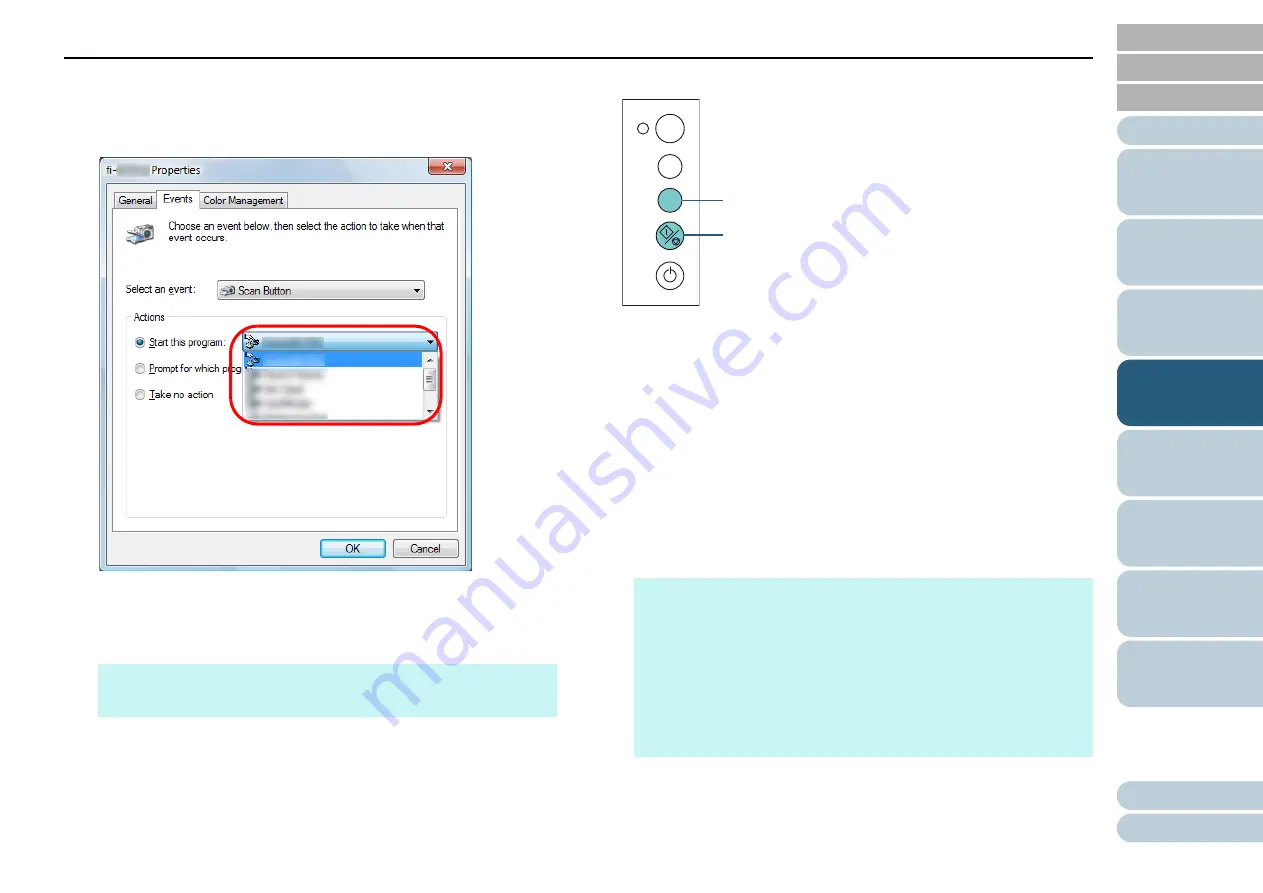
Chapter 4 Various Ways to Scan
68
6
Select an action and an application to be launched by the
scanner button event.
Click [Start this program] under [Actions], and select an application
from the drop-down list on the right.
7
Click the [OK] button.
The setup of the computer is completed. Proceed to configure the
scanner settings.
Scanner Setup
Using the [Scan/Stop] button
No special settings required.
Press the [Scan/Stop] button to launch the selected application.
Using the [Send to] button
Press the [Function] button to change the number in the function
number display.
Match the number with the event configured in the computer ([Send
to 1] to [Send to 9]).
For example, to execute the [Send to 2] event, the function number
display shows "2".
Press the [Send to] button to launch the selected application.
HINT
To configure multiple events, repeat steps
HINT
For details about the operator panel, refer to
Use the Operator Panel" (page 51)
Each time when you press the [Function] button, the display
changes as follows: "1, 2, 3, ... 9, C, 1, 2, 3, ...".
The number from 1 to 9 corresponds to the event configured in
the computer ([Send to 1] to [Send to 9]).
"C" corresponds to Software Operation Panel. (The settings
cannot be changed.)
Check
Function
Send to
Scan
/Stop
Power
[Send to] Button
[Scan/Stop] Button






























